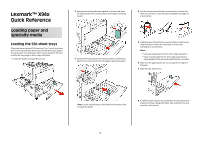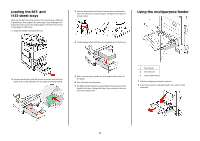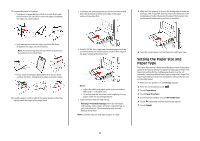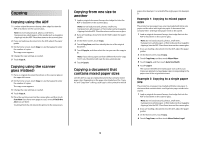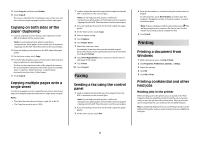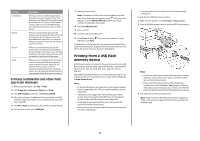Lexmark X945e Quick Reference - Page 2
Loading the 867- and, sheet trays, Using the multipurpose feeder
 |
View all Lexmark X945e manuals
Add to My Manuals
Save this manual to your list of manuals |
Page 2 highlights
Loading the 867- and 1133-sheet trays Although the 867-sheet tray and the 1133-sheet tray are different in appearance, they support the same paper sizes and types and require the same process for loading paper. Use these instructions to load paper in either tray: 1 Grasp the handle, and open the tray. 3 Flex the sheets back and forth to loosen them, and then fan them. Do not fold or crease the paper. Straighten the edges on a level surface. Using the multipurpose feeder 4 Load the paper stack with the recommended print side faceup. 2 Squeeze the length guide tab inward as shown, and slide the guide to the correct position for the paper size being loaded. 5 Make sure the paper guides are secure against the edges of the paper. 6 Insert the tray into the printer. 7 If a different type of paper was loaded than the type previously loaded in the tray, change the Paper Type setting for the tray from the control panel. 1 Paper guides 2 Size indicators 3 Stack height limiter 1 Pull the multipurpose feeder tray down. 2 Grasp the extension, and gently pull it out until it is fully extended. 2