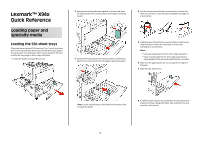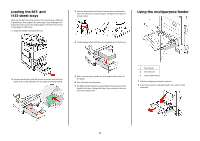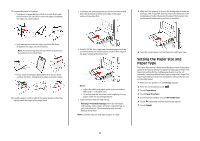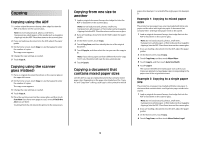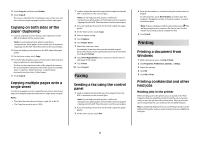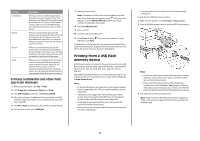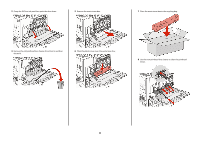Lexmark X945e Quick Reference - Page 3
Setting the Paper Size and, Paper Type - set default paper tray
 |
View all Lexmark X945e manuals
Add to My Manuals
Save this manual to your list of manuals |
Page 3 highlights
3 Prepare the paper for loading. • Flex sheets of paper back and forth to loosen them, and then fan them. Do not fold or crease the paper. Straighten the edges on a level surface. • Load letter, A4, and transparencies with the recommended print side facedown and the long edge of the paper entering the printer first. 5 Make sure the paper is as far into the multipurpose feeder as it will go with very gentle pushing. Paper should lie flat in the multipurpose feeder. Make sure the paper fits loosely in the multipurpose feeder and is not bent or wrinkled. • Hold transparencies by the edges, and then fan them. Straighten the edges on a level surface. Note: Avoid touching the print side of the transparencies. Be careful not to scratch them. • Flex a stack of envelopes back and forth to loosen them, and then fan them. Straighten the edges on a level surface. 4 Load the paper, and then adjust the paper guides so that they lightly touch the edges of the paper stack. • Load A3, A5, B4, folio, legal, and statement paper with the recommended print side facedown and the short edge of the paper entering the printer first. Notes: - Adjust the additional paper guide to accommodate SRA3 and 12 x 19 paper sizes. - Do not exceed the maximum stack height by forcing paper under the stack height limiter. • Load envelopes with the flap side up. Warning-Potential Damage: Never use envelopes with stamps, clasps, snaps, windows, coated linings, or self-stick adhesives. These envelopes may severely damage the printer. Note: Load only one size and type of paper at a time. 6 From the control panel, set the Paper Size and Paper Type. Setting the Paper Size and Paper Type The Paper Size setting is determined by the position of the paper guides in the tray for all trays except the multipurpose feeder. The Paper Size setting for the multipurpose feeder must be set manually. The factory default Paper Type setting is Plain Paper. The Paper Type setting must be set manually for all trays that do not contain plain paper. 1 Make sure the printer is on and Ready appears. 2 From the control panel, touch . 3 Touch Paper Menu. 4 Touch Paper Size/Type. 5 Touch the tray number, or touch MP Feeder Size. 6 Touch repeatedly until the desired size appears. 7 Touch Submit. 3