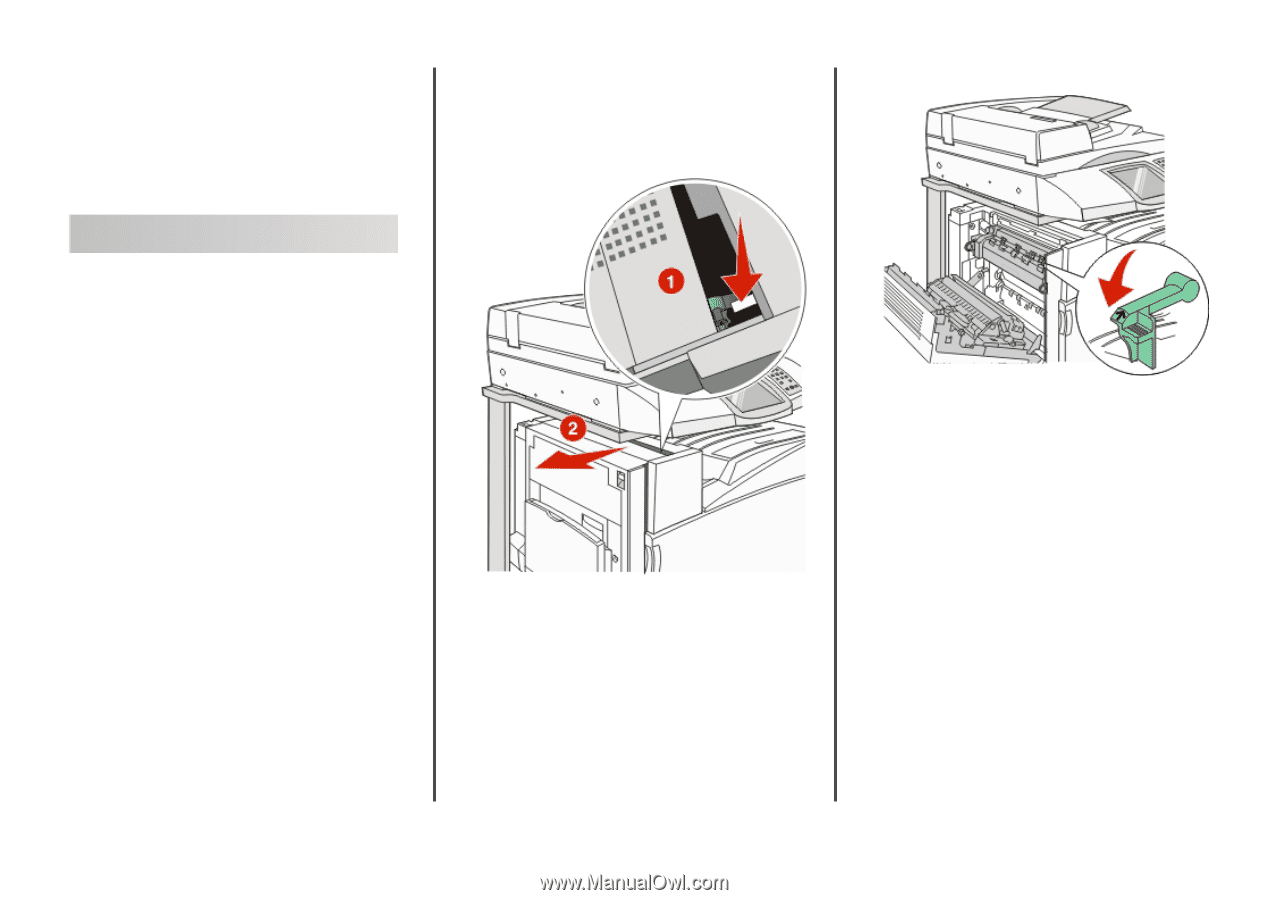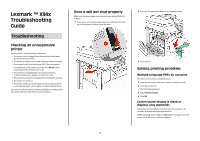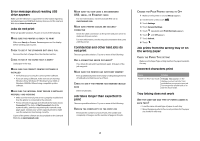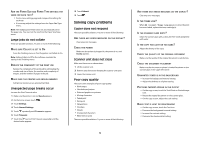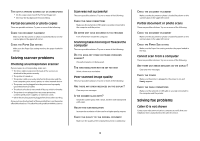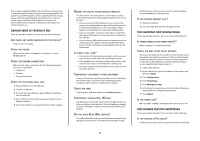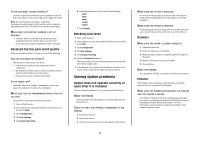Lexmark X945e Troubleshooting Guide - Page 1
Lexmark X945e Manual
 |
View all Lexmark X945e manuals
Add to My Manuals
Save this manual to your list of manuals |
Page 1 highlights
Lexmark ™ X94x Troubleshooting Guide Troubleshooting Checking an unresponsive printer If your printer is not responding, make sure: • The power cord is plugged into the printer and a properly grounded electrical outlet. • The electrical outlet is not turned off by any switch or breaker. • The Ground Fault Circuit Interrupter (GFCI) has not tripped. From the back of the printer, press the GFCI Reset button located above the printer power cord. • The printer is not plugged into any surge protectors, uninterrupted power supplies, or extension cords. • Other electrical equipment plugged into the outlet is working. • The printer is turned on. • The printer cable is securely attached to the printer and the host computer, print server, option, or other network device. Once you have checked each of these possibilities, turn the printer off and then back on. This often fixes the problem. Door A will not shut properly Make sure the green paper jam clearance lever behind Door A is in place: 1 Press down on the white release lever beneath Door A at the top of the printer, and then open the door. 2 Press the A1 green lever down to its normal position. 3 Close Door A. Solving printing problems Multiple-language PDFs do not print The documents contain unavailable fonts. 1 Open the document you want to print in Adobe Acrobat. 2 Click the printer icon. The Print dialog appears. 3 Select Print as image. 4 Click OK. Control panel display is blank or displays only diamonds The printer self test failed. Turn the printer off, wait about 10 seconds, and then turn the printer back on. If Performing Self Test and Ready do not appear, turn the printer off and contact Customer Support. 1