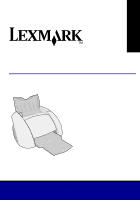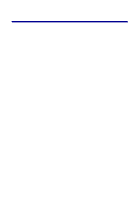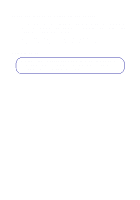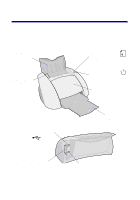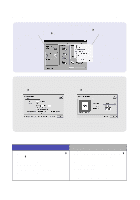Lexmark Z55se User's Guide
Lexmark Z55se Manual
 |
View all Lexmark Z55se manuals
Add to My Manuals
Save this manual to your list of manuals |
Lexmark Z55se manual content summary:
- Lexmark Z55se | User's Guide - Page 1
User's Guide Z55 Color Jetprinter™ User's Guide December 2001 www.lexmark.com - Lexmark Z55se | User's Guide - Page 2
Rights in Technical Data and Computer Software clause at DFARS 252.227-7013 and in applicable FAR provisions: Lexmark International, Inc., Lexington, KY 40550. Federal Communications Commission (FCC) compliance information statement The Lexmark Z55 Color Jetprinter, Type 4106, has been tested and - Lexmark Z55se | User's Guide - Page 3
Using the software to select your printer settings 2 Using the software to meet your printing needs 3 Finding the printer software Help 4 Printing from paper tray 1 5 Printing for fun 7 Printing a digital photo on a photo card (Windows 8 Troubleshooting checklist 11 Setup troubleshooting 13 - Lexmark Z55se | User's Guide - Page 4
Thank you for buying a Lexmark Z55 printer! • To set up your printer for Windows operating systems, Mac OS 8.6 to 9.2, as Linux, refer to the readme file that came with your printer software. Networking tip You can connect your printer to a network. For information about networking and purchasing the - Lexmark Z55se | User's Guide - Page 5
your cartridges and detect the type of paper you have loaded. Paper support Open to hold paper upright in the printer. Paper feed button and light Press to load paper, eject paper, or continue printing. Paper guide Slide next to paper for proper feeding. Power button and light Press to - Lexmark Z55se | User's Guide - Page 6
Page Setup dialog box (Macintosh only) With your document open, click File Print. With your document open, click File Page Setup. Note: Your software screens may appear slightly different from the ones shown depending on your operating system. Use the following table to select a print quality or - Lexmark Z55se | User's Guide - Page 7
software to meet your printing needs Lexmark Solution Center (Windows only) From your desktop, double-click the Lexmark Z55 Solution Center icon, or click Start Programs or All Programs Lexmark Z55 Lexmark Z55 Solution Center. The Lexmark Solution Center is your complete guide to troubleshooting - Lexmark Z55se | User's Guide - Page 8
The Lexmark Z55 Control Panel or the Lexmark Z55 Utility is your complete guide to cartridge alignment and maintenance, printing a test page, obtaining information about your printer, and ordering supplies. Finding the printer software Help For help solving printing problems, see "Troubleshooting - Lexmark Z55se | User's Guide - Page 9
a basic document on plain paper: 1 Load up to 100 sheets of paper, with the print side facing you, against the right side of the paper support. Notes: - To avoid a paper jam, use only one paper size at a time. - Make sure you do not push the paper too far into the printer - Lexmark Z55se | User's Guide - Page 10
2 Squeeze and slide the paper guide to the left edge of the paper. 3 From the File menu of your software application, click Print. 4 Click OK or Print. 6 - Lexmark Z55se | User's Guide - Page 11
on both sides of a sheet of paper Booklet Envelope Print many pages on the same sheet Banner Poster Transparency Iron-on transfer Note: The printer software for your operating system may not support all of these features. 9 - Lexmark Z55se | User's Guide - Page 12
paper support. When you load photo cards, make sure: - You carefully read the instructions that came with your cards. - The print side is facing you. - You do not push the cards too far into the printer. - All the cards have the same dimensions. 2 Squeeze and slide the paper guide - Lexmark Z55se | User's Guide - Page 13
3 Open your digital photo in your photo application. 4 When you are ready to print your photo, click File Print Properties or Preferences. 5 From the I Want To menu, click Print a photograph. I Want To menu 11 - Lexmark Z55se | User's Guide - Page 14
how to print special projects, follow the steps for your operating system. Windows 1 Refer to the Lexmark Z55 Solution Center (see page 3). 2 Click the Printing Ideas tab. Macintosh 1 Refer to the Online User's Guide (see page 3). 2 Click the "Printing ideas" link in the left navigation area. 12 - Lexmark Z55se | User's Guide - Page 15
Troubleshooting 1284-compliant parallel cable that supports bidirectional printing. Did you left carrier and the color cartridge (P/N 83 or 88 Lexmark Z55 does not appear in your list of programs, install the printer software (see page 24). From the Apple menu, choose Control Panels. If Lexmark Z55 - Lexmark Z55se | User's Guide - Page 16
NT 4.0 only). 3 Follow the instructions for your operating system to print a test page. Windows 1 Open the Lexmark Z55 Solution Center (see page 3). 2 From the Troubleshooting tab, click Print a test page. Macintosh 1 Open the Lexmark Z55 Control Panel or Lexmark Z55 Utility (see page 4). 2 Click - Lexmark Z55se | User's Guide - Page 17
Setup troubleshooting Refer to the Lexmark Solution Center (see page 3) or the Online User's Guide (see page 3) for help solving problems you may have after setting up your printer, such as: • Slow print speed or poor print quality • Paper misfeeds or jams • Error messages or flashing - Lexmark Z55se | User's Guide - Page 18
your operating system. a See if checking the items on page 13 solves the problem. b Click Continue or Next. c If the screen reappears, make sure supports bidirectional printing. If necessary, replace your USB cable with a good quality USB cable, such as Lexmark P/N 12A2405. d To continue software - Lexmark Z55se | User's Guide - Page 19
the left carrier and the color cartridge (P/N 83 or 88) in the right carrier. • You loaded plain A4 or letter size paper into the paper support (see page 5). • the instructions on it. For additional help, see page 4. Refer to the Troubleshooting topic for this problem in the Online User's Guide ( - Lexmark Z55se | User's Guide - Page 20
if checking the items on page 13 solves the problem. Then: a Close all open software applications. b Restart your computer. c Reinsert the printer software CD. When you insert the printer software CD, you should see one of the following Lexmark printer software installation screens: or If you do not - Lexmark Z55se | User's Guide - Page 21
see either of the printer software installation screens above: a From your desktop, double-click the Lexmark Z55 printer CD icon. b Double-click the Install icon. c When the Lexmark Z55 Installation screen appears, click Install and Agree. d Follow the instructions on each screen to complete printer - Lexmark Z55se | User's Guide - Page 22
the problem. XP a Click Start Settings Printers. b Right-click the Lexmark Z55 Lexmark Z55 Solution Center icon. b From the Troubleshooting tab, click Print a test page. - If the test page prints, your printer is working properly. Check your software application documentation for troubleshooting - Lexmark Z55se | User's Guide - Page 23
print a test page: a From the Apple menu, choose Control Panels Lexmark Z55 Control Panel. b Click Print Test Page. - If the test page prints, your printer is working properly. Check your software application documentation for troubleshooting information. - If the test page does not print, refer to - Lexmark Z55se | User's Guide - Page 24
list on page 13 solves the problem. Check the printer status: a Lexmark folder. b Double-click the Lexmark Z55 Utility icon. c From the Cartridges tab, click Print Test Page. - If a test page prints, your printer is working properly. Check your software application documentation for troubleshooting - Lexmark Z55se | User's Guide - Page 25
screen does not appear, see page 18. c Follow instructions on your screen to complete printer software installation. Verify printer software installation a Click Start Programs or All Programs Lexmark Z55 Lexmark Z55 Solution Center. b From the Troubleshooting tab, click Print a test page. If the - Lexmark Z55se | User's Guide - Page 26
If the installation screen does not appear, see page 19. c Follow the instructions on your screen to complete printer software installation. Verify printer software installation a Open the Lexmark Z55 Control Panel or Lexmark Z55 Utility (see page 4). b From the Cartridges tab, click Print Test Page - Lexmark Z55se | User's Guide - Page 27
by anyone other than Lexmark or a Lexmark authorized servicer • Operation of a product beyond the limit of its duty cycle • Use of printing media outside of Lexmark specifications • Supplies (such as ink) not furnished by Lexmark • Products, components, parts, materials, software, or interfaces not - Lexmark Z55se | User's Guide - Page 28
and Lexmark with diamond design are trademarks of Lexmark International, Inc., registered in the United States and/or other countries. Color Jetprinter is a trademark of Lexmark International, Inc. © 2001 Lexmark International, Inc. 740 West New Circle Road Lexington, Kentucky 40550 www.lexmark.com
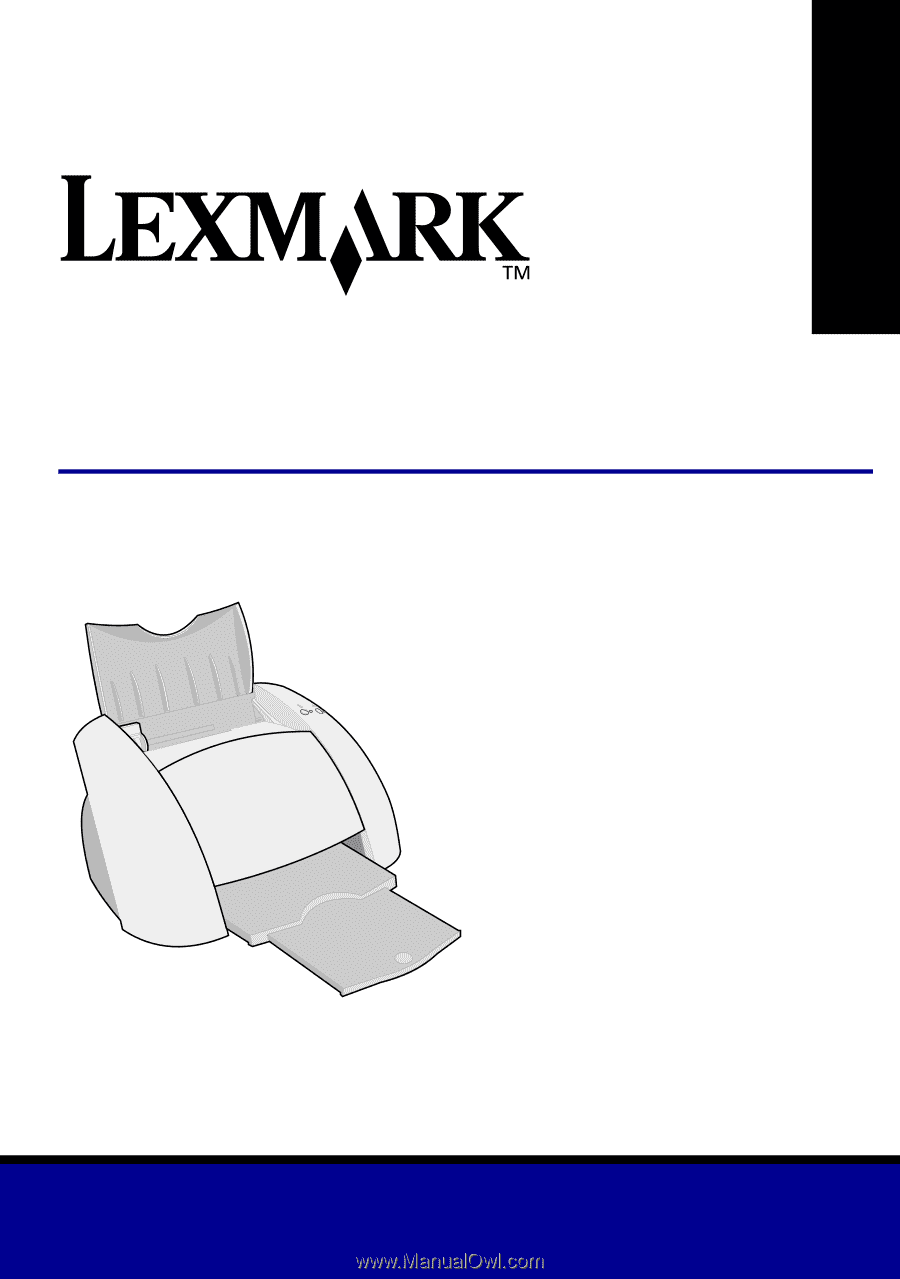
www.lexmark.com
User’s Guide
December 2001
Z55 Color Jetprinter
™
User’s Guide