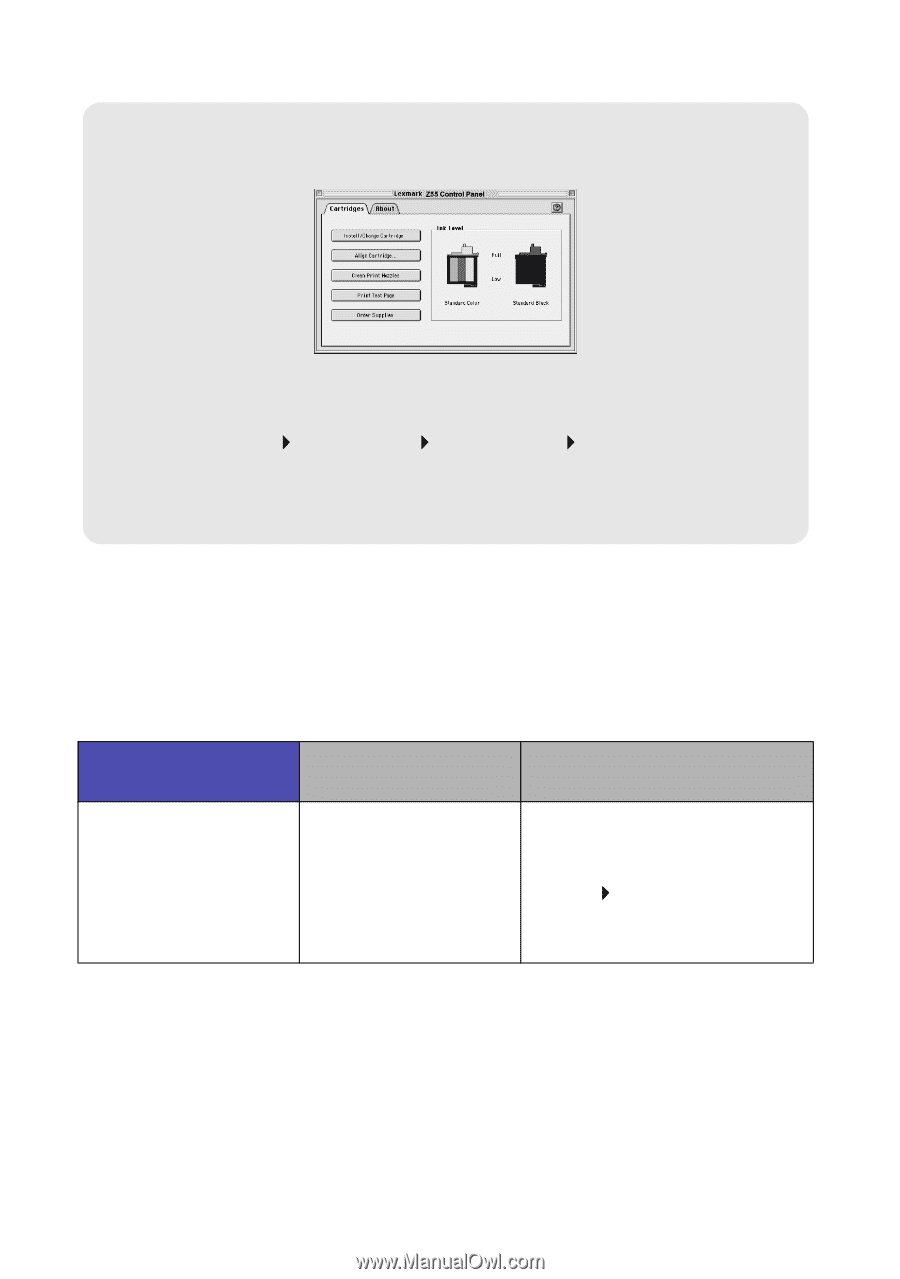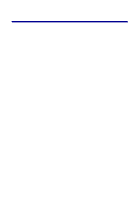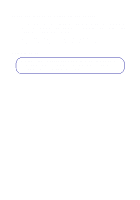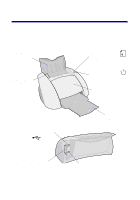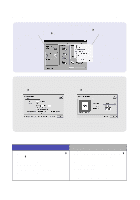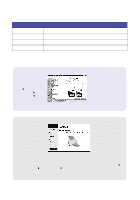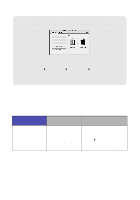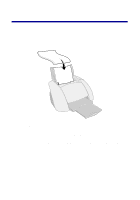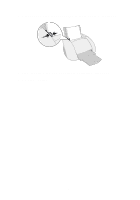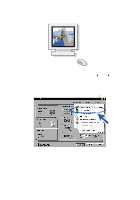Lexmark Z55se User's Guide - Page 8
Finding the printer software Help, Lexmark Z55 Control Panel Mac OS 8.6 to 9.2 - operating guide
 |
View all Lexmark Z55se manuals
Add to My Manuals
Save this manual to your list of manuals |
Page 8 highlights
Lexmark Z55 Control Panel (Mac OS 8.6 to 9.2) Lexmark Z55 Utility (Mac OS X version 10.0.3 to 10.1) Mac OS 8.6 to 9.2 1 From the Apple menu, choose Control Panels. 2 Choose the Lexmark Z55 Control Panel. Mac OS X version 10.0.3 to 10.1 1 From the Finder, click Computer, and then double-click the OS X disk icon Library folder Printers folder Lexmark folder. 2 Double-click the Lexmark Z55 Utility icon. The Lexmark Z55 Control Panel or the Lexmark Z55 Utility is your complete guide to cartridge alignment and maintenance, printing a test page, obtaining information about your printer, and ordering supplies. Finding the printer software Help For help solving printing problems, see "Troubleshooting checklist" on page 11 and "Setup troubleshooting" on page 13. For additional help, see the table to access the printer software Help for your operating system. Windows From any tab of Print Properties or the Lexmark Solution Center, click Help. Mac OS 8.6 to 9.2 Mac OS X version 10.0.3 to 10.1 • From the Lexmark Z55 Control Panel, click the ?. • From the Page Setup or Print dialog box, click Help. 1 From the Dock, click the Finder icon. 2 From the menu bar, click Help Mac Help. 3 Click the back arrow, and then click Lexmark Z55 Help. 4