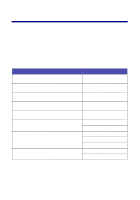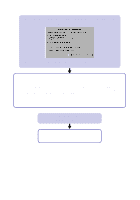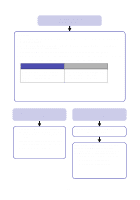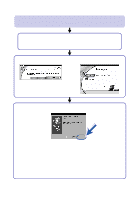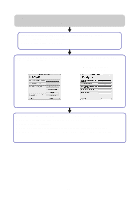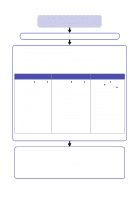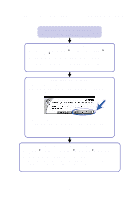Lexmark Z55se User's Guide - Page 22
My document did not print., Windows, Lexmark Z55 printer - z55 printing problems
 |
View all Lexmark Z55se manuals
Add to My Manuals
Save this manual to your list of manuals |
Page 22 highlights
My document did not print. (Windows) First, see if checking the list on page 13 solves the problem. Make sure the printer is set to use the correct port. • If your printer is connected to your computer with a USB cable, the printer should be using a USB port such as usb-lexmark_z55 or USB001. • If your printer is connected to your computer with a parallel cable (Windows 95, 98, Me, and NT 4.0 only), the printer should be using an LPT port such as LPT1. To check the printer port and change it, if necessary, follow the steps for your operating system. Windows 95/98/Me Windows 2000/NT 4.0 Windows XP a Click Start Settings Printers. b Right-click the Lexmark Z55 printer icon, and then click Properties. c Click the Details tab. d From the Ports drop-down menu, select the printer port. If the correct port is not listed, uninstall and then reinstall the printer software. For help, see page 24. e Click OK. a Click Start Settings Printers. b Right-click the Lexmark Z55 printer icon, and then click Properties. c Click the Ports tab. d From the list of ports, select the correct printer port. If the correct port is not listed, uninstall and then reinstall the printer software. For help, see page 24. e Click Apply. f Click OK. a Click Start Control Panel Printers and Other Hardware Printers and Faxes. b Click the Ports tab. c From the list of ports, select the correct printer port. If the correct port is not listed, uninstall and then reinstall the printer software. For help, see page 24. d Click Apply. e Click OK. If your document did not print, print a test page: a From your desktop, double-click the Lexmark Z55 Solution Center icon. b From the Troubleshooting tab, click Print a test page. - If the test page prints, your printer is working properly. Check your software application documentation for troubleshooting information. - If the test page does not print, click the Help button on the error message that appears or refer to the printer software Help (see page 4). 20