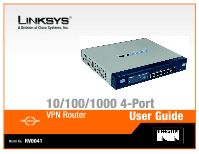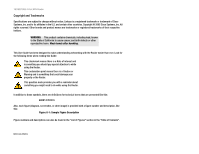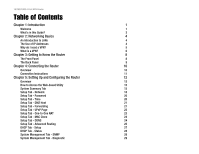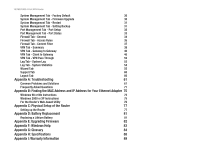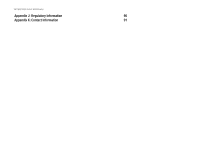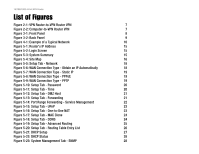Linksys RV0041 User Guide
Linksys RV0041 - 10/100/1000 VPN Router Manual
 |
UPC - 745883562886
View all Linksys RV0041 manuals
Add to My Manuals
Save this manual to your list of manuals |
Linksys RV0041 manual content summary:
- Linksys RV0041 | User Guide - Page 1
® A Division of Cisco Systems, Inc. 10/100/1000 4-Port VPN Router WIRED User Guide Model No. RV0041 - Linksys RV0041 | User Guide - Page 2
10/100/1000 4-Port VPN Router Copyright and Trademarks Specifications are subject to change without notice. Linksys is a registered User Guide has been designed to make understanding networking with the Router easier than ever. Look for the following items when reading this Guide ". RV0041-UG-50505 KL - Linksys RV0041 | User Guide - Page 3
10/100/1000 4-Port VPN Router Table of Contents Chapter 1: Introduction 1 Welcome 1 What's in this Guide? 2 Chapter 2: Networking Basics 4 An Introduction to LANs 4 The Use of IP Addresses 4 Why do I need a VPN? 5 What is a VPN? 6 Chapter 3: Getting to Know the Router 8 The Front - Linksys RV0041 | User Guide - Page 4
10/100/1000 4-Port VPN Router System Management Tab - Factory Default 30 System Management Tab - Firmware Upgrade 30 System Management Tab - Restart 31 System Management Tab - Setting Backup 31 Port Management Tab - Port Setup 32 Port Management Tab - Port Status 33 Firewall Tab - - Linksys RV0041 | User Guide - Page 5
10/100/1000 4-Port VPN Router Appendix J: Regulatory Information 90 Appendix K: Contact Information 91 - Linksys RV0041 | User Guide - Page 6
Figure 5-9: WAN Connection Type - PPTP 19 Figure 5-10: Setup Tab - Password 20 Figure 5-11: Setup Tab - Time 20 Figure 5-12: Setup Tab - DMZ Host 21 Figure 5-13: Setup Tab - Forwarding 21 Figure 5-14: Port Range Forwarding - Service Management 22 Figure 5-15: Setup Tab - UPnP 23 Figure - Linksys RV0041 | User Guide - Page 7
10/100/1000 4-Port VPN Router Figure 5-24: System Management Tab - DNS Name Lookup 29 Figure 5-25: System Management Tab - Ping 29 Figure 5-26: System Management Tab - Factory Default 30 Figure 5-27: Are You Sure 30 Figure 5-28: System Management Tab - Firmware Upgrade 30 Figure 5-29: - Linksys RV0041 | User Guide - Page 8
10/100/1000 4-Port VPN Router Figure 5-54: Basic Setup Wizard - Host and Domain Name 55 Figure 5-55: Basic Setup Wizard - Selecting WAN Connection Types 56 Figure 5-56: Basic Setup 5-66: Settings are Successful 60 Figure 5-67: Support 60 Figure B-1: IP Configuration Screen 75 Figure B-2: - Linksys RV0041 | User Guide - Page 9
were in the building. You can also use the VPN capability to allow users on your small office network to securely connect out to a corporate network. The 10/100/1000 4-Port VPN Router can serve as a DHCP Server, and has a powerful SPI firewall to protect your PCs against intruders and most known - Linksys RV0041 | User Guide - Page 10
User Guide. • Chapter 2: Networking Basics This chapter describes the basics of networking. • Chapter 3: Getting to Know the 10/100/1000 4-Port VPN Router This chapter describes the physical features of the Router. • Chapter 4: Connecting the 10/100/1000 4-Port VPN Router This chapter instructs - Linksys RV0041 | User Guide - Page 11
10/100/1000 4-Port VPN Router • Appendix H: Specifications This appendix provides the Router's technical specifications. • Appendix I: Warranty Information This appendix supplies the Router's warranty information. • Appendix J: Regulatory Information This appendix supplies the Router's regulatory - Linksys RV0041 | User Guide - Page 12
10/100/1000 4-Port VPN Router Chapter 2: Networking Basics An Introduction to LANs A Router is a network device that connects two networks together. The Router connects your local area network (LAN), or the group of PCs in your home or office, to the Internet. The Router a PC logs onto the network - Linksys RV0041 | User Guide - Page 13
10/100/1000 4-Port VPN Router A DHCP server can either be a designated PC on the network or another network device, such as the Router. By default, the Router manually every time a new user is added to your network. For DSL users, many ISPs may require you to log on with a user name and password to - Linksys RV0041 | User Guide - Page 14
10/100/1000 4-Port VPN Router A hacker can use this information to spoof (or fake) a MAC address allowed on the network. With this spoofed MAC address, the hacker can also intercept information meant for another user to a VPN Router using any computer with VPN client software that supports IPSec, - Linksys RV0041 | User Guide - Page 15
10/100/1000 4-Port VPN Router •VPN Router to VPN Router •Computer (using VPN client software that supports IPSec) to VPN Router The VPN Router creates a "tunnel" or channel between two endpoints, so that data transmissions between them are secure. A computer with VPN client software that supports - Linksys RV0041 | User Guide - Page 16
10/100/1000 4-Port VPN Router Chapter 3: Getting to Know the Router The Front Panel The Router's LEDs, ports, and Reset button are located on the front panel of the Router. Ports 1-4 (Gigabit) 10/100 (WAN) SFP LAN WAN SFP Figure 3-1: Front Panel These four Gigabit (10/100/1000) ports connect - Linksys RV0041 | User Guide - Page 17
extreme problems with the Router and have tried all other troubleshooting measures, press and hold in the Reset button for 30 seconds. This will restore the factory defaults and clear all of the Router's settings, such as port forwarding or a new password. The Back Panel The Router's Power port is - Linksys RV0041 | User Guide - Page 18
10/100/1000 4-Port VPN Router Chapter 4: Connecting the Router Overview To set up your network, you will do the following: • Connect the Router to one of your PCs according to the instructions in this chapter. • If necessary, configure your PCs to obtain an IP address automatically from the - Linksys RV0041 | User Guide - Page 19
10/100/1000 4-Port VPN Router Connection Instructions 1. Before you begin, make sure that all of your hardware is powered off, including the Router, PCs, hubs, switches, and cable or DSL modem. 2. Connect one end of an Ethernet network cable to one of the numbered ports on the front of the Router. - Linksys RV0041 | User Guide - Page 20
10/100/1000 4-Port VPN Router Chapter 5: Setting Up and Configuring the Router Overview The Router comes with a Web-based eleven main tabs in the Utility: System Summary, Setup, DHCP, System Management, Port Management, Firewall, VPN, Log, Wizard, Support, and Logout. Sub-tabs are available when - Linksys RV0041 | User Guide - Page 21
10/100/1000 4-Port VPN Router • MAC Clone. Some ISPs require that you register a MAC address. From this screen, you can "clone" your network adapter's MAC address onto the Router. This prevents you from having to call your ISP to change the registered MAC address to the Router's MAC address. • DDNS - Linksys RV0041 | User Guide - Page 22
10/100/1000 4-Port VPN Router Firewall Tab • General. From this screen, you can configure the Router's broadest settings for denying or allowing specific users from accessing the Internet. • Access Rules. Access Rules determine how and when network traffic will be allowed access to the network or to - Linksys RV0041 | User Guide - Page 23
10/100/1000 4-Port VPN Router How to Access the Web-based Utility To access the Router's Web-based Utility, launch Internet Explorer or Netscape Navigator, and enter the Router's default IP address, 192.168.1.1, in the Address field. Then, press the Enter key. A Login screen will appear asking you - Linksys RV0041 | User Guide - Page 24
10/100/1000 4-Port VPN Router Port Statistics You can check the status of any of the Router's ports simply by clicking the port number on the port diagram. If the port This is also hyperlinked to that section of the Setup Tab. Firewall Setting Status SPI (Stateful Packet Inspection): This shows - Linksys RV0041 | User Guide - Page 25
10/100/1000 4-Port VPN Router VPN Setting Status VPN Summary: This hyperlink will take you to the Summary page of the VPN Tab. Tunnel(s) Used: This displays the amount of VPN Tunnels used. Tunnel(s) Available: This displays the amount of VPN Tunnels available. Current Connected (The Group Name of - Linksys RV0041 | User Guide - Page 26
10/100/1000 4-Port VPN Router Setup Tab - Network The Setup screen contains all of the Router's basic setup functions. These functions can be set from this screen but normally don't need to be adjusted, as the Router has been designed to be used in most network settings without changing any of the - Linksys RV0041 | User Guide - Page 27
10/100/1000 4-Port VPN Router Static IP If you have to specify the WAN IP Address, Subnet Mask, Default Gateway Address, and DNS Server, select Static IP. All of this information can be obtained from your ISP. PPPoE (Point-to-Point Protocol over Ethernet) (most DSL users) Your ISP will let you know - Linksys RV0041 | User Guide - Page 28
10/100/1000 4-Port VPN Router Setup Tab - Password The Router's default User Name and Password is admin. For greater network security, you should change the Router's password from this default. If you leave the password field blank, all users on your network will be able to access the Router simply - Linksys RV0041 | User Guide - Page 29
10/100/1000 4-Port VPN Router Setup Tab - DMZ Host The DMZ (Demilitarized Zone) Host feature opens the firewall for one of your network's users so they can access the Internet to use a special-purpose service such as Internet gaming or video conferencing. This user, however, is unprotected by the - Linksys RV0041 | User Guide - Page 30
10/100/1000 4-Port VPN Router Port Range Forwarding 1. Select the Service from the pull-down menu, shown in Figure 5-15. 2. If the Service you need is not listed in the menu, please click the Service Management button to add the new Service Name, and enter the Protocol and Port Range. This will open - Linksys RV0041 | User Guide - Page 31
10/100/1000 4-Port VPN Router Setup Tab - UPnP Page UPnP forwarding can be used to set up public services on your network. Windows XP can modify those entries via UPnP when UPnP function is enabled. UPnP Function: Enable this function by selecting Yes. The default setting for this feature is No. To - Linksys RV0041 | User Guide - Page 32
10/100/1000 4-Port VPN Router Setup Tab - MAC Clone Some ISPs require that you register a MAC address. The MAC Clone feature "clones" your network adapter's MAC address onto the Router, and prevents you from having to call your ISP to change the registered MAC address to the Router's MAC address. - Linksys RV0041 | User Guide - Page 33
10/100/1000 4-Port VPN Router Setup Tab - Advanced Routing Dynamic Routing The Router's dynamic routing feature can be used to automatically adjust to physical changes in the network's layout. The Router uses the dynamic RIP protocol, which is a networking protocol to manage network communications - Linksys RV0041 | User Guide - Page 34
10/100/1000 4-Port VPN Router Static Routing You will need to configure Static Routing if there are multiple routers connected to your network. The static routing function determines the path data follows over your network. Static routing allows different IP domain users to access the Internet - Linksys RV0041 | User Guide - Page 35
10/100/1000 4-Port VPN Router DHCP Tab - Setup Setup The Router to make a range to assign dynamic IPs. The default range is 100~149. Static IP The Static IP section of this Servers in the spaces provided. WINS Windows Internet Naming Service (WINS) is a service that turns NetBIOS names to IP addresses - Linksys RV0041 | User Guide - Page 36
10/100/1000 4-Port VPN Router group or community of administrators who can view SNMP data. The default value is "Public". Set Community Name: Create a name for entered. Trap Community Name: Type the Trap Community Name, which is the password sent with each trap to the SNMP manager. A name of no more - Linksys RV0041 | User Guide - Page 37
10/100/1000 4-Port VPN Router System Management Tab - Diagnostic The Router has two built-in tools that will help with troubleshooting network problems. DNS Name Lookup The Domain Name Service (DNS) allows to look up websites by entering an easily remembered host name, such as www.RV0041.com, - Linksys RV0041 | User Guide - Page 38
10/100/1000 4-Port VPN Router System Management Tab - Factory Default The Factory Default button can be used to clear all of your configuration information and restore the Router to its factory default settings. Only use this feature if you wish to discard all other configuration preferences. Click - Linksys RV0041 | User Guide - Page 39
10/100/1000 4-Port VPN Router System Management Tab - Restart When restarting the Router, you should use this Restart tool. Restarting with this button will send out a log file before the box is reset. Select the Active Firmware Version or Backup Firmware Version. Click the Restart Router button to - Linksys RV0041 | User Guide - Page 40
10/100/1000 4-Port VPN Router Port Management Tab - Port Setup From this screen, you can configure the connection status for the WAN port, such as Priority, Speed, Duplex and Auto Negotiation, as well as Priority and VLAN Group for LAN ports. The Speed and Duplex will always Auto Negotiate on LAN - Linksys RV0041 | User Guide - Page 41
10/100/1000 4-Port VPN Router Auto Negotiation: If enabled, the WAN port will be set as auto negotiated, which will automatically manage speed and throughput. Auto-negotiation is not supported with the SFP interface. The speed will be always 100Mbps, and users have to configure the Duplex. Click - Linksys RV0041 | User Guide - Page 42
10/100/1000 4-Port VPN Router Firewall Tab - General From the Firewall Tab, you can configure the Router to deny or allow users from accessing the Internet or even network servers. You can set up different packet filters for different users within your network based on their network Port number or - Linksys RV0041 | User Guide - Page 43
10/100/1000 4-Port VPN Router Firewall Tab - Access Rules Network Access Rules evaluate the network traffic's Source IP address, Destination IP address, and IP protocol type to decide if the IP traffic is allowed to pass through the firewall. Use extreme caution when creating or deleting Network - Linksys RV0041 | User Guide - Page 44
10/100/1000 4-Port VPN Router Restore to Default Rules to restore the Network Access Rules to their default settings. To Services: Click Wizard to run the Access Rule Setup Wizard. To view the figures for the Access Rule Setup Settings button to save the Service Management settings or click the - Linksys RV0041 | User Guide - Page 45
10/100/1000 4-Port VPN Router Editing an Access Rule To Edit an Access Rule, click the Edit button on the Access Rule screen. The Edit screen looks very much like the screen for adding a new Access Rule. Enter your changes and click the Save Settings button to save the Service Management settings or - Linksys RV0041 | User Guide - Page 46
Tunnel(s) Available. The 10/100/1000 4-port VPN Router supports 50 tunnels. Detail: Click the Detail button to see detail of the VPN Summary. Tunnel Status two VPN routers. A Client to Gateway tunnel is created between the 10/100/1000 4-port VPN Router and a PC using the Linksys VPN Client Software - Linksys RV0041 | User Guide - Page 47
10/100/1000 4-Port VPN Router Tunnel Test: Click the Connect button to verify the tunnel status. The test result will be updated in Status. If the tunnel is connected, a Disconnect button will be available so you can disconnect the VPN connection. Config.: This includes options for editing the - Linksys RV0041 | User Guide - Page 48
10/100/1000 4-Port VPN Router VPN Tab - Gateway to Gateway This screen allows you to create VPN tunnels between VPN routers. You can tunnel.These settings must match the Remote Group Setup on the other end of the tunnel. IP + E-mail Addr. (USER FQDN) Authentication: This selection affords a greater - Linksys RV0041 | User Guide - Page 49
10/100/1000 4-Port VPN Router Dynamic IP + E-mail Addr.(USER FQDN) Authentication: This setting uses a dynamic to access the tunnel. The default IP Range is 192.168.1.0~254. Remote Group Setup: The Remote Group Setup section configures the remote settings for the VPN tunnel you are creating. Remember - Linksys RV0041 | User Guide - Page 50
10/100/1000 4-Port VPN Router IP + E-mail Addr. (USER IP Addresses to access the tunnel. The default IP Range is 192.168.1.0~254. IPSec Setup In order for any encryption to occur, needed. Basically, manual key management is used in small static environments or for troubleshooting purposes. Both sides - Linksys RV0041 | User Guide - Page 51
10/100/1000 4-Port VPN Router processed. The hexadecimal values is acceptable, and the valid range is 100~ffffffff. Each tunnel must have a the same Authentication key. If MD5 is selected, the Authentication Key is 32-bit. If users do not fill up to 32-bit, this field will be filled up to 32-bit - Linksys RV0041 | User Guide - Page 52
10/100/1000 4-Port VPN Router you chose. If Perfect Forward Secrecy is disabled, there is no need to setup the Phase 2 DH use the same Encryption method. If users enable the AH Hash Algorithm in Advanced configure the length of time a VPN tunnel is active. The default value is 3,600 seconds. Preshared - Linksys RV0041 | User Guide - Page 53
10/100/1000 4-Port VPN Router Advanced For most users, the settings on the VPN page should be satisfactory. This device provides an advanced IPSec setting page for some special users such as reviewers traffic to pass through the VPN tunnel. By default, RV0041 blocks these broadcasts. Click the - Linksys RV0041 | User Guide - Page 54
10/100/1000 4-Port VPN Router VPN Tab - Client to Gateway With Tunnel Enabled This screen allows you to create VPN tunnels from remote PCs (with Linksys VPN Client Software) to VPN routers match the Remote Group Setup on the other end of the tunnel. IP + E-mail Addr. (USER FQDN) Authentication: This - Linksys RV0041 | User Guide - Page 55
10/100/1000 4-Port VPN Router name can be used for one tunnel and may not be applied to another tunnel.These settings must match the Remote Group Setup on the other end of the tunnel. If you know the static IP address of remote VPN device, select IP address from drop-down menu. If you don't know the - Linksys RV0041 | User Guide - Page 56
10/100/1000 4-Port VPN Router the Internet. RV0041 will get the IP address of remote VPN device by DNS Resolved, and IP address of remote VPN device will be displayed on VPN mail Addr. (USER FQDN) Authentication: default IP Range is 192.168.1.0~254. With Group VPN enabled: Further Remote Client Setup - Linksys RV0041 | User Guide - Page 57
10/100/1000 4-Port VPN Router Domain Name (FQDN) (Fully Qualified Domain Name): Enter the Domain Name of the Remote Client. When the Remote Client requests to create a tunnel with the Router, the Router will act as a responder. The Domain Name must match the local settings of the Remote Client. E- - Linksys RV0041 | User Guide - Page 58
10/100/1000 4-Port VPN Router key. If MD5 is selected, the Authentication Key is 32-bit. If users do not fill up to 32-bit, this field will be filled up configure the length of time a VPN tunnel is active in Phase 1. The default value is 28,800 seconds. Perfect Forward Secrecy: If PFS is enabled, - Linksys RV0041 | User Guide - Page 59
10/100/1000 4-Port VPN Router Perfect Forward Secrecy is disabled, there is no need to setup the of time a VPN tunnel is active. The default value is users, the settings on the VPN page should be satisfactory. This device provides an advanced IPSec setting page for some special users such as reviewers - Linksys RV0041 | User Guide - Page 60
10/100/1000 4-Port VPN Router Compress (Support IP Payload compression Protocol (IP Comp) The Router supports IP Payload Compression Protocol. IP Payload Compression is a protocol to reduce the size of IP datagrams. If Compress is enabled, the Router the VPN tunnel. By default, RV0041 blocks these - Linksys RV0041 | User Guide - Page 61
10/100/1000 4-Port VPN Router Log Tab - System Log The System Log screen allows to configure the Router's log, keeping track of the Router's performance. Syslog Enable Syslog: Checking this box enables the Logging feature, called Syslog. Syslog Server: In addition to the standard event log, the - Linksys RV0041 | User Guide - Page 62
10/100/1000 4-Port VPN Router General Log You can receive alert logs for any of these events when you check its box on the screen: System Error Messages, Deny Policies, Allow Policies, Content Filtering, Data Inspection, Authorized Login, Configuration Changes. View System Log: Click this button to - Linksys RV0041 | User Guide - Page 63
10/100/1000 4-Port VPN Router Wizard Tab Use this tab to access the Router's two Setup Wizards: the Basic Setup Wizard and the Access Rule Setup Wizard. They will help you to set up the Router to access the Internet and set up a Firewall security policy, or Access Rule. Basic Setup 1. Click the - Linksys RV0041 | User Guide - Page 64
10/100/1000 4-Port VPN Router 4. You will now need to set up the connection types for the WAN ports. These WAN Connection Types were shown in Figures 5-6 through 5-11, and can be referred back to for help. If you chose Obtain an IP automatically, select Use DNS Server provided by ISP (default) or - Linksys RV0041 | User Guide - Page 65
10/100/1000 4-Port VPN Router Access Rule Setup You can access this Setup Wizard through the Wizard tab (shown in Figure 5-54) or by clicking the Wizard button on the Add New Access Rule screen. 1. From the Wizard - Linksys RV0041 | User Guide - Page 66
10/100/1000 4-Port VPN Router 4. Next select the service from the drop-down menu that will be allowed or denied from the Service menu : Access Rule Wizard Select the Service 5. From the next screen, select the Source from the Ethernet drop-down menu. Then, select the users from the drop-down menu, - Linksys RV0041 | User Guide - Page 67
10/100/1000 4-Port VPN Router 6. Next, choose the destination, either Any, Single, or Range, from the drop-down menu. Click Next to continue. Click Previous if return to the previous screen. Click Exit if you want to exit the wizard. Chapter 5: Setting Up and Configuring the Router 59 Wizard Tab - Linksys RV0041 | User Guide - Page 68
10/100/1000 4-Port VPN Router Support Tab On Line Manual Click the On Line Manual button, and it will link to the Support page of the Linksys website. Click the Downloads button from the Technical Support menu, then select the RV0041 from the drop-down menu, select your operating system, then click - Linksys RV0041 | User Guide - Page 69
10/100/1000 4-Port VPN Router Appendix A: Troubleshooting This appendix provides solutions to problems that may occur during the installation and operation of the Router. Read the descriptions below to help solve your problems. If you can't find an answer here, check the Linksys website at www. - Linksys RV0041 | User Guide - Page 70
10/100/1000 4-Port VPN Router For Windows 2000: A. Click Start, Settings, and Control Panel. Double- the Local Area Connection Properties window. I. Restart the computer if asked. For Windows XP: The following instructions assume you are running Windows XP with the default interface. If you are - Linksys RV0041 | User Guide - Page 71
10/100/1000 4-Port VPN Router 2. I want to test my Internet connection. A. Check your TCP/IP settings. For Windows 98 and Millennium: Refer to Windows Help for details. Make sure Obtain IP address automatically is selected in the settings. For Windows 2000: 1. Click Start, Settings, and Control - Linksys RV0041 | User Guide - Page 72
10/100/1000 4-Port VPN Router • For Windows 2000 and XP, click Start and Run. In the Open field, type cmd. Press the Enter key or click the OK button. C. In the command prompt, type ping 192.168.1.1 and press the Enter key. • If you get a reply, the computer is communicating with the Router. • If - Linksys RV0041 | User Guide - Page 73
10/100/1000 4-Port VPN Router 4. I am not able to access the Router's Web-based Utility Setup page. A. Refer to "Problem #2, I want to test my Internet connection" to verify that your computer is properly connected to the Router. B. Refer to "Appendix B: Finding the MAC Address and IP Address for - Linksys RV0041 | User Guide - Page 74
10/100/1000 4-Port VPN Router documentation provided with the server you installed. Follow these steps to set up port forwarding through the Router's Web-based Utility. We will be setting up web, ftp, and mail servers. A. Access the Router's Web-based Utility by going to http://192.168.1.1 or the IP - Linksys RV0041 | User Guide - Page 75
10/100/1000 4-Port VPN Router example, if you have a web server, you would enter the range 80 to 80. Click the Add to List button. Then click the Save Setting button. Click the Exit button. C. Enter the IP Address of the server that you want the Internet users to access. For example, if the web - Linksys RV0041 | User Guide - Page 76
10/100/1000 4-Port VPN Router 9. I forgot my password, or the password prompt always appears when saving settings to the Router. Reset the Router to factory defaults by pressing the Reset button for ten seconds and then releasing it. If you are still getting prompted for a password when saving - Linksys RV0041 | User Guide - Page 77
10/100/1000 4-Port VPN Router A. Go to the Linksys website at http://www.linksys.com and download the latest firmware, or use the Web-based Utility to be automatically redirected to the download webpage. Go to System Management Firmware Upgrade, and click the Firmware Download from Linksys Web Site - Linksys RV0041 | User Guide - Page 78
10/100/1000 4-Port VPN Router F. You may see the login status display as Connecting. Press the F5 key to refresh the screen, until you see the login status display as Connected. If the connection is lost again, follow steps E and F to re-establish connection. 15. I can't access my email, web, or VPN - Linksys RV0041 | User Guide - Page 79
10/100/1000 4-Port VPN Router 17. When I enter a URL or IP address, I get a time-out error or am prompted to retry. • Check if other PCs work. If they do, ensure that your workstation's IP settings are correct (IP Address, Subnet Mask, Default Gateway, and DNS). Restart the computer that is having a - Linksys RV0041 | User Guide - Page 80
10/100/1000 4-Port VPN Router Does the Router support any operating system other than Windows 98, Millennium, 2000, or XP? Yes, but Linksys does not, at this time, provide technical support for setup, configuration or troubleshooting of any non-Windows operating systems. Does the Router support ICQ - Linksys RV0041 | User Guide - Page 81
10/100/1000 4-Port VPN Router If all else fails in the installation, what can I do? Reset the Router by holding down the Reset button for ten seconds. Reset your cable or DSL modem by powering the unit off and then on. Obtain and flash the latest firmware release that is readily available on the - Linksys RV0041 | User Guide - Page 82
out. How do I get mIRC to work with the Router? Under the Setup => Forwarding tab, set port forwarding to 113 for the PC on which you are using mIRC. If your questions are not addressed here, refer to the Linksys website, www.linksys.com. Appendix A: Troubleshooting 74 Frequently Asked Questions - Linksys RV0041 | User Guide - Page 83
10/100/1000 4-Port VPN Router Appendix B: Finding the MAC Address and IP Address for Your Ethernet Adapter This section describes how to find the MAC address for your computer's Ethernet adapter so you can use the MAC address cloning feature of the Router. You can also find the IP address of your - Linksys RV0041 | User Guide - Page 84
10/100/1000 4-Port VPN Router 3. Write down the Physical Address as shown on your computer adapter's IP address as 192.168.1.100. Your computer may show something different. For the Router's Web-based Utility For MAC address cloning, enter the MAC Address in the User Defined WAN MAC Address field or - Linksys RV0041 | User Guide - Page 85
10/100/1000 4-Port VPN Router Appendix C: Physical Setup of the Router This section describes the physical setup of the Router, including the installation of the mounting brackets. Setting up the Router You can set the Router on a desktop, install it in a rack with attached brackets, or mount it on - Linksys RV0041 | User Guide - Page 86
10/100/1000 4-Port VPN Router Line up the bracket holes with the holes in the Router and attach with the screws, using four on each side of the Router. After the brackets are attached to the Router by screws, you can rack-mount it. Attach the Router to the rack with two screws on each side. Figure - Linksys RV0041 | User Guide - Page 87
10/100/1000 4-Port VPN Router Wall-Mounting the Router The Router has two holes on the bottom the Router's holes with the screws on the wall to wall-mount it. The suggested mounting hardware is shown in Figure D-4. Figure C-3: Wall-Mounting the Router Appendix C: Physical Setup of the Router 79 - Linksys RV0041 | User Guide - Page 88
10/100/1000 4-Port VPN Router Figure C-4: Wall-Mounting Hardware Appendix C: Physical Setup of the Router 80 Setting up the Router - Linksys RV0041 | User Guide - Page 89
10/100/1000 4-Port VPN Router Appendix D: Battery Replacement This section instructs the user on battery replacement. Replacing a Lithium Battery The Router has a . Contact Linksys Technical Support. Do not attempt to replace this battery yourself. You must call Linksys Technical Support to replace - Linksys RV0041 | User Guide - Page 90
10/100/1000 4-Port VPN Router Appendix E: Upgrading Firmware You can use the Router's Web-based Utility to upgrade the firmware; however, if you do so, you may lose the settings you have configured on the Router. To upgrade the Router's firmware, follow these instructions: 1. Download the Router's - Linksys RV0041 | User Guide - Page 91
10/100/1000 4-Port VPN Router Appendix F: Windows Help All Linksys networking products require Microsoft Windows. Windows is the most used operating system in the world and comes with many features that help make networking easier. These features can be accessed through Windows Help and are - Linksys RV0041 | User Guide - Page 92
10/100/1000 4-Port VPN Router Appendix G: Glossary Adapter - A device that adds network functionality to your PC. Bandwidth - The transmission capacity of a given device or network. Bit - A binary digit. Boot - To start a device and cause it to start executing instructions. Broadband - An always-on - Linksys RV0041 | User Guide - Page 93
10/100/1000 4-Port VPN Router Encryption - Encoding data to prevent it from being read by unauthorized people. Ethernet - A network protocol that specifies how data is placed on and retrieved from a common transmission medium. Firewall - Security measures that protect the resources of a local - Linksys RV0041 | User Guide - Page 94
/100/1000 4-Port VPN Router NAT (Network Address Translation) - NAT technology translates IP addresses of a local area network to a different IP address for the Internet. Network - A series of computers or devices connected for the purpose of data sharing, storage, and/or transmission between users - Linksys RV0041 | User Guide - Page 95
10/100/1000 4-Port VPN Router Switch from the recipient of data sent. Telnet - A user command and TCP/IP protocol used for accessing remote PCs or password capability. Topology - The physical layout of a network. TX Rate - Transmission Rate. Upgrade - To replace existing software or firmware with - Linksys RV0041 | User Guide - Page 96
10/100/1000 4-Port VPN Router Appendix H: Specifications Standards IEEE 802.3, 802.3u Ports 4 10/100/100 Gigabit Ports, 1 10/100 RJ-45 Internet Port, 1 SFP Port Button Reset Cabling Type Ethernet Category 5 LEDs System, Internet, SFP, Diag, 1-4 UPnP able/cert Yes Security Features SPI - Linksys RV0041 | User Guide - Page 97
10/100/1000 4-Port VPN Router Appendix I: Warranty Information LIMITED WARRANTY Linksys warrants to the original end user purchaser ("You") that, for a period of one year, (the "Warranty Period") Your Linksys product will be free of defects in materials and workmanship under normal use. Your - Linksys RV0041 | User Guide - Page 98
10/100/1000 4-Port VPN Router Appendix J: and, if not installed and used according to the instructions, may cause harmful interference to radio communications. However which is found by turning the equipment off and on, the user is encouraged to try to correct the interference by one or more - Linksys RV0041 | User Guide - Page 99
10/100/1000 4-Port VPN Router Appendix K: Contact Information Need to contact Linksys? Visit us online for information on the latest products and updates to your existing products at: Can't find information about a product you want to buy on the web? Do you want to know more about networking with

A Division of Cisco Systems, Inc.
®
Model No.
WIRED
VPN Router
10/100/1000 4-Port
RV0041
User Guide