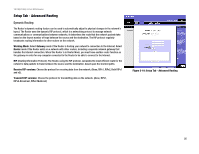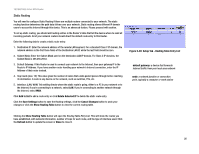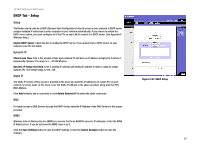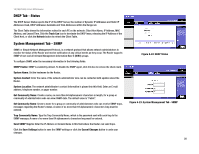Linksys RV0041 User Guide - Page 31
Setup Tab - UPnP Setup Tab - One-to-One NAT, Service Name
 |
UPC - 745883562886
View all Linksys RV0041 manuals
Add to My Manuals
Save this manual to your list of manuals |
Page 31 highlights
10/100/1000 4-Port VPN Router Setup Tab - UPnP Page UPnP forwarding can be used to set up public services on your network. Windows XP can modify those entries via UPnP when UPnP function is enabled. UPnP Function: Enable this function by selecting Yes. The default setting for this feature is No. To add a UPnP function: 1. Select the Service from the pull-down menu. 2. If the Service you need is not listed in menu, please click the Service Management button to add the new Service Name, and enter the Protocol and Port Range. Click the Add to List button. Then, click the Save Setting button. Click the Exit button. 3. Enter the Name or IP Address of the server that you want the Internet users to access. Then enable the entry. Click the Add to List button, and configure as many entries as you would like. You also can Delete selected application. You can also see the specifics of each service you've added by clicking the Show Tables button. Setup Tab - One-to-One NAT One-to-One NAT opens the firewall for one network user a lot like the DMZ host feature. In this feature, however, the network user is restricted to a single website. To enable One-to-One NAT, check the Enable box at the top of the screen. To set this up, you must define internal and external address ranges of equal length. Set the beginning of the Private Range - this will be a range of IP Addresses on your network. Then, set the beginning of the Public Range - this is the range of IP Addresses on the Internet. Lastly, set the Range Length. For however long this length is, each first address will correspond and connect, as will the second, third, forth, etc. Up to 64 ranges may be added. To map a single address, use a Range Length of 1. Click the Save Settings button to save the settings or click the Cancel Changes button to undo your changes. NOTE: One-to-One NAT does change the way the firewall functions work. Access to machines on the LAN from the Internet will be allowed unless Network Access Rules are set. Chapter 5: Setting Up and Configuring the Router Setup Tab - UPnP Page Figure 5-15: Setup Tab - UPnP Figure 5-16: Setup Tab - One-to-One NAT 23