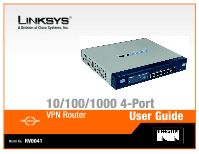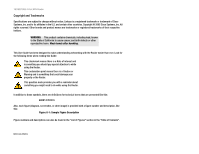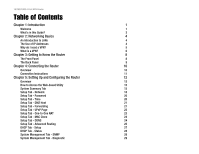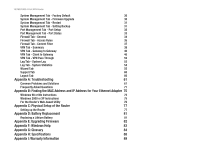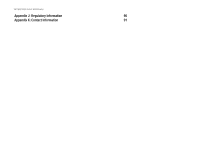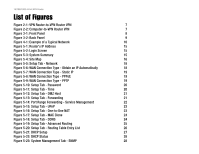Linksys RV0041 User Guide - Page 6
List of s - router
 |
UPC - 745883562886
View all Linksys RV0041 manuals
Add to My Manuals
Save this manual to your list of manuals |
Page 6 highlights
10/100/1000 4-Port VPN Router List of Figures Figure 2-1: VPN Router-to-VPN Router VPN 7 Figure 2-2: Computer-to-VPN Router VPN 7 Figure 3-1: Front Panel 8 Figure 3-2: Back Panel 9 Figure 4-1: Example of a Typical Network 10 Figure 5-1: Router's IP Address 15 Figure 5-2: Login Screen 15 Figure 5-3: System Summary 15 Figure 5-4: Site Map 16 Figure 5-5: Setup Tab - Network 18 Figure 5-6: WAN Connection Type - Obtain an IP Automatically 18 Figure 5-7: WAN Connection Type - Static IP 19 Figure 5-8: WAN Connection Type - PPPoE 19 Figure 5-9: WAN Connection Type - PPTP 19 Figure 5-10: Setup Tab - Password 20 Figure 5-11: Setup Tab - Time 20 Figure 5-12: Setup Tab - DMZ Host 21 Figure 5-13: Setup Tab - Forwarding 21 Figure 5-14: Port Range Forwarding - Service Management 22 Figure 5-15: Setup Tab - UPnP 23 Figure 5-16: Setup Tab - One-to-One NAT 23 Figure 5-17: Setup Tab - MAC Clone 24 Figure 5-18: Setup Tab - DDNS 24 Figure 5-19: Setup Tab - Advanced Routing 25 Figure 5-20: Setup Tab - Routing Table Entry List 26 Figure 5-21: DHCP Setup 27 Figure 5-22: DHCP Status 28 Figure 5-23: System Management Tab - SNMP 28