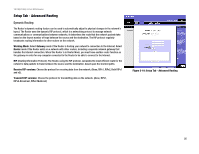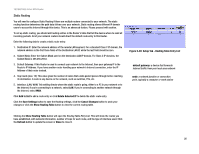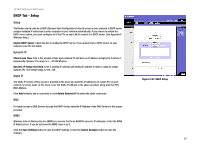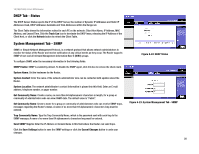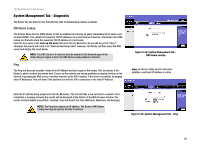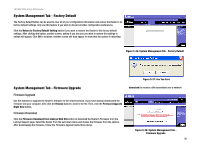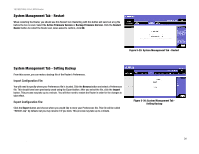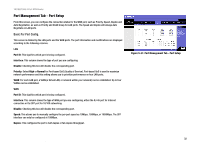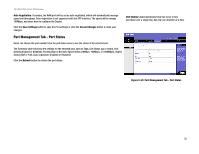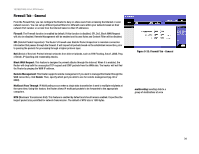Linksys RV0041 User Guide - Page 37
System Management Tab - Diagnostic, DNS Name Lookup - can t ping windows 7
 |
UPC - 745883562886
View all Linksys RV0041 manuals
Add to My Manuals
Save this manual to your list of manuals |
Page 37 highlights
10/100/1000 4-Port VPN Router System Management Tab - Diagnostic The Router has two built-in tools that will help with troubleshooting network problems. DNS Name Lookup The Domain Name Service (DNS) allows to look up websites by entering an easily remembered host name, such as www.RV0041.com, instead of numerical TCP/IP addresses to access Internet resources. The Router has a DNS lookup tool that will return the numerical TCP/IP address of a host name. Enter the host name in the Look up the name field and click the Go button. Do not add the prefix "http://", otherwise the search will result in an "Address Resolving Failed" message. The Router will then query the DNS server and display the result below. NOTE: The DNS Server's IP address must be entered in the Network page of the Setup Tab (see Figure 5-5) for the DNS Name Lookup feature to function. Ping The Ping test bounces a packet of data off an IP Address and back again to the sender. This test shows if the Router is able to contact the remote host. If users on the network are having problems accessing services on the Internet, try pinging the DNS server, or another machine at the ISP's location. If this test is successful, try pinging other IP Addresses. This will show if the problem lies with the ISP's connection or the other IP Address. Figure 5-24: System Management Tab DNS Name Lookup ping: an Internet utility used to determine whether a particular IP address is online Enter the IP address being pinged and click the Go button. The test will take a few seconds to complete. Once completed, a message showing the results will be displayed at the bottom of the Web browser window. The results include Packets transmitted / received / loss and Round Trip Time (Minimum, Maximum, and Average). NOTE: The Ping test requires an IP address. The Router's DNS Name Lookup tool may be used to find the IP address. Figure 5-25: System Management Tab - Ping Chapter 5: Setting Up and Configuring the Router 29 System Management Tab - Diagnostic