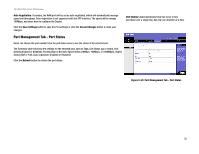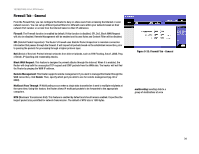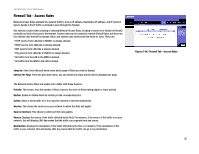Linksys RV0041 User Guide - Page 46
VPN Tab - Summary, Summary, Tunnel Status
 |
UPC - 745883562886
View all Linksys RV0041 manuals
Add to My Manuals
Save this manual to your list of manuals |
Page 46 highlights
10/100/1000 4-Port VPN Router VPN Tab - Summary Summary The VPN Summary displays summary information about the VPN (Virtual Private Network), along with the Tunnel Status and GroupVPN Status. Summary: It shows the number of Tunnel(s) Used and Tunnel(s) Available. The 10/100/1000 4-port VPN Router supports 50 tunnels. Detail: Click the Detail button to see detail of the VPN Summary. Tunnel Status: Add New Tunnel: Click the Add New Tunnel button to add a Gateway to Gateway or Client to Gateway tunnel. Select the type of tunnel you'd like to add from the Mode Choose screen. A Gateway to Gateway tunnel is created between two VPN routers. A Client to Gateway tunnel is created between the 10/100/1000 4-port VPN Router and a PC using the Linksys VPN Client Software. Click the Add Now button, which will open the appropriate screen for setting up that type of tunnel. From this section, you can jump to different pages of tunnels and also select how many tunnels you would like listed per page. These tunnels will then be displayed here, with the following information about each tunnel: No.: As the tunnels are listed here, they are put in order, 1~50. Name: This is the Tunnel Name or Group ID Name that you entered when creating the tunnel. Status: This will show the status of the tunnel, whether it is Connected, Hostname Resolution Failed, Resolving Hostname or Waiting for Connection. If you select Manual on the IPSec Setup page, this will show Manual or no Tunnel Test function for Manual Keying Mode. Phase2 Enct/Auth/Grp: This will show the Encryption type (DES/3DES), Authentication type (MD5/SHA1) and Group (1/2/5) selected from the IPSec Setup sections of the Gateway to Gateway and Client to Gateway screens. If you chose Manual mode, this field will show the Encryption and Authentication method set up in Manual mode. Local Group: This will show the IP address and subnet mask of the Local Group. Remote Group: This will show the IP address and subnet mask of the Remote Group. Remote Gateway: This will show the IP address of the Remote Gateway. Chapter 5: Setting Up and Configuring the Router VPN Tab - Summary Figure 5-36: VPN Tab - Summary 38