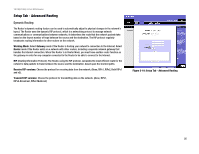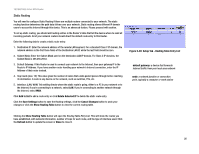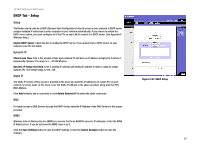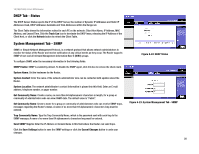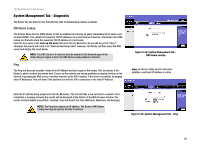Linksys RV0041 User Guide - Page 32
Setup Tab - MAC Clone, Setup Tab - DDNS
 |
UPC - 745883562886
View all Linksys RV0041 manuals
Add to My Manuals
Save this manual to your list of manuals |
Page 32 highlights
10/100/1000 4-Port VPN Router Setup Tab - MAC Clone Some ISPs require that you register a MAC address. The MAC Clone feature "clones" your network adapter's MAC address onto the Router, and prevents you from having to call your ISP to change the registered MAC address to the Router's MAC address. The Router's MAC address is a 12-digit code assigned to a unique piece of hardware for identification. Enter the MAC Address in the User Defined WAN MAC Address field or select MAC Address from this PC. Click Save Settings to save the MAC Cloning settings or click the Cancel Changes button to undo your changes. Setup Tab - DDNS DDNS (Dynamic DNS) service allows you to assign a fixed domain name to a dynamic WAN IP address. This allows you to host your own Web, FTP or other type of TCP/IP server in your LAN. Before configuring DDNS, you need to visit www.dyndns.org and register a domain name. (The DDNS service is provided by DynDNS.org). DDNS Service: The DDNS feature is disabled by default. To enable this feature, just select DynDNS.org or 3322.org from the pull-down menu, and enter the User name, Password, and Host Name of the account you set up with the DDNS service. Your IP Address: The current IP Address for the WAN port is displayed here. Because it is dynamic, this will change. Status: The status of the DDNS function and Internet status is displayed. Click the Save Settings button to save the DDNS settings or click the Cancel Changes button to undo your changes. NOTE: This Router is also capable of dynamic routing from the DHCP tab. In many cases, it is better to use dynamic routing because the function will allow the Router to automatically adjust to physical changes in the network's layout. In order to use static routing, the Router's DHCP settings must be disabled. Chapter 5: Setting Up and Configuring the Router Setup Tab - MAC Clone Figure 5-17: Setup Tab - MAC Clone Figure 5-18: Setup Tab - DDNS 24