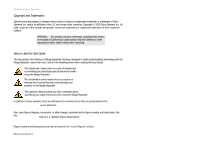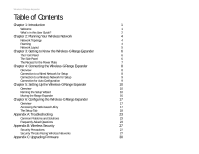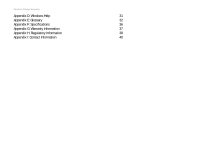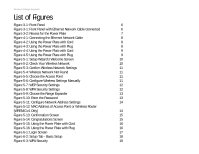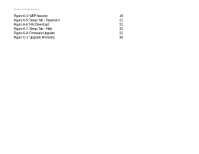Linksys WRE54G-RM User Guide
Linksys WRE54G-RM - Refurb Wireless-G Range Expander Manual
 |
UPC - 745883588213
View all Linksys WRE54G-RM manuals
Add to My Manuals
Save this manual to your list of manuals |
Linksys WRE54G-RM manual content summary:
- Linksys WRE54G-RM | User Guide - Page 1
® A Division of Cisco Systems, Inc. 2.4GHz 802.11g Wireless-G Range Expander WIRELESS Model No. WRE54G User Guide - Linksys WRE54G-RM | User Guide - Page 2
harm. Wash hands after handling. How to Use this User Guide The user guide to the Wireless-G Range Expander has been designed to make understanding networking with the Range Expander easier than ever. Look for the following items when reading this User Guide: This checkmark means there is a note of - Linksys WRE54G-RM | User Guide - Page 3
5: Setting Up the Wireless-G Range Expander 10 Overview 10 Running the Setup Wizard 10 Moving the Range Expander 16 Chapter 6: Configuring the Wireless-G Range Expander 17 Overview 17 Accessing the Web-based Utility 17 The Setup Tab 18 Appendix A: Troubleshooting 23 Common Problems - Linksys WRE54G-RM | User Guide - Page 4
Wireless-G Range Expander Appendix D: Windows Help 31 Appendix E: Glossary 32 Appendix F: Specifications 36 Appendix G: Warranty Information 37 Appendix H: Regulatory Information 38 Appendix I: Contact Information 40 - Linksys WRE54G-RM | User Guide - Page 5
Manually 11 Figure 5-7: WEP Security Settings 12 Figure 5-8: WPA Security Settings 12 Figure 5-9: Choose the Range Expander 13 Figure 5-10: Enter the Password 13 Figure 5-11: Configure Network Address Settings 14 Figure 5-12: MAC Address of Access Point or Wireless Router (WRE54G - Linksys WRE54G-RM | User Guide - Page 6
Wireless-G Range Expander Figure 6-4: WEP Security 19 Figure 6-5: Setup Tab - Password 21 Figure 6-6: File Download 21 Figure 6-7: Setup Tab - Help 22 Figure 6-8: Firmware Upgrade 22 Figure C-1: Upgrade Firmware 30 - Linksys WRE54G-RM | User Guide - Page 7
use the 802.11b and 802.11g standards and extend it beyond its current range. Use the instructions in this Guide to help you connect the Range Expander, set it up, and configure it to expand the range of your Wireless-G and Wireless-B networks. These instructions should be all you need to get the - Linksys WRE54G-RM | User Guide - Page 8
-G Range Expander This chapter instructs you on how to use the Range Expander's Setup Wizard and configure the Range Expander. • Chapter 6: Configuring the Wireless-G Range Expander This chapter shows you how to configure the Range Expander using the Web Utility. • Appendix A: Troubleshooting This - Linksys WRE54G-RM | User Guide - Page 9
Appendix G: Regulatory Information This appendix supplies the Range Expander's regulatory information. • Appendix H: Contact Information This appendix provides contact information for a variety of Linksys resources, including Technical Support. Chapter 1: Introduction 3 What's in this User Guide? - Linksys WRE54G-RM | User Guide - Page 10
each equipped with one wireless adapter. Computers in a wireless network must be configured to share the same radio channel. Several PCs equipped with wireless cards or adapters can communicate with one another to form an ad-hoc network. Linksys wireless adapters also provide users access to a wired - Linksys WRE54G-RM | User Guide - Page 11
Wireless-G Range Expander Network Layout Linksys Wireless-B and Wireless-G access points and routers have been designed for use with 802.11b and 802.11g products. Products using the 802.11g and 802.11b standards can communicate with each other. Access points and wireless routers are compatible with - Linksys WRE54G-RM | User Guide - Page 12
factory defaults. Either press the Reset Button, for approximately ten seconds, or restore the defaults from the Password tab in the Range Expander's Web-based Utility. Auto configuration The Auto configuration button can be used to easily connect the Range Expander to the nearest wireless network - Linksys WRE54G-RM | User Guide - Page 13
remove the power plate, slide the tab to the right and slide out the power plate. Always unplug the Range Expander from the power outlet before removing the power plate. Chapter 3: Getting to Know the Wireless-G Range Expander The Recess for the Power Plate Figure 3-2: Recess for the Power Plate 7 - Linksys WRE54G-RM | User Guide - Page 14
computer, and enter the Range Expander's IP address, 192.168.1.240. Configure your network's SSID, channel, and security settings on the Basic Setup screen. For more information, proceed to "Chapter 6: Configuring the Wireless-G Range Expander." Connection to a Wired Network for Setup 1. Flip up the - Linksys WRE54G-RM | User Guide - Page 15
, preferably a surge protector. Proceed to "Chapter 5: Setting Up the Wireless-G Range Expander." Connection for Auto Configuration Linksys recommends that you have the Range Expander in the same room as your access point or wireless router during setup. 1. Connect the appropriate power plate and - Linksys WRE54G-RM | User Guide - Page 16
the User Guide button opened this Guide. To exit this Setup Wizard, click the Exit button. NOTE: You won't need to use the Setup Wizard, if you set up the Range Expander using the Auto configuration button. The Auto configuration button can be used to quickly set up the Range Expander if you - Linksys WRE54G-RM | User Guide - Page 17
and proceed to step 6. If it does not use wireless security, select Disabled. Click Next to continue and proceed to step 7. Figure 5-5: Choose the Access Point Chapter 5: Setting Up the Wireless-G Range Expander Running the Setup Wizard Figure 5-6: Configure Wireless Settings Manually 11 - Linksys WRE54G-RM | User Guide - Page 18
server. WPA On the WPA Security Settings screen, enter the passphrase or pre-shared key in the Passphrase field. The passphrase or pre-shared key must have between 8 to 63 characters in length. Figure 5-7: WEP Security Settings Chapter 5: Setting Up the Wireless-G Range Expander Running the Setup - Linksys WRE54G-RM | User Guide - Page 19
of the Setup Wizard. 8. You will be asked to enter its password. Enter the default password, admin. Then, click Enter to continue. To exit this Setup Wizard, click Exit. Figure 5-9: Choose the Range Expander Figure 5-10: Enter the Password Chapter 5: Setting Up the Wireless-G Range Expander 13 - Linksys WRE54G-RM | User Guide - Page 20
to continue or Back to return to the previous screen. Chapter 5: Setting Up the Wireless-G Range Expander Running the Setup Wizard Figure 5-12: MAC Address of Access Point or Wireless Router (WRE54G v1 Only) mac address: the unique address that a manufacturer assigns to each networking device. 14 - Linksys WRE54G-RM | User Guide - Page 21
Wireless-G Range Expander 11. You should now review the settings you've chosen. If these settings are correct, click Yes to save these settings. If you wish to change any of the settings, click No. You will exit the Setup Wizard and can start it again to change your settings. 12. The configuration - Linksys WRE54G-RM | User Guide - Page 22
The installation of the Wireless-G Range Expander is complete. If you want to make any advanced configuration changes, proceed to "Chapter 6: Configuring the Wireless-G Range Expander." Figure 5-15: Using the Power Plate with Cord Figure 5-16: Using the Power Plate with Plug Chapter 5: Setting Up - Linksys WRE54G-RM | User Guide - Page 23
the Range Expander's default IP address or used the Auto configuration button, the default IP address is 192.168.1.240.) Press the Enter key and the login screen will appear. Leave the User Name field blank. The first time you open the Web-based Utility, enter the default password admin. You can set - Linksys WRE54G-RM | User Guide - Page 24
wish to use and click Save Settings to set it. Wireless The selections under this heading allow you to configure the Range Expander's connection to your wireless network. • IP Address. The IP address must be unique to your network. We suggest you use the default IP address of 192.168.1.240. • Subnet - Linksys WRE54G-RM | User Guide - Page 25
key manually on the non-Linksys wireless products.) After you enter the Passphrase, click the Generate button to create WEP keys. Chapter 5: Configuring the Wireless-G Range Expander The Setup Tab encryption: encoding data transmitted in a network passphrase: used much like a password, a passphrase - Linksys WRE54G-RM | User Guide - Page 26
making your changes on the Basic Setup screen, click the Save Settings button to save these changes, or click the Cancel Changes button to undo your changes. If you require additional information, click the Help button. Chapter 5: Configuring the Wireless-G Range Expander 20 The Setup Tab - Linksys WRE54G-RM | User Guide - Page 27
default settings will erase all of your Wireless and WEP settings, and replace them with the factory defaults. Do not reset the Range Expander if you want to retain these settings. download: to receive a file transmitted over a network Chapter 5: Configuring the Wireless-G Range Expander The Setup - Linksys WRE54G-RM | User Guide - Page 28
can also access the Linksys website, online User Guide for the Range Expander, or the Adobe website (to download the free Adobe Reader program). You can also upgrade the Range Expander's firmware using this screen. The links to the help information for the Setup and Password tabs are listed on the - Linksys WRE54G-RM | User Guide - Page 29
This should reset the Range Expander's settings back to their defaults. • Disconnect the Range Expander's power for 30 seconds. Then, connect the power again. • Press the Auto configuration button on the side of the Range Expander. As long as it is within range of an access point or wireless router - Linksys WRE54G-RM | User Guide - Page 30
Wireless-G Range Expander What is the IEEE 802.11b standard? It is one of the IEEE standards for wireless networks. The 802.11b standard allows wireless networking hardware from different manufacturers to communicate, provided that the hardware complies with the 802.11b standard. The 802.11b - Linksys WRE54G-RM | User Guide - Page 31
Wireless-G Range Expander What is Roaming? Roaming is the ability of a portable computer to communicate continuously while it and its user are moving freely throughout an area greater than that covered by a single access point. Before using the roaming function, the user have set aside bandwidth - Linksys WRE54G-RM | User Guide - Page 32
of scrambling. On the software side, the wireless series offers the encryption function (WEP) to enhance security and access control. Users can set it up depending upon their needs. Can Linksys Wireless products support file and printer sharing? Linksys Wireless products can work with Netware - Linksys WRE54G-RM | User Guide - Page 33
precautions to take (as shown in this User Guide) (at least steps 1 through 5 should be followed): 1. Change the default SSID. 2. Disable SSID Broadcast. 3. Change the default password for the Administrator account. 4. Enable MAC Address Filtering. 5. Change the SSID periodically. 6. Use the - Linksys WRE54G-RM | User Guide - Page 34
, it allows anyone to log into your wireless network. This includes hackers. So, don't broadcast the SSID. Wireless networking products come with a default SSID set by the factory. (The Linksys default SSID is "linksys".) Hackers know these defaults and can check these against your network. Change - Linksys WRE54G-RM | User Guide - Page 35
Wireless-G Range Expander WPA Pre-Shared Key. If you do not have a RADIUS server, select the type of algorithm, TKIP or AES, enter a password in the Pre-Shared key field of 8-64 characters, and enter a Group Key Renewal period time between 0 and 99,999 seconds, which instructs the Router or other - Linksys WRE54G-RM | User Guide - Page 36
Wireless-G Range Expander Appendix C: Upgrading Firmware The Range Expander's firmware is upgraded through the Web-Utility's Help tab. Follow these instructions: 1. Go to the Linksys website, www.linksys.com and proceed to the product page for the Range Expander. 2. Download the firmware upgrade - Linksys WRE54G-RM | User Guide - Page 37
Wireless-G Range Expander Appendix D: Windows Help Almost all wireless products require Microsoft IP Before a computer can communicate within a network, TCP/IP must be enabled. TCP/IP is a set of instructions, or protocol, all PCs follow to communicate over a network. This is true for wireless - Linksys WRE54G-RM | User Guide - Page 38
Wireless-G Range Expander Appendix E: Glossary 802.11b - A wireless networking standard that specifies a maximum data transfer rate of 11Mbps and an operating frequency of 2.4GHz. 802.11g - A wireless networking standard that specifies a maximum data transfer rate of 54Mbps, an operating frequency - Linksys WRE54G-RM | User Guide - Page 39
Wireless-G Range Expander Download - To receive a file transmitted over a network. DSL (Digital Subscriber over a network. IP Address - The address used to identify a computer or device on a network. ISM band - Radio bandwidth utilized in wireless transmissions. ISP (Internet Service Provider) - A - Linksys WRE54G-RM | User Guide - Page 40
Wireless-G Range Expander MAC (Media Access Control) Address - The unique address that a setting. Server - Any computer whose function in a network is to provide user access to files, printing, communications, and other services. Software - Instructions for the computer. A series of instructions - Linksys WRE54G-RM | User Guide - Page 41
Wireless-G Range Expander SSID (Service Set IDentifier) - Your wireless network's name. Static IP Address - A fixed address assigned to a computer or device that is connected to a network. Static Routing - Forwarding data in a network via a fixed path. Subnet Mask - An address code that determines - Linksys WRE54G-RM | User Guide - Page 42
Wireless-G Range Expander Appendix F: Specifications Standards Port Buttons LEDs Transmit Power Security features WEP key bits Dimensions (W x H x D) Power Certification Operating Temp. Storage Temp. Operating Humidity Storage Humidity IEEE 802.11g, IEEE 802.11b Ethernet Auto configuration/Mode, - Linksys WRE54G-RM | User Guide - Page 43
Wireless-G Range Expander Appendix G: Warranty Information LIMITED WARRANTY Linksys warrants to You that, for a period of three years (the "Warranty Period"), your Linksys Product will be substantially free of defects in materials and workmanship under normal use. Your exclusive remedy and Linksys' - Linksys WRE54G-RM | User Guide - Page 44
Wireless-G Range Expander Appendix H: Regulatory Information FCC STATEMENT This product has been tested and limits set forth for an uncontrolled environment. This equipment should be installed and operated with minimum distance 20cm between the radiator and your body. INDUSTRY CANADA (CANADA) - Linksys WRE54G-RM | User Guide - Page 45
Wireless-G Range Expander EN 609 50 Safety EN 300-328-1, EN 300-328-2 Technical requirements 1999/5/EC. For more details on legal combinations of power levels and antennas, contact Linksys Corporate Compliance. Linksys vakuuttaa täten että dieses produkt tyyppinen laite on direktiivin 1999/5/EY - Linksys WRE54G-RM | User Guide - Page 46
Wireless-G Range Expander Appendix I: Contact Information Need to contact Linksys? Visit us online for information on the Warranty Information section in this Guide.) http://www.linksys.com or ftp.linksys.com 800-546-5797 (LINKSYS) 949-823-3002 800-326-7114 [email protected] 949-823-3000 40
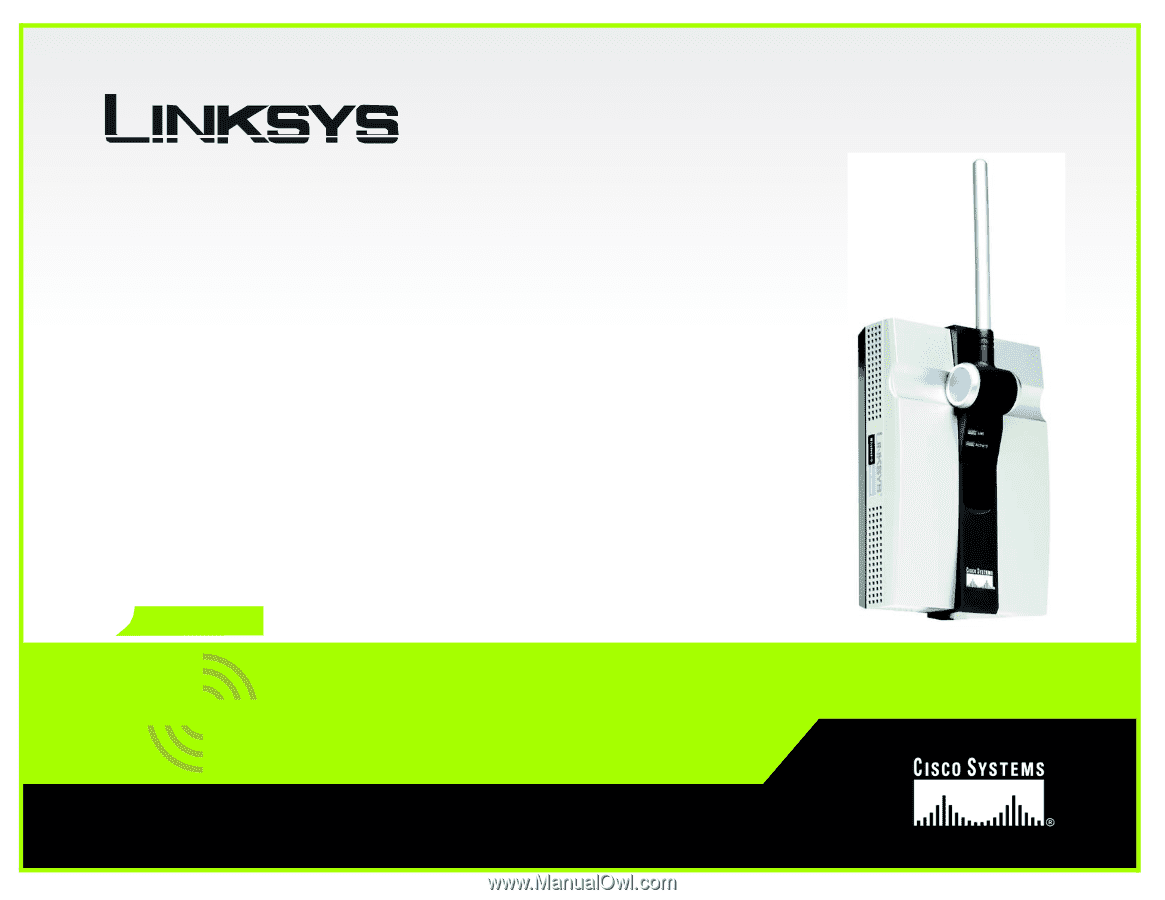
A Division of Cisco Systems, Inc.
®
Model No.
Range Expander
Wireless-
G
WRE54G
User Guide
WIRELESS
GHz
2.4
802.11g