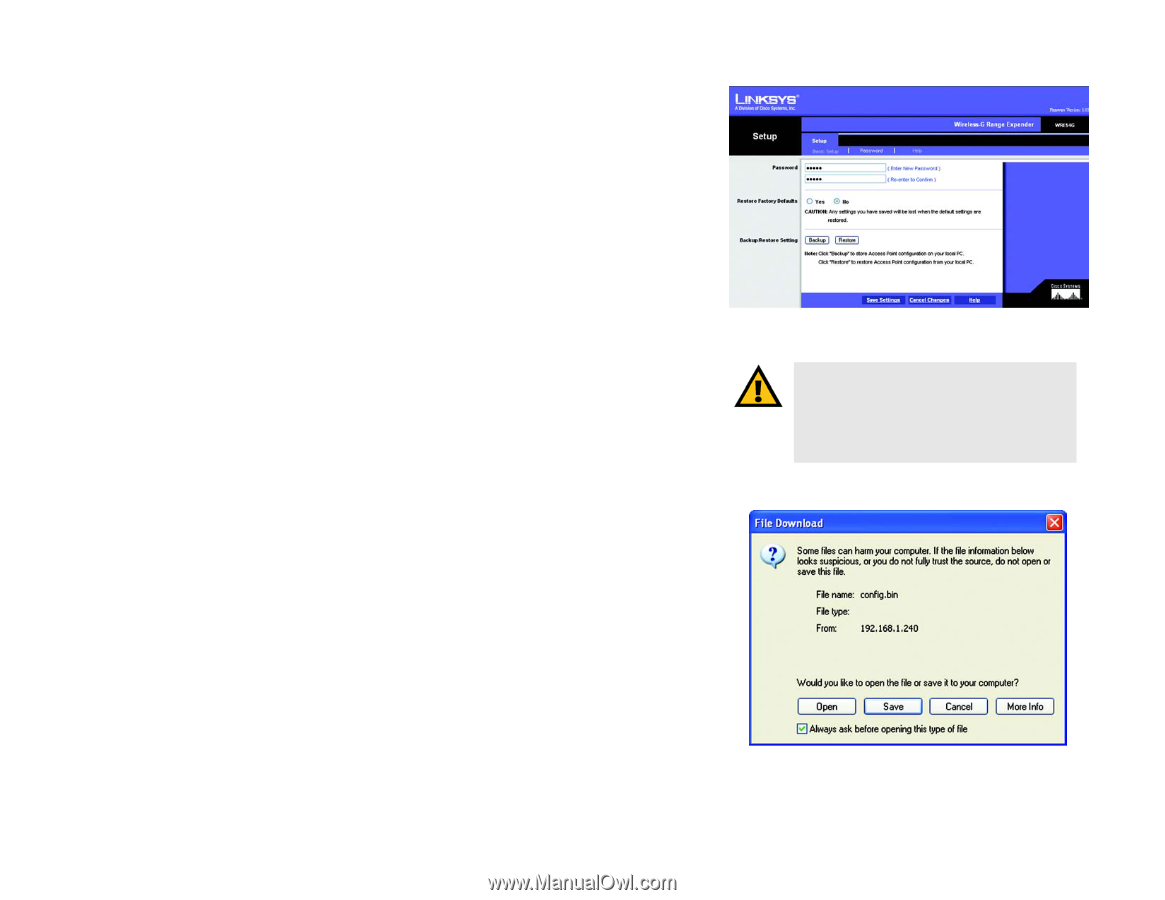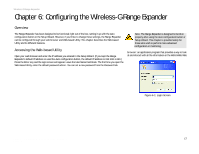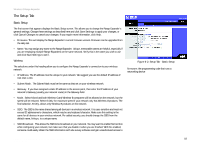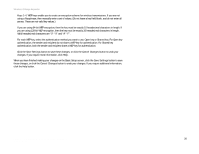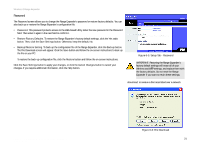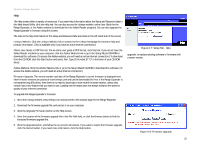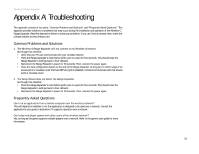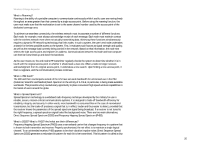Linksys WRE54G-RM User Guide - Page 27
Restoring the Range Expander's, File Download - reset
 |
UPC - 745883588213
View all Linksys WRE54G-RM manuals
Add to My Manuals
Save this manual to your list of manuals |
Page 27 highlights
Wireless-G Range Expander Password The Password screen allows you to change the Range Expander's password or restore factory defaults. You can also back up or restore the Range Expander's configuration file. • Password. This password protects access to the Web-based Utility. Enter the new password in the Password field. Then enter it again in the next field to confirm it. • Restore Factory Defaults. To restore the Range Expander's factory default settings, click the Yes radio button. Then, click the Save Settings button. Otherwise, keep the default, No. • Backup/Restore Setting. To back up the configuration file of the Range Expander, click the Backup button. The File Download screen will appear. Click the Save button and follow the on-screen instructions to back up the file on your PC. To restore the back-up configuration file, click the Restore button and follow the on-screen instructions. Click the Save Settings button to apply your changes, or click the Cancel Changes button to cancel your changes. If you require additional information, click the Help button. Figure 6-5: Setup Tab - Password IMPORTANT: Restoring the Range Expander's factory default settings will erase all of your Wireless and WEP settings, and replace them with the factory defaults. Do not reset the Range Expander if you want to retain these settings. download: to receive a file transmitted over a network Chapter 5: Configuring the Wireless-G Range Expander The Setup Tab Figure 6-6: File Download 21