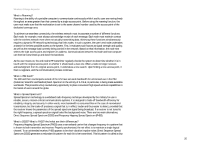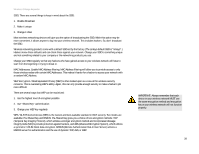Linksys WRE54G-RM User Guide - Page 36
Appendix C: Upgrading Firmware - firmware download
 |
UPC - 745883588213
View all Linksys WRE54G-RM manuals
Add to My Manuals
Save this manual to your list of manuals |
Page 36 highlights
Wireless-G Range Expander Appendix C: Upgrading Firmware The Range Expander's firmware is upgraded through the Web-Utility's Help tab. Follow these instructions: 1. Go to the Linksys website, www.linksys.com and proceed to the product page for the Range Expander. 2. Download the firmware upgrade file, and extract it on your computer. 3. Click the Upgrade Firmware button on the Help screen. 4. Enter the location of the firmware upgrade file in the File Path field, or click the Browse button to find the extracted firmware upgrade file. 5. Click the Upgrade button, and follow the on-screen instructions. If you want to cancel the firmware upgrade, click the Cancel button. If you need more information, click the Help button. Figure C-1: Upgrade Firmware Appendix C: Upgrading Firmware 30