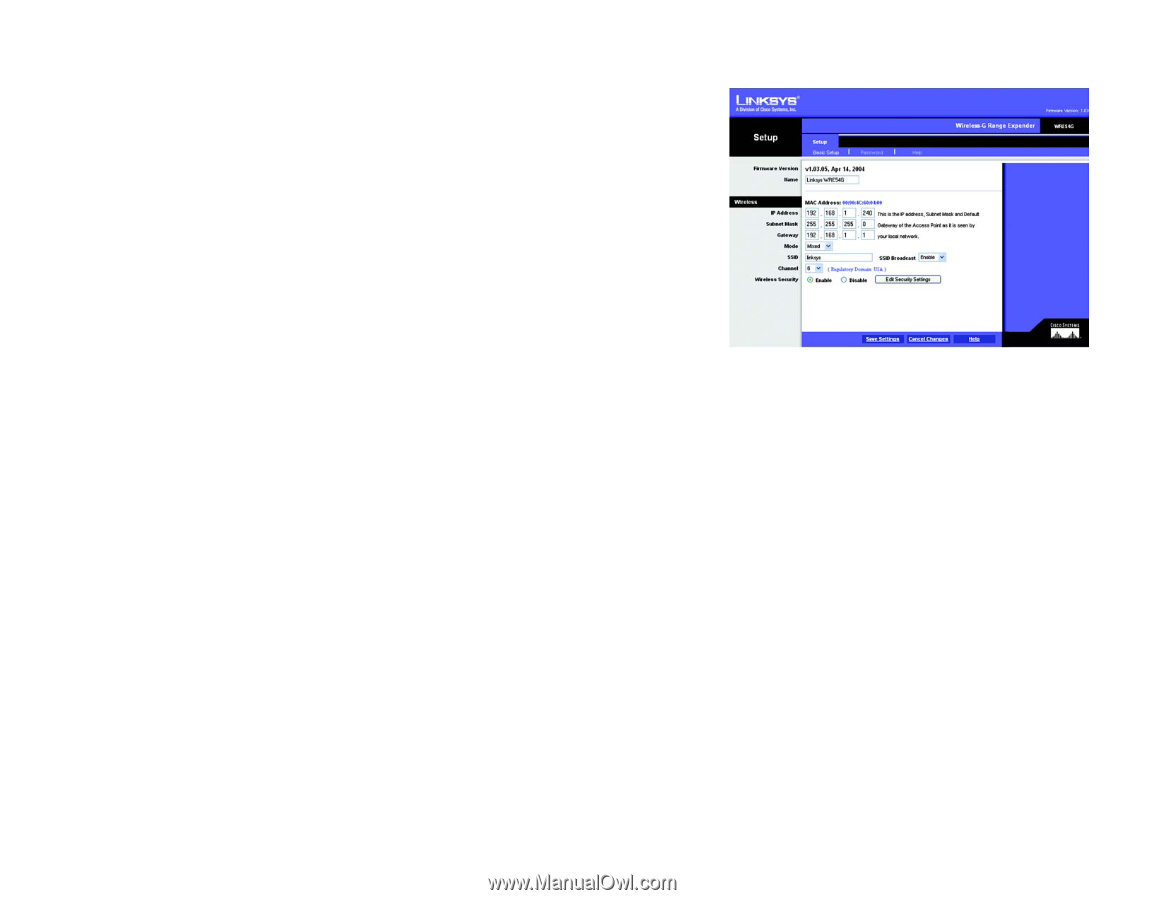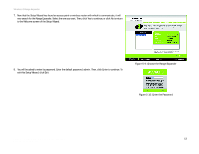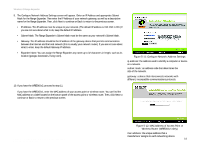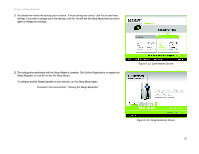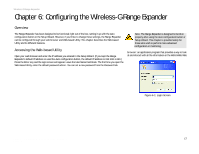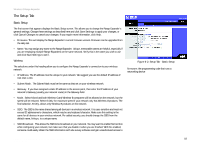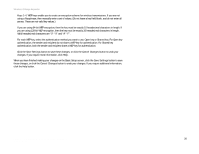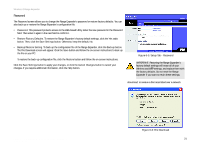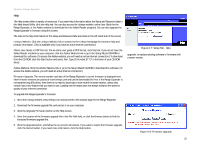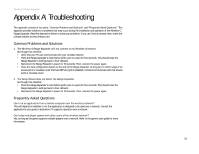Linksys WRE54G-RM User Guide - Page 24
The Setup Tab, Basic Setup - firmware
 |
UPC - 745883588213
View all Linksys WRE54G-RM manuals
Add to My Manuals
Save this manual to your list of manuals |
Page 24 highlights
Wireless-G Range Expander The Setup Tab Basic Setup The first screen that appears displays the Basic Setup screen. This allows you to change the Range Expander's general settings. Change these settings as described here and click Save Settings to apply your changes, or click Cancel Changes to cancel your changes. If you require more information, click Help. • Firmware. This will display the Range Expander's current firmware version. Firmware can be upgraded from the Help tab. • Name. You may assign any name to the Range Expander. Unique, memorable names are helpful, especially if you are employing multiple Range Expanders on the same network. Verify this is the name you wish to use and click Save Settings to set it. Wireless The selections under this heading allow you to configure the Range Expander's connection to your wireless network. • IP Address. The IP address must be unique to your network. We suggest you use the default IP address of 192.168.1.240. • Subnet Mask. The Subnet Mask must be the same as that set on your wireless network. • Gateway. If you have assigned a static IP address to the access point, then enter the IP address of your network's Gateway (usually your network router) in the Gateway field. • Mode. Select Mixed and both Wireless-G and Wireless-B computers will be allowed on the network, but the speed will be reduced. Select G-Only for maximum speed if your network only has Wireless-G products. The final selection, B-Only, allows only Wireless-B products on the network. • SSID. The SSID is the name shared among all devices in a wireless network. It is case-sensitive and must not exceed 32 alphanumeric characters, which may be any keyboard character. Make sure this setting is the same for all devices in your wireless network. For added security, you should change the SSID from the default name, linksys, to a unique name. • SSID Broadcast. This allows the SSID to be broadcast on your network. You may want to enable this function while configuring your network, but make sure that you disable it when you are finished. With this enabled, someone could easily obtain the SSID information with site survey software and gain unauthorized access to Figure 6-2: Setup Tab - Basic Setup firmware: the programming code that runs a networking device Chapter 5: Configuring the Wireless-G Range Expander 18 The Setup Tab