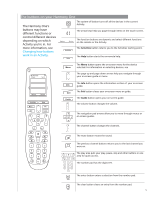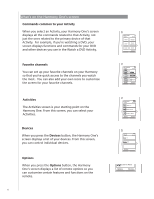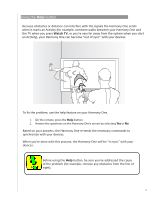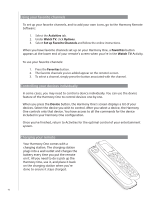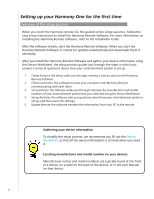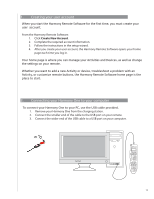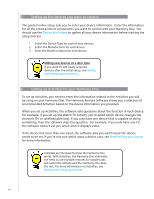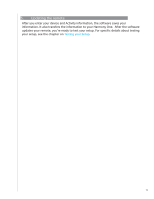Logitech 915-000035 User Manual - Page 10
Using your favorite channels, Controlling your devices individually, Charging your remote, Device - harmony remote
 |
UPC - 097855046673
View all Logitech 915-000035 manuals
Add to My Manuals
Save this manual to your list of manuals |
Page 10 highlights
Using your favorite channels To set up your favorite channels, and to add your own icons, go to the Harmony Remote Software: 1. Select the Activities tab. 2. Under Watch TV, click Options. 3. Select Set up Favorite Channels and follow the online instructions. When you have favorite channels set up on your Harmony One, a Favorites button appears at the lower end of your remote's screen when your're in the Watch TV Activity. To use your favorite channels: 1. Press the Favorites button. 2. The favorite channels you've added appear on the remote's screen. 3. To select a channel, simply press the button associated with the channel. Controlling your devices individually In some cases, you may need to control a device individually. You can use the device feature of the Harmony One to control devices one-by-one. When you press the Device button, the Harmony One's screen displays a list of your devices. Select the device you wish to control. After you select a device, the Harmony One controls only that device. You have access to all the commands for the device included in your Harmony One configuration. Once you've finished, return to Activities for the optimal control of your entertainment system. Charging your remote Your Harmony One comes with a Off charging station. The charging station plugs into a wall outlet and charges the battery every time you put the remote on it. All you need to do is pick up the Harmony One, use it, and place it back on the charging station when you're done to ensure it stays charged. 10