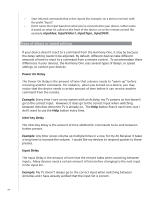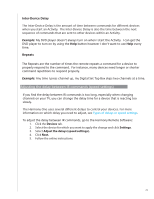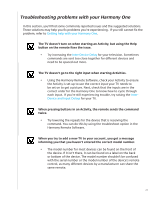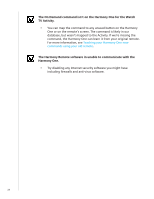Logitech 915-000035 User Manual - Page 29
Figuring out which inputs your system uses, Figuring out which type of input control you
 |
UPC - 097855046673
View all Logitech 915-000035 manuals
Add to My Manuals
Save this manual to your list of manuals |
Page 29 highlights
Figuring out which inputs your system uses One of the most important parts to creating your Activities for your Harmony One is determining which inputs your system uses for each device. This chapter gives you some suggestions on how to figure out which inputs your entertainment system uses if you're not sure. Inputs are how the devices in your entertainment system are connected. For example, your DVD or cable box is connected to your TV through an input. If you use an AV Receiver to control the sound on your devices, for example if you have a home theater system, this chapter will also help you figure out the inputs for your audio connections. After you know how your devices are connected, you can use the information to create your Activities using the Harmony Remote Software. Figuring out which type of input control you have The first step in determining which inputs you have is to figure out how you use your device's original remote to change inputs. In general, there are four possibilities and each one is described in this section. To figure out which option your TV or AV Receiver uses, look at your device's original remote and see which option fits. Option 1 - One source button In this case, your remote has only one source or input select button. When you press the source button, your device switches to the next input and the label appears on your TV screen. Each time you press the source button, the device switches to a new source until you get back to where you started. Option 2 - Several source buttons In this case, your device's original remote has several source buttons - one for each input. For example, you may have buttons labeled TV, DVD, VIDEO 1, or S-VIDEO. When you press one of the source buttons, the device switches to the source you selected and the label appears on your TV screen. 29