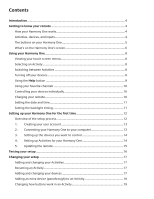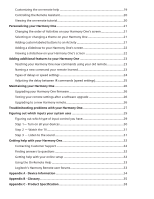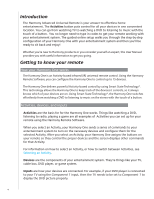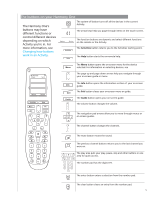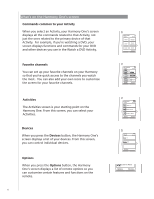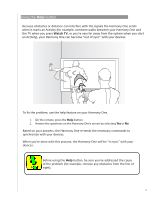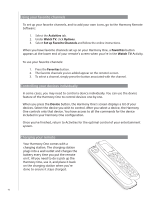Logitech 915-000035 User Manual - Page 6
What’s on the Harmony One’s screen
 |
UPC - 097855046673
View all Logitech 915-000035 manuals
Add to My Manuals
Save this manual to your list of manuals |
Page 6 highlights
What's on the Harmony One's screen Commands common to your Activity When you select an Activity, your Harmony One's screen displays all the commands related to that Activity, not just the ones related to the primary device of that Activity. For example, if you're watching a DVD, your screen displays functions and commands for your DVD and other devices you use in the Watch a DVD Activity. Favorite channels You can set up your favorite channels on your Harmony so that you've quick access to the channels you watch the most. You can also add your own icons to customize the screen for your favorite channels. Off Watch a DVD 1/2 pages Tue 4:51 Chptr+ Aspect Chptr- Frame Advance Angle Zoom Devices Off Fav. Channels 1/2 pages Tue 4:51 NBS D B C CAuctrirveintyt T TALKTV Devices Activities The Activities screen is your starting point on the Harmony One. From this screen, you can select your Activities. Devices When you press the Devices button, the Harmony One's screen displays a list of your devices. From this screen, you can control individual devices. Options When you press the Options button, the Harmony One's screen displays a list of remote options so you can customize certain features and functions on the remote. 6 Off My Activities 1/2 pages Tue 4:51 Watch TV Watch a DVD Listen to Music Options Devices Off Devices 1/2 pages TV Tue 4:51 Off DVD My Activities 1/2 pages Tue 4:51 Activities Watch TV Watch a DVD Listen to Music Options Devices