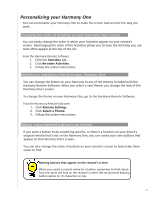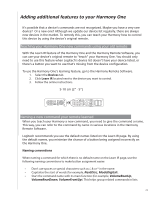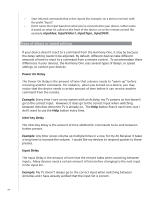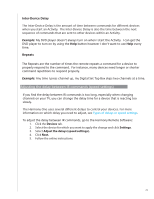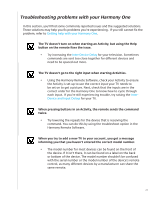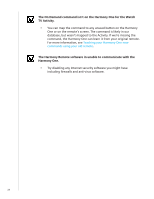Logitech 915-000035 User Manual - Page 26
Maintaining your Harmony One, Upgrading your Harmony One firmware
 |
UPC - 097855046673
View all Logitech 915-000035 manuals
Add to My Manuals
Save this manual to your list of manuals |
Page 26 highlights
Maintaining your Harmony One Upgrading your Harmony One firmware Your Harmony One contains internal software, called firmware. The remote's firmware is similar to your computer's operating system. Logitech updates the firmware for your remote to ensure you're always getting the most from your Harmony One. Generally, when you connect your remote to your computer the Harmony Remote Software updates your remote automatically if new firmware is available. However, sometimes you may need to update the firmware manually. To upgrade your Harmony One firmware: 1. Remove your Harmony from the charging station. 2. Connect your Harmony to your computer using the USB cable. 3. Start the Harmony Remote Software. 4. Click Downloads. 5. Click Firmware. 6. Follow the online instructions. Testing your remote settings after a software upgrade After you finish making any changes to your Harmony One's configuration, you should test the new set up to ensure everything is working the way you expect. This testing process is the same as the one you did when you set up your Harmony One for the first time. For more detailed information, see Testing your setup. Upgrading to a new Harmony remote When you upgrade to a newer model Harmony, you can transfer the configuration from your old remote to your new remote. To upgrade to a new model Harmony remote: From the Harmony Remote Software: 1. Click Remote Settings. 2. Click Manage Remotes. 3. Click Replace. 4. Follow the online instructions. 26