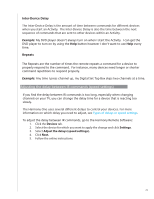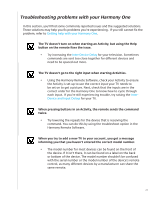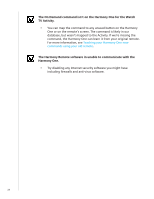Logitech 915-000035 User Manual - Page 30
Step 1— Turn on all your devices, Option 3 - Select the input from an on-screen
 |
UPC - 097855046673
View all Logitech 915-000035 manuals
Add to My Manuals
Save this manual to your list of manuals |
Page 30 highlights
Option 3 - Select the input from an on-screen menu In this case, your device uses an on-screen menu from which you can select the input you want. When you press the source button, the menu appears on your TV screen. Then, you use another button on the remote to choose the input you want, and then a third button to select the input. For example, you press the source button to display the on-screen menu, the arrow keys to select an input, and then the OK button enter your selection. Option 4 - Select the source from a list In this case, your device has a list of inputs and you can use the buttons on the remote to select the input you want from the list. After you press the source button, you have to press another button on the remote that selects the input you want. In this option, there's no menu from which to choose (Option 3) and you don't have to cycle through all inputs to get to the one you want (Option 1). Step 1- Turn on all your devices To determine which devices are using which inputs, Logitech recommends you start by turning on all the devices in your entertainment system. If possible, you should even start something playing in your DVD player, CD player, VCR, etc. By having all your devices on, it's easier to see how they're connected. It's also handy to have some paper and a pen so you can note which devices are connected to which inputs. 30