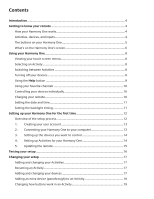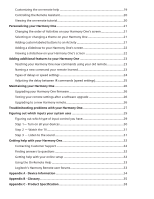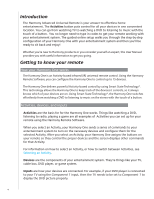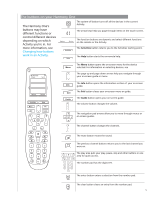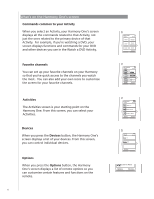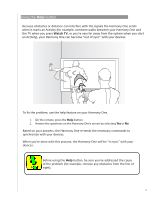Logitech 915-000035 User Manual - Page 4
Introduction, Getting to know your remote, How your Harmony One works, Activities, devices, and inputs
 |
UPC - 097855046673
View all Logitech 915-000035 manuals
Add to My Manuals
Save this manual to your list of manuals |
Page 4 highlights
Introduction The Harmony Advanced Universal Remote is your answer to effortless home entertainment. The Activities button puts control for all your devices in one convenient location. You can go from watching TV to watching a DVD to listening to music with the touch of a button. You no longer need to type in codes to get your remote working with your entertainment system. The guided online setup walks you through the step-by-step configuration of your Harmony One with your entertainment system and then you'll be ready to sit back and enjoy! Whether you're new to Harmony products or you consider yourself an expert, this User Manual provides you with useful information to get you going. Getting to know your remote How your Harmony One works The Harmony One is an Activity-based infrared (IR) universal remote control. Using the Harmony Remote Software, you can configure the Harmony One to control up to 15 devices. The Harmony One delivers powerful Activity-based control by using Smart State Technology®. This technology allows the Harmony One to keep track of the devices it controls, so it always knows which of your devices are on. Using Smart State Technology®, the Harmony One switches effortlessly from watching a DVD to listening to music on the stereo with the touch of a button. Activities, devices, and inputs Activities are the basis for for the Harmony One works. Things like watching a DVD, listening to radio, playing a game are all examples of Activities you can set up for your remote using the Harmony Remote Software. When you select an Activity, your Harmony One sends a series of commands to your entertainment system to turn on the necessary devices and configure them for the selected Activity. After you select an Activity, your Harmony One assigns the buttons on your remote so they control the proper devices and the screen displays other commands for that Activity. For information on how to select an Activity, or how to switch between Activities, see Selecting an Activity. Devices are the components of your entertainment system. They're things like your TV, cable box, DVD player, or game system. Inputs are how your devices are connected. For example, if your DVD player is connected to your TV using the Component 1 input, then the TV needs to be set to Component 1 to display the DVD picture properly. 4