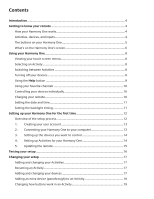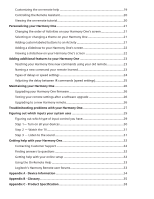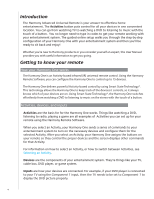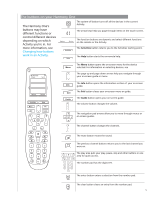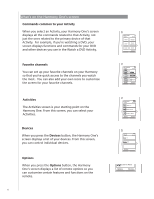Contents
Introduction
.........................................................................................................................
4
Getting to know your remote
...........................................................................................
4
How your Harmony One works
.....................................................................................
4
Activities, devices, and inputs
.......................................................................................
4
The buttons on your Harmony One
..............................................................................
5
What’s on the Harmony One’s screen
..........................................................................
6
Using your Harmony One
...................................................................................................
8
Viewing your touch screen menus
...............................................................................
8
Selecting an Activity
......................................................................................................
8
Switching between Activities
.......................................................................................
8
Turning off your devices
................................................................................................
8
Using the
Help
button
..................................................................................................
9
Using your favorite channels
......................................................................................
10
Controlling your devices individually
.........................................................................
10
Charging your remote
.................................................................................................
10
Setting the date and time
...........................................................................................
11
Setting the backlight timing
.......................................................................................
11
Setting up your Harmony One for the first time
..........................................................
12
Overview of the setup process
...................................................................................
12
1.
Creating your user account
.............................................................................
13
2.
Connecting your Harmony One to your computer
........................................
13
3.
Setting up the devices you want to control
...................................................
14
4.
Setting up Activities for your Harmony One
...................................................
14
5.
Updating the remote
.......................................................................................
15
Testing your setup
............................................................................................................
16
Changing your setup
........................................................................................................
17
Adding and changing your Activities
.........................................................................
17
Renaming an Activity
...................................................................................................
17
Adding and changing your devices
............................................................................
17
Adding an extra device (passthrough) to an Activity
................................................
18
Changing how buttons work in an Activity
................................................................
19