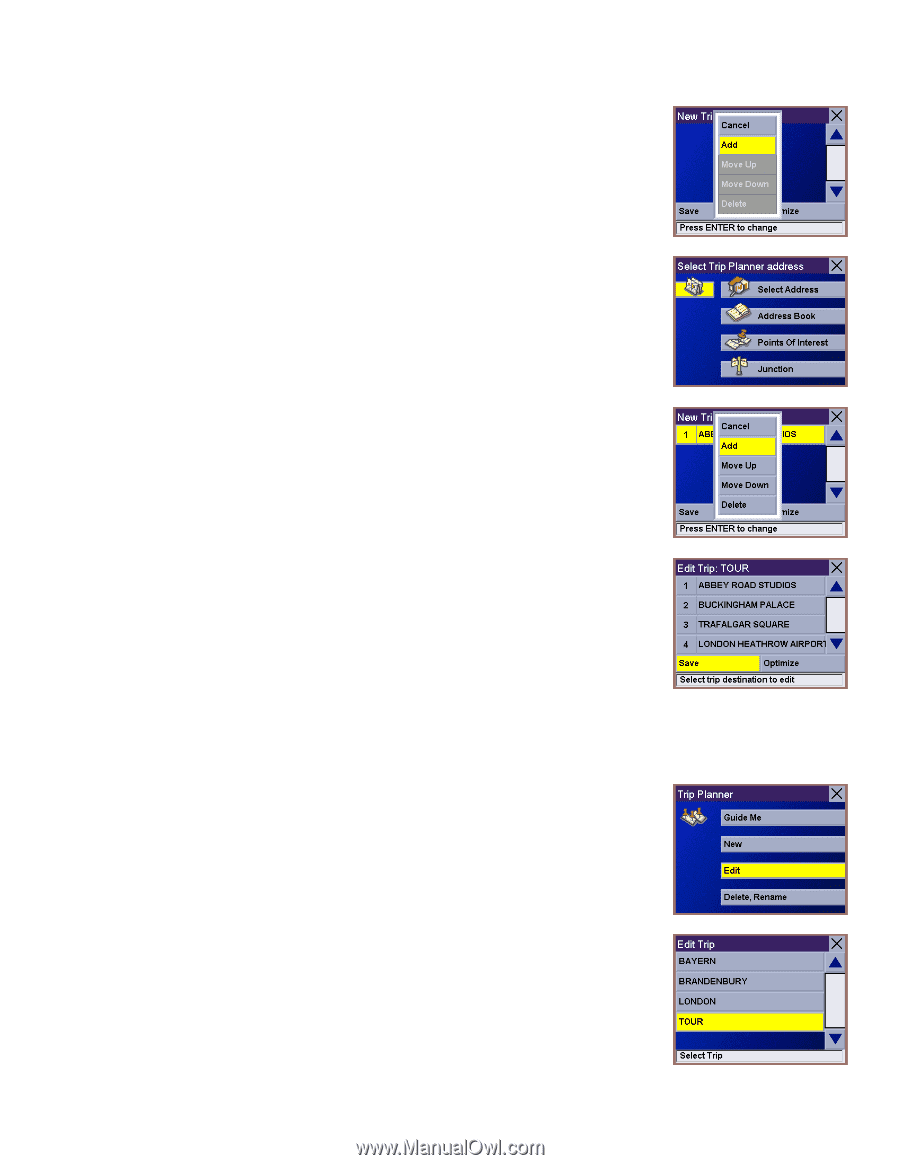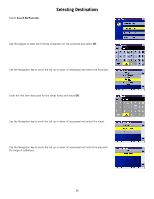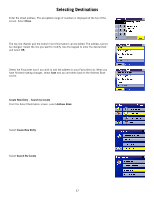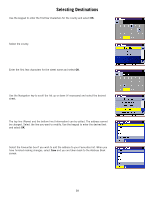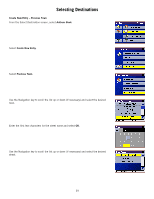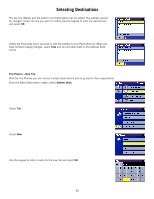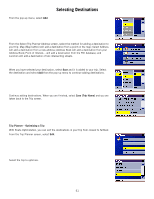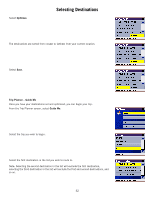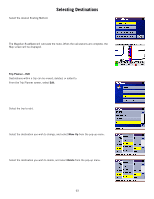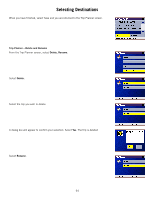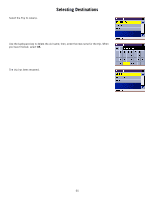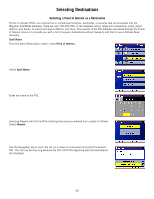Magellan RoadMate 760 Manual - English (for the UK) - Page 66
Trip Planner - Optimizing a Trip, and you are
 |
UPC - 763357111163
View all Magellan RoadMate 760 manuals
Add to My Manuals
Save this manual to your list of manuals |
Page 66 highlights
From the pop-up menu, select Add. Selecting Destinations From the Select Trip Planner Address screen, select the method for adding a destination to your trip: Map (Map button) will add a destination from a point on the map; Select Address will add a destination from a new address; Address Book will add a destination from your Address Book; Point of Interest... will add a destination from the POI database; and Junction will add a destination of two intersecting streets. When you have selected your destination, select Save and it is added to your trip. Select the destination and select Add from the pop-up menu to continue adding destinations. Continue adding destinations. When you are finished, select Save [Trip Name] and you are taken back to the Trip screen. Trip Planner - Optimizing a Trip With Route Optimization, you can sort the destinations in your trip from closest to farthest. From the Trip Planner screen, select Edit. Select the trip to optimize. 61