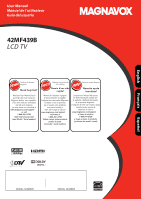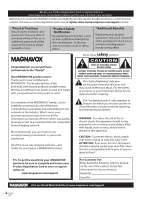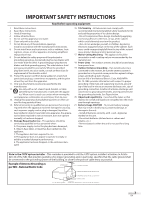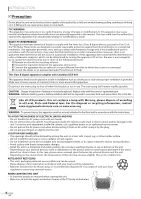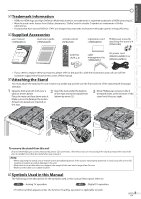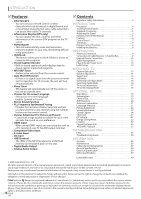Magnavox 42MF439B User Manual
Magnavox 42MF439B - 42" LCD TV Manual
 |
UPC - 609585164000
View all Magnavox 42MF439B manuals
Add to My Manuals
Save this manual to your list of manuals |
Magnavox 42MF439B manual content summary:
- Magnavox 42MF439B | User Manual - Page 1
User Manual Manuel de l'utilisateur Guía del usuario 42MF439B LCD TV English Français Español 1-866-341-3738 1-866-341-3738 1-866-341-3738 HIGH DEFINIT ON TELEVISION MODEL NUMBER SERIAL NUMBER - Magnavox 42MF439B | User Manual - Page 2
magnavox.com/support best-built, best-backed products available today. We'll do everything in our power to keep you happy with your purchase for many years to come. As a member of the MAGNAVOX "family," you're entitled to protection by one of the most comprehensive warranties and outstanding service - Magnavox 42MF439B | User Manual - Page 3
instructions Service - The appliance should be serviced by qualified service personnel when: A. The power supply set and cause product damage and/or personal injury. 17. Wall or Ceiling Mounting - The appliance should be mounted to a wall or ceiling only as recommended by the manufacturer. 18. Power - Magnavox 42MF439B | User Manual - Page 4
to the floor/wall in accordance with the instructions. TO AVOID THE HAZARDS OF ELECTRICAL SHOCK AND FIRE • Do not handle the AC power cord with wet hands. • Do not remove this unit cabinet. Touching parts inside the cabinet could result in electric shock and/or damage to this unit. For service and - Magnavox 42MF439B | User Manual - Page 5
efficiency. 5 Supplied Accessories user manual (1EMN24661) quick start guide (1EMN24665) remote control (NF802UD) registration card (1EMN24699) Phillips pan screw for attaching the stand x 4 (FPH34140) batteries (AAA x 2) A AAA cable management tie (1EM428657) AC power cord (WAV0162LW001 - Magnavox 42MF439B | User Manual - Page 6
Instructions 3 INTRODUCTION Precaution 4 Trademark Information 5 Supplied Accessories 5 Attaching the Stand 5 Symbols Used in this Manual 5 Features 6 Control Panel 7 Terminals 7 Remote Control Function 8 Installing the Batteries 8 PREPARATION Antenna Connection 9 Connection to Cable - Magnavox 42MF439B | User Manual - Page 7
software update is needed. 10. HDMI 2 input jack (p. 9 / p. 10) HDMI connection from HDMI device. [Rear Panel] 11. AC power inlet (p. 13) Connect the supplied AC power cord for a standard AC outlet. 12. cable management (p. 13) You can bundle the cables when you attach the supplied cable management - Magnavox 42MF439B | User Manual - Page 8
to display the external input modes, signal type and TV setting. 14. SLEEP (p. 15) Press to activate the sleep timer. 15. PREV CH (p. 15) Press to return to the previous channel. 16. CH + / - (p. 15 / p. 16) Press to select channels and the external input modes. When using a universal remote control - Magnavox 42MF439B | User Manual - Page 9
INTRODUCTION PREPARATION WATCHING TV OPTIONAL SETTING TROUBLESHOOTING INFORMATION PREPARATION No supplied cables are used in this connection: Please purchase the necessary cables at your local store. High Speed HDMI cable (also known as HDMI category 2 cable) is recommended for the better - Magnavox 42MF439B | User Manual - Page 10
supplied cables are used in this connection: Please purchase the necessary cables at your local store. High Speed HDMI cable (also known as HDMI category 2 cable) is recommended for the better compatibility. 5 External Device Connection [HDMI Connection] HDMI connection offers the highest picture - Magnavox 42MF439B | User Manual - Page 11
INTRODUCTION PREPARATION WATCHING TV OPTIONAL SETTING TROUBLESHOOTING INFORMATION No supplied cables are used in this connection: Please purchase the necessary cables at your local store. [Component Video Connection] RCA component video connection offers better picture quality for video devices - Magnavox 42MF439B | User Manual - Page 12
unit e.g.) stereo mini plug-RCA conversion cable DVI OUT HDMI-DVI conversion cable personal computer HDMI-DVI conversion cable should be with ferrite core. The following signals can be displayed: Format VGA SVGA Resolution 640 x 480 800 x 600 Refresh rate 60Hz 60Hz Format WXGA XGA 1,024 - Magnavox 42MF439B | User Manual - Page 13
INTRODUCTION PREPARATION WATCHING TV OPTIONAL SETTING TROUBLESHOOTING INFORMATION Supplied accessories used in this connection are as follows: • cable management tie x 1 • AC power cord x 1 [USB Flash Memory] This unit offers easy playback JPEG pictures and MP3 musics. Insert the USB flash memory - Magnavox 42MF439B | User Manual - Page 14
you are using a cable or sate l te box please con irm the input to which you have connected the box and use "SOURCE" key on the remote control to tune to he appropriate source input. Retry La er Select OK OK MENU Skip • You must set "Home" in step 4. Otherwise, the settings of picture and sound - Magnavox 42MF439B | User Manual - Page 15
TV OPTIONAL SETTING TROUBLESHOOTING INFORMATION WATCHING TV TV program is in HD, refer to the program guide, contact your cable / satellite provider or local TV stations. NTSC Air time (analog mode) CH4 (Soccer) 6:00pm ATSC (digital mode) CH4-1 (Soccer) Mute "Mute" is displayed on the TV - Magnavox 42MF439B | User Manual - Page 16
press any button except [y (power)]. 5 Switching Each Input Mode You can easily switch with the remote control to the DTV (ATSC) and TV (NTSC) or to access : Outputs mono-audio Input Select TV Video1 Video2 Component HDMI1 HDMI2 HDMI3 DTV 1 Press [SAP] to display the currently selected language - Magnavox 42MF439B | User Manual - Page 17
mode 7 digital TV format 8 program aspect ratio 9 CC (not available if closed caption is set to "Off") 10 child lock rating Note: • When the program guide consists of more than 4 lines, use [Cursor K/ L] to scroll. • "No description provided." is displayed when the program guide is not provided - Magnavox 42MF439B | User Manual - Page 18
:9 video signal. And 3 types of display modes can be selected for PC input signal. Press [FORMAT] repeatedly to switch the TV aspect ratio. For 4:3 video signal For 16:9 video signal Normal 16:9 Normal Zoom Wide Movie Expand Normal Display a 4:3 picture at its original size. Sidebars appear - Magnavox 42MF439B | User Manual - Page 19
, the lowest memorized channel will be displayed. Note: • After setting "Autoprogram", using [CH + / -] on the remote control skips unavailable programs automatically. • If you connect the cable system directly, contact the CATV installer. • If you press [y(power)] or [MENU] during autoprogram, the - Magnavox 42MF439B | User Manual - Page 20
receptible condition at the initial setting. 1 Press [MENU] to display the main menu. 2 want to add, then press [OK]. PICTURE SOUND SETUP FEATURES LANGUAGE USB High ight displayed. • If external input is used, it is not possible to register the channel and "Unavailable" will be displayed on the TV - Magnavox 42MF439B | User Manual - Page 21
INTRODUCTION PREPARATION WATCHING TV OPTIONAL SETTING TROUBLESHOOTING INFORMATION 5 Antenna Confirmation DTV This function lets you check the digital signal strength of each channel. 1 Press [MENU] to display the main menu. 5 Language Selection You can choose English, Spanish, or French as your on - Magnavox 42MF439B | User Manual - Page 22
off the unit. 1 Press [MENU] to display the main menu. 2 Use [Cursor K/L] to select "PICTURE", then press [OK]. Brightness, Contrast, Color, Tint, Sharpness, Color Temperature Use [Cursor K/L] to select the desired setting, then use [Cursor s/B] to adjust. PICTURE SOUND SETUP FEATURES LANGUAGE DVD - Magnavox 42MF439B | User Manual - Page 23
CEC function is connected to this unit using an HDMI cable, some part of the sound operations such as volume up can access synchronized by using this unit's remote control. Use [Cursor K/L] to select the desired option, then press [OK]. PICTURE SOUND SETUP FEATURES LANGUAGE Smart Sound Equa izer - Magnavox 42MF439B | User Manual - Page 24
services. The captioning or text is displayed in the same language as the program's dialogue (up to 4 lines of script on the TV screen, where it does not obstruct relevant parts of the picture are 3 display modes according to programs: Paint-on mode: Displays input characters on the TV screen - Magnavox 42MF439B | User Manual - Page 25
PREPARATION WATCHING TV OPTIONAL SETTING TROUBLESHOOTING INFORMATION B. Digital Caption Service C. Caption Style DTV In addition to the basic closed caption described on page 24, DTV has its own closed caption called digital caption service. Use this menu to change the settings for digital - Magnavox 42MF439B | User Manual - Page 26
Black Red Green Blue Yellow Magenta Cyan Font Opacity Font opacity of the displayed caption can be switched as below. PICTURE SOUND SETUP FEATURES LANGUAGE USB User Setting not match the TV voice exactly. setting if the power fails. • Closed caption will not be displayed when you are using an HDMI - Magnavox 42MF439B | User Manual - Page 27
WATCHING TV OPTIONAL SETTING TROUBLESHOOTING INFORMATION 5 Child Lock Child lock reads the ratings for programs, then denies access to the programs which exceed the rating level you set. With this function, you can block certain programs inappropriate for children and any channels or external input - Magnavox 42MF439B | User Manual - Page 28
OPTIONAL SETTING A. Channel Lock Particular channels or external input modes can be invisible in this function. B. US Movie ratings lock US Movie ratings lock is the rating system created by MPAA (Motion Picture Association of America). 5 Use [Cursor K/L] to select "Channel Lock", then press [OK]. - Magnavox 42MF439B | User Manual - Page 29
PICTURE SOUND SETUP FEATURES LANGUAGE USB TV MA TV 14 TV PG TV G TV Y7 TV Y Select FV V S L D BA K OK View / Block Back 7 Press [MENU] to exit. To set the sub ratings As for TV-MA, TV-14, TV-PG, or TV-Y7, you can further set the sub ratings to block specific elements of programming. To set - Magnavox 42MF439B | User Manual - Page 30
"0000" is supplied with the TV, you can set your own PIN Code. 5 Use [Cursor K/L] to select "Change Pin", then press [OK]. PICTURE SOUND SETUP FEATURES LANGUAGE USB Cannel Lock US Movie ra ings lock US TV ratings lock Canadian English Rating Canadian French Rating Region ratings lock Change PIN - Magnavox 42MF439B | User Manual - Page 31
PREPARATION WATCHING TV OPTIONAL SETTING TROUBLESHOOTING INFORMATION 5 PC Settings This function lets you adjust the PC screen position during PC input through the HDMI 1 input jack. 1 Press [MENU] to display the main menu. 2 Use [Cursor K/L] to select "FEATURES", then press [OK]. PICTURE SOUND - Magnavox 42MF439B | User Manual - Page 32
Location Current Software Info On Home 4 Use [Cursor K/L] to select the desired mode, then press [OK]. PICTURE SOUND SETUP FEATURES LANGUAGE USB On Off When set to "On" power consumption is reduced by decreasing backl gh brightness. 4 Use [Cursor K/L] to select the desired location, then press - Magnavox 42MF439B | User Manual - Page 33
INTRODUCTION PREPARATION WATCHING TV OPTIONAL SETTING TROUBLESHOOTING INFORMATION 5 Current Software Info This function shows what version of the software currently used. 1 Press [MENU] to display the main menu. 2 Use [Cursor K/L] to select "FEATURES", then press [OK]. PICTURE SOUND SETUP - Magnavox 42MF439B | User Manual - Page 34
is off, the following setting Stop show will be displayed. ➁ Rotate ➂ Zoom Every press on [2] will turn the picture clockwise by 90 degrees. Press displayed), press [Cursor s]. • The USB flash memory is not supplied with this unit. • We do not guarantee the all USB flash memory can be supported - Magnavox 42MF439B | User Manual - Page 35
number, it changes automatically. Why are captions not displayed entirely? Or, captions are delayed behind the dialogue. How can I set the clock ? Answer • Check the antenna or cable connection to the main unit. • Check the batteries of the remote control. • Check if there is an obstacle between - Magnavox 42MF439B | User Manual - Page 36
5 Troubleshooting Guide If the unit does not perform properly when operated as instructed in this manual, check the following chart and all connections once before calling for service. Symptom Remedy No power Control button does not work. Power is ON but no screen image. No picture or - Magnavox 42MF439B | User Manual - Page 37
" in "PC Settings" are set correctly. • If you are watching TV or using the video, S-video, component video or HDMI with 480i input, press [FORMAT] repeatedly to switch various screen modes. Captions are displayed as a white box. No caption is displayed in the Closed Caption-supported program - Magnavox 42MF439B | User Manual - Page 38
try to correct the problem yourself. There are no user serviceable parts inside. Turn off the unit, unplug the AC power cord and call our toll free customer support line found on the cover of this manual to locate an authorized service center. IR Signal Check If the remote control is not working - Magnavox 42MF439B | User Manual - Page 39
75Ω) 500mV rms Remote control: Digital encoded infrared light system Operating temperature: 41°F (5°C) to 104°F (40°C) Power requirements: 120V~ AC +/- 10%, 60Hz +/- 0.5% Power consumption (maximum): 262W LCD: 42 inches full HD panel Dimensions: W: 40.4 inches (1,026mm) H: 26 - Magnavox 42MF439B | User Manual - Page 40
, adjust- ment of customer controls on the product, and installation or repair of antenna/signal source systems outside of the product. • Product repair and/or part replacement because of improper installation or maintenance, connections to improper voltage supply, power line surge, lightning damage
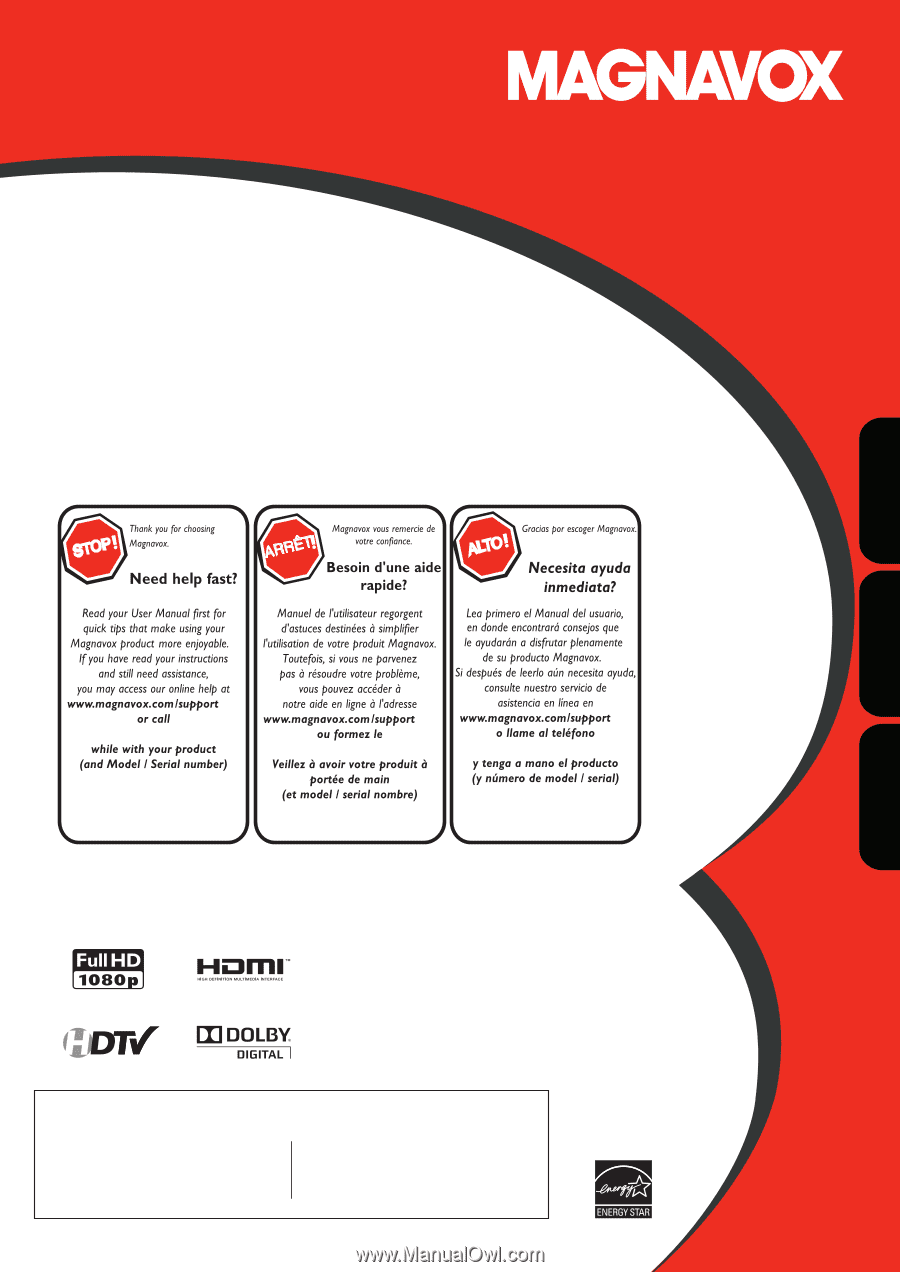
User Manual
Manuel de l’utilisateur
Guía del usuario
42MF439B
LCD TV
English
Français
Español
1-866-341-3738
1-866-341-3738
1-866-341-3738
MODEL NUMBER
SERIAL NUMBER
HIGH
DEFINIT ON TELEVISION