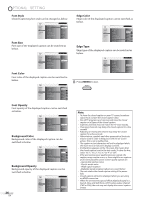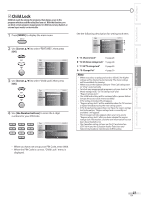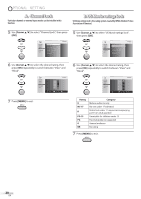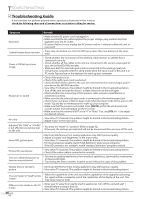Magnavox 42MF439B User Manual - Page 31
Position Reset, Horizontal Position, Vertical Position
 |
UPC - 609585164000
View all Magnavox 42MF439B manuals
Add to My Manuals
Save this manual to your list of manuals |
Page 31 highlights
INTRODUCTION PREPARATION WATCHING TV OPTIONAL SETTING TROUBLESHOOTING INFORMATION 5 PC Settings This function lets you adjust the PC screen position during PC input through the HDMI 1 input jack. 1 Press [MENU] to display the main menu. 2 Use [Cursor K/L] to select "FEATURES", then press [OK]. PICTURE SOUND SETUP FEATURES LANGUAGE DVD Closed Caption Child Lock PC Settings Energy Saving Mode Location Current Software Info On Home 3 Use [Cursor K/L] to select "PC Settings", then press [OK]. PICTURE SOUND SETUP FEATURES LANGUAGE DVD Closed Caption Child Lock PC Settings Energy Saving Mode Location Current Software Info On Home 5 Adjust the setting. Position Reset Use [Cursor K/L] to select "Reset", then press [OK]. PICTURE SOUND SETUP FEATURES LANGUAGE DVD Resets the display position of the picture. Cancel Reset • The horizontal/vertical position of the PC screen are automatically adjusted. Horizontal Position, Vertical Position Use [Cursor s/B] to adjust. Horizontal Position H. Position 0 Adjust Move OK OK Cursor s to move PC + screen left Vertical Position V. Position 0 Adjust Move to move PC + screen down OK OK Cursor B to move PC screen right to move PC screen up 4 Use [Cursor K/L] to select the setting you want to adjust, then press [OK]. PICTURE Position Reset SOUND SETUP Horizontal Position 0 FEATURES Ver tical Position 0 LANGUAGE DVD 6 Press [MENU] to exit. Note: • You may not obtain an appropriate screen with "Position Reset" for some signals. In this case, adjust the settings manually. 31 EN