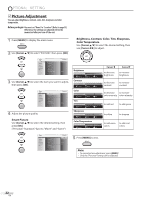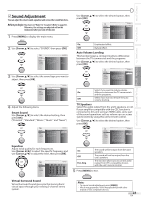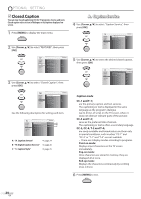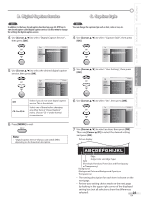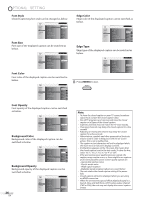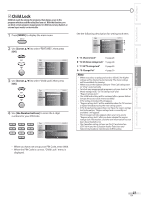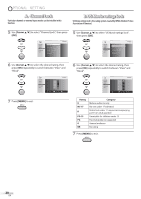Magnavox 42MF439B User Manual - Page 26
Font Style, Font Size, Font Color, Font Opacity, Background Color, Background Opacity, Edge Color,
 |
UPC - 609585164000
View all Magnavox 42MF439B manuals
Add to My Manuals
Save this manual to your list of manuals |
Page 26 highlights
OPTIONAL SETTING Font Style Closed Captioning font style can be changed as below. PICTURE SOUND SETUP FEATURES LANGUAGE USB User Setting Font Style Font Size Font Color Font Opacity Background Color Background Opacity Edge Color Edge Type Closed Capt on Font Size Font size of the displayed caption can be switched as below. EXIT PICTURE SOUND SETUP FEATURES LANGUAGE USB User Setting Font Style Font Size Font Color Font Opacity Background Color Background Opacity Edge Color Edge Type Closed Capt on Large Middle Small Font Color Font color of the displayed caption can be switched as below. PICTURE SOUND SETUP FEATURES LANGUAGE USB User Setting Font Style Font Size Font Color Font Opacity Background Color Background Opacity Edge Color Edge Type Closed Capt on Wh te Black Red Green Blue Yellow Magenta Cyan Font Opacity Font opacity of the displayed caption can be switched as below. PICTURE SOUND SETUP FEATURES LANGUAGE USB User Setting Font Style Font Size Font Color Font Opacity Background Color Background Opacity Edge Color Edge Type Closed Capt on Solid Flash Translucent Transparent Background Color Background color of the displayed caption can be switched as below. PICTURE SOUND SETUP FEATURES LANGUAGE USB User Setting Font Style Font Size Font Color Font Opacity Background Color Background Opacity Edge Color Edge Type Closed Capt on Wh te Black Red Green Blue Yellow Magenta Cyan Background Opacity Background opacity of the displayed caption can be switched as below. 26 EN PICTURE SOUND SETUP FEATURES LANGUAGE USB User Setting Font Style Font Size Font Color Font Opacity Background Color Background Opacity Edge Color Edge Type Closed Capt on Solid Flash Translucent Transparent Edge Color Edge color of the displayed caption can be switched as below. PICTURE SOUND SETUP FEATURES LANGUAGE USB User Setting Font Style Font Size Font Color Font Opacity Background Color Background Opacity Edge Color Edge Type Closed Cap ion White Black Red Green Blue Yellow Magenta Cyan Edge Type Edge type of the displayed caption can be switched as below. PICTURE SOUND SETUP FEATURES LANGUAGE USB User Setting Font Style Font Size Font Color Font Opacity Background Color Background Opacity Edge Color Edge Type Closed Cap ion None Raised Depressed Uniform L. Shadow R.Shadow 8 Press [MENU] to exit. Note: • To show the closed caption on your TV screen, broadcast signal must contain the closed caption data. • Not all TV programs and commercials have the closed caption or all types of the closed caption. • Captions and texts may not match the TV voice exactly. • Changing channels may delay the closed caption for a few seconds. • Adjusting or muting the volume may delay the closed caption for a few seconds. • Abbreviations, symbols and other grammatical shortcuts may be used in order to keep pace with the on-screen action. This is not a malfunction. • The caption or text characters will not be displayed while the main menu or functions display is shown. • If a black box appears on the TV screen, this means that the closed caption is set to the text mode. To clear the box, select "CC-1", "CC-2", "CC-3", "CC-4" or "Off". • If the unit receives poor quality television signals, the captions may contain errors, or there might be no captions at all. Some possible causes of poor quality signals are: - Automobile ignition noise - Electric motor noise - Weak signal reception - Multiplex signal reception (ghosts or screen flutter) • The unit retains the closed caption setting if the power fails. • Closed caption will not be displayed when you are using an HDMI connection. • When the unit receives special effects playback signal (i.e., Search, Slow and Still) from a VCR's video output channel (CH3 or CH4), the unit may not display the correct caption or text.