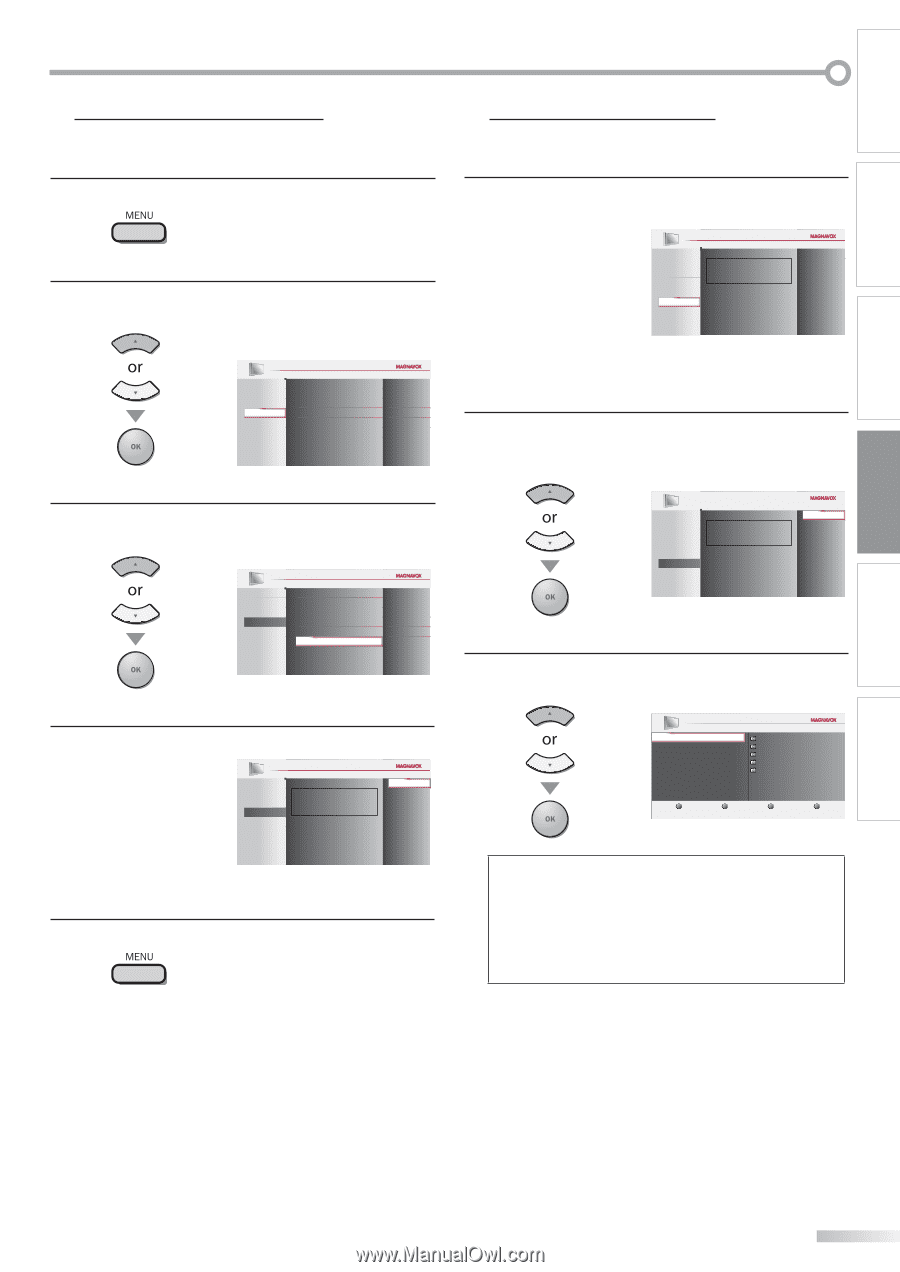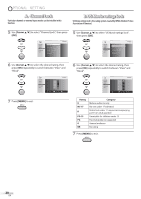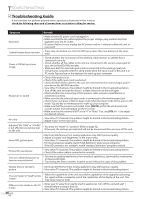Magnavox 42MF439B User Manual - Page 33
Current Software Info, JPEG/MP3 Playback
 |
UPC - 609585164000
View all Magnavox 42MF439B manuals
Add to My Manuals
Save this manual to your list of manuals |
Page 33 highlights
INTRODUCTION PREPARATION WATCHING TV OPTIONAL SETTING TROUBLESHOOTING INFORMATION 5 Current Software Info This function shows what version of the software currently used. 1 Press [MENU] to display the main menu. 2 Use [Cursor K/L] to select "FEATURES", then press [OK]. PICTURE SOUND SETUP FEATURES LANGUAGE USB Closed Caption Ch ld Lock PC Settings Energy Saving Mode Location Current Software Info On Home 3 Use [Cursor K/L] to select "Current Software Info", then press [OK]. PICTURE SOUND SETUP FEATURES LANGUAGE USB Closed Caption Ch ld Lock PC Settings Energy Saving Mode Location Current Software Info On Home 4 Confirm the version of the software currently used. PICTURE Back SOUND SETUP Release Version: CM42OS_1.0 FEATURES LANGUAGE USB 5 Press [MENU] to exit. 5 JPEG/MP3 Playback This unit can play JPEG and MP3 files. Use the USB flash memory contains those files. 1 Insert the USB flash memory to the USB terminal of this unit. PICTURE SOUND SETUP FEATURES LANGUAGE USB his menu allows ou to enjoy your photos and music via your USB device. Your USB • The main menu appears automatically. 2 Use [Cursor K/L] to select "USB" and press [OK]. The highlight will move to the name of your USB flash memory, then press [OK] again. PICTURE SOUND SETUP FEATURES LANGUAGE USB his menu allows ou to enjoy your photos and music via your USB device. Your USB 3 Use [Cursor K/L] to select "Picture" or "Music", and then press [OK] or [Cursor B]. Your USB Picture Music P cture Image1.jpg Image2.jpg Image3.jpg Imag 4.jpg Image5.jpg 1 2 3 4 Press "OK" key to p ay/pause Note: It is recommended that files to be played back in this unit are recorded under the following specifications: • Sampling frequency : 32 kHz or 44.1 kHz or 48 kHz • Constant bit rate : 32 kbps - 320 kbps • Upper limit : 24 Mpixel 33 EN