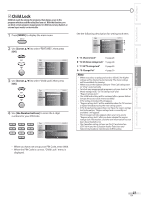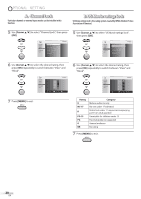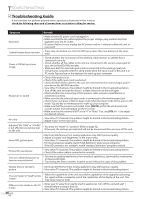Magnavox 42MF439B User Manual - Page 32
Location, Energy Saving Mode
 |
UPC - 609585164000
View all Magnavox 42MF439B manuals
Add to My Manuals
Save this manual to your list of manuals |
Page 32 highlights
OPTIONAL SETTING 5 Energy Saving Mode You can set whether the power consumption is saved or not. 1 Press [MENU] to display the main menu. 5 Location When you select "Retail", the power consumption may possibly exceed the limited requirement of the ENERGY STAR® qualification. 1 Press [MENU] to display the main menu. 2 Use [Cursor K/L] to select "FEATURES", then press [OK]. 2 Use [Cursor K/L] to select "FEATURES", then press [OK]. PICTURE SOUND SETUP FEATURES LANGUAGE USB Closed Caption Child Lock PC Settings Energy Saving Mode Location Current Software Info On Home PICTURE SOUND SETUP FEATURES LANGUAGE USB Closed Caption Child Lock PC Settings Energy Saving Mode Location Current Software Info On Home 3 3 Use [Cursor K/L] to select "Energy Saving Mode", then Use [Cursor K/L] to select "Location", then press [OK]. press [OK]. PICTURE SOUND SETUP FEATURES LANGUAGE USB Closed Caption Child Lock PC Settings Energy Saving Mode Location Current Software Info On Home PICTURE SOUND SETUP FEATURES LANGUAGE USB Closed Caption Child Lock PC Settings Energy Saving Mode Location Current Software Info On Home 4 Use [Cursor K/L] to select the desired mode, then press [OK]. PICTURE SOUND SETUP FEATURES LANGUAGE USB On Off When set to "On" power consumption is reduced by decreasing backl gh brightness. 4 Use [Cursor K/L] to select the desired location, then press [OK]. PICTURE SOUND SETUP FEATURES LANGUAGE USB Location Home is recommended or normal home use In he Retail Store mode all settings are f xed Retail Home On Select if you want to reduce the power consumption. The power consumption may possibly Off exceed the limited requirement of the ENERGY STAR® qualification. 5 Press [MENU] to exit. 5 Press [MENU] to exit. 32 EN