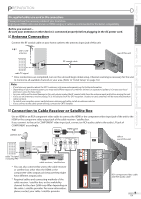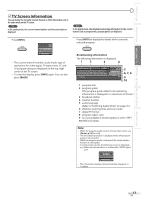Magnavox 42MF439B User Manual - Page 12
Audio Output Connection], Digital, Analog, PC Connection] - rate
 |
UPC - 609585164000
View all Magnavox 42MF439B manuals
Add to My Manuals
Save this manual to your list of manuals |
Page 12 highlights
PREPARATION No supplied cables are used in this connection: Please purchase the necessary cables at your local store. [Audio Output Connection] À Digital (for digital broadcasting only) If you connect this unit to an external digital audio device, you can enjoy multi-channel audio like 5.1ch digital broadcasting sound. Use a digital audio coaxial cable to connect the unit to external digital audio devices. À Analog (for both analog and digital broadcasting) If you connect this unit to an external analog audio device, you can enjoy stereo (2-channel) audio. Use an RCA audio cable to connect the unit to external analog audio devices. e.g.) DIGITAL AUDIO COAXIAL IN digital audio coaxial cable Dolby Digital decoder or AUDIO IN L R stereo system rear of this unit [PC Connection] RCA audio cable This unit can be connected to your PC that has a DVI terminal. Use an HDMI-DVI conversion cable for this connection and it requires stereo mini plug-RCA conversion cable as well. If you connect this unit to your PC, you can use this unit as a PC monitor. rear of this unit e.g.) stereo mini plug-RCA conversion cable DVI OUT HDMI-DVI conversion cable personal computer HDMI-DVI conversion cable should be with ferrite core. The following signals can be displayed: Format VGA SVGA Resolution 640 x 480 800 x 600 Refresh rate 60Hz 60Hz Format WXGA XGA 1,024 x 768 60Hz FHD Other formats or non-standard signals will not be displayed correctly. Note: • Please purchase the HDMI-DVI conversion cable that has a ferrite core. • The following operations may reduce noise. - Attach a ferrite core to the AC power cord of your PC. - Unplug the AC power cord and use the built-in battery of your PC. 12 EN To HDMI1 input jack only Resolution 1,280 x 768 1,360 x 768 1,920 x 1,080 Refresh rate 60Hz 60Hz 60Hz