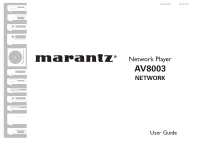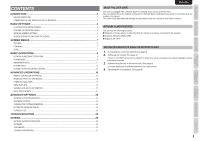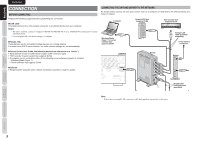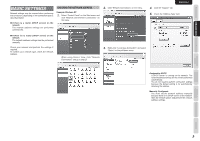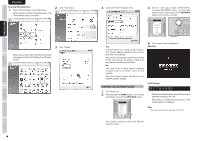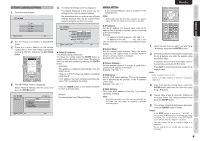Marantz AV8003 AV8003 User Manua
Marantz AV8003 Manual
 |
View all Marantz AV8003 manuals
Add to My Manuals
Save this manual to your list of manuals |
Marantz AV8003 manual content summary:
- Marantz AV8003 | AV8003 User Manua - Page 1
FRANÇAIS ENGLISH Network Player AV8003 NETWORK - Marantz AV8003 | AV8003 User Manua - Page 2
ADVANCED OPERATIONS 16 REMOTE CONTROLLER OPERATIONS ...16 ADVANCED PHOTO FILE OPERATIONS ...18 OPERATING VIDEO FILES ...19 USING PLAYLISTS ...20 VIEWING DETAILED FILE INFORMATION ...21 MULTI ZONE PLAYBACK ...21 ADVANCED SETTINGS 23 NETWORK PLAYER INITIALIZATION...23 SOFTWARE UPDATES ...23 CHECKING - Marantz AV8003 | AV8003 User Manua - Page 3
installed. - Windows Media Player 11 - Server software that supports DLNA ● Internet • Required when using the unit's network connection to perform a system update. AV8003 3 1 2 R 3 1 2 L 3 1 2 SR 3 1 2 SL 3 1 2 3 1 2 3 1 2 -232C SBR SBL SW BALANCED PRE OUT SPEAKER - Marantz AV8003 | AV8003 User Manua - Page 4
settings are performed automatically. CHECKING THE NETWORK ADDRESS Example: Windows XP 1. Select "Control Panel" on the Start menu and click "Network and Internet Connections" on the menu. 2. Click "Network Connections" on the menu. ENGLISH 4. Click the "Support" tab. 5. Check the "Address Type - Marantz AV8003 | AV8003 User Manua - Page 5
on the unit or press the 3. NETWORK button on the remote controller. STANDBY POWER ON/OFF AV PRE TUNER AV8003 PURE DIRECT H M-DAX INPUT SELECTOR SURROUND MODE AUTO ZONE MULTI SPEAKER PURE DIRECT THX 7.1CH INPUT PHONES SETUP MIC MENU EXIT ENTER BAND T-MODE TOP M-DAX Yes: A DHCP - Marantz AV8003 | AV8003 User Manua - Page 6
the setting. Press the GUIDE button on the remote controller to return to the top menu. • Manual : For manual input, see "Manual Setting". MANUAL SETTING If you selected Manual, input is possible for the following items. Note: Knowledge about the network is required for manual input. See the user - Marantz AV8003 | AV8003 User Manua - Page 7
marantz DMP) is required for authentication. See the server user guide from Library on the menu bar. 3. A list Media Player. 11. Next, check from the unit that it is registered in Windows Media Player 11. Check that the unit is in NETWORK mode, and press the SERVER button on the remote controller - Marantz AV8003 | AV8003 User Manua - Page 8
MENUS BASIC SETTINGS CONNECTION ENGLISH SCREEN MENUS TOP MENU NETWORK 1 2 3 4 Music Photo Video Server ITEM MENU q w MUSIC r 1/3 t Music y u i Select ENTER Enter 1 q Music Play music from all the connected servers. (See page 9) w Photo Display photos from all the connected servers - Marantz AV8003 | AV8003 User Manua - Page 9
BASIC SETTINGS SCREEN MENUS ENGLISH BASIC OPERATIONS NETWORK PLAYER BASIC OPERATIONS MENU STRUCTURE NETWORK (GUIDE, TOP) Music to Date (Selected Server)) Video (VIDEO) Server (SERVER) Settings (SETTINGS) ( ) The text in parenthesis is displayed on the remote controller. Music - Artists (M ARTIST - Marantz AV8003 | AV8003 User Manua - Page 10
AV PRE TUNER AV8003 UP HDMI DOWN VOLUME SURROUND MODE AUTO ZONE MULTI SPEAKER PURE DIRECT THX 7.1CH INPUT PHONES SETUP MIC MENU EXIT ENTER BAND T-MODE MEMORY CLEAR TOP M-DAX DISPLAY ENGLISH Button 3, 4 (Remote controller, unit) ENTER (Remote controller, unit) SOURCE OFF SOURCE - Marantz AV8003 | AV8003 User Manua - Page 11
using the cursor and press the ENTER button, or press the blue (MUSIC) button on any screen. NETWORK Music Photo Video Server Select ENTER Enter 1 The music top menu is displayed. MUSIC 1/5 TITLE Artists Music 1 Artiste 2 Albums 3 Genres 4 All Songs 5 Playlists Select ENTER Enter Exit - Marantz AV8003 | AV8003 User Manua - Page 12
DAX AV PRE TUNER AV8003 UP HDMI DOWN VOLUME SURROUND MODE AUTO ZONE MULTI SPEAKER PURE DIRECT THX 7.1CH INPUT PHONES SETUP MIC MENU EXIT ENTER BAND T-MODE MEMORY CLEAR TOP M-DAX DISPLAY RC101 ENGLISH Button 3, 4 (Remote controller, unit) 1, 2 (Remote controller, unit) SOURCE - Marantz AV8003 | AV8003 User Manua - Page 13
photo top menu is displayed. press the ENTER button, or press the red (PHOTO) button on any screen. (When the red (PHOTO) button setting is Category PHOTO 1/3 (see page 18)) TITLE Albums 1 Albums 2 All Photos 3 Favorite Photo NETWORK Select ENTER Enter Music Photo Video Server Select - Marantz AV8003 | AV8003 User Manua - Page 14
AV PRE TUNER AV8003 UP HDMI DOWN VOLUME SURROUND MODE AUTO ZONE MULTI SPEAKER PURE DIRECT THX 7.1CH INPUT PHONES SETUP MIC MENU EXIT ENTER BAND T-MODE MEMORY CLEAR TOP M-DAX DISPLAY ENGLISH Button 3, 4 (Remote controller, unit) 1, 2 (Remote controller, unit) SOURCE OFF SOURCE - Marantz AV8003 | AV8003 User Manua - Page 15
BASIC SETTINGS SCREEN MENUS ENGLISH Select Video on the top menu with the cursor and The video top menu is displayed. press the ENTER button, or press the green (VIDEO) button on any screen. VIDEO 1/4 TITLE Albums Video 1 Albums 2 Genres 3 All Videos 4 Playlists NETWORK Select ENTER - Marantz AV8003 | AV8003 User Manua - Page 16
yellow (SERVER) button on any screen. NETWORK Music Photo Video Server Select ENTER Enter 1 2. The SERVER menu is displayed. SERVER 1/1 1 using this unit. When the Server Supports WakeOnLAN If a server displayed with gray text on the server list supports WakeOnLAN, you can press the ENTER - Marantz AV8003 | AV8003 User Manua - Page 17
SCREEN MENUS ENGLISH ADVANCED OPERATIONS REMOTE CONTROLLER OPERATIONS RC2001 Command 3 (Remote controller, unit) 4 (Remote controller, unit) 1 (Remote controller, unit) 2 (Remote controller, unit) ENTER (Remote controller, unit) GUIDE TOP (Unit) EXIT (Remote controller, unit) CH± MENU - Marantz AV8003 | AV8003 User Manua - Page 18
/cancel AV8003 INPUT SELECTOR PURE DIRECT M-DAX AV PRE TUNER AV8003 UP HDMI DOWN VOLUME SURROUND MODE AUTO ZONE MULTI SPEAKER PURE DIRECT THX 7.1CH INPUT PHONES SETUP MIC MENU EXIT ENTER BAND T-MODE MEMORY CLEAR TOP M-DAX DISPLAY ENGLISH 17 OTHERS TROUBLESHOOTING ADVANCED - Marantz AV8003 | AV8003 User Manua - Page 19
remote controller. 2. Select "Preferences" using the cursor and press the ENTER button. SETTINGS 1/5 TITLE Network Settings Settings Network Settings Preferences System Reset Software Update System Information Select ENTER Enter Exit 1 The screen from the top menu. DISPLAYING PHOTOS BY - Marantz AV8003 | AV8003 User Manua - Page 20
to turn it 90 degrees to the left. OPERATING VIDEO FILES SKIP PLAY You can skip the video playback forward or back by 15 seconds. AUDIO SELECTION Press the BILINGUAL button during video playback to change the output audio channel. Slideshow Settings Effects Interval BGM List BGM Fade to - Marantz AV8003 | AV8003 User Manua - Page 21
registered. PLAYING A PLAYLIST 1. Select "Playlists" on the Music, Photo or Video top menu and press the ENTER button. Alternatively, press the "M P-LIST", "P P-LIST" or "V P-LIST" button on the remote controller. 2. The playlist screen is displayed. Select the playlist that you want to play using - Marantz AV8003 | AV8003 User Manua - Page 22
guide for the method of assigning the network to ZONE A and B. Notes: • In ZONE B, only audio is output. • Only 2ch is available for audio output. Multi channel files are down mixed to 2ch. Select the file that you want to display and press the INFO button, or press the MENU Video Playback Screen - Marantz AV8003 | AV8003 User Manua - Page 23
to All songs. 5 Rewind. 6 Fast forward. 22 When the SOURCE ON button is pressed, the screen returns to the NETWORK top menu and the resolution is changed. The screen resolution changes in the following sequence each time the SOURCE ON button is pressed. 480i/576i 480p - Marantz AV8003 | AV8003 User Manua - Page 24
you want to perform operations such as network settings or system updates, press the SETTINGS button in any screen to display the SETTINGS menu. SETTINGS 1/5 TITLE Network Settings Settings Network Settings Preferences System Reset Software Updates System Information Select ENTER Enter Exit - Marantz AV8003 | AV8003 User Manua - Page 25
: MAC Address: marantz DMP xxxxxxxxx 00 : 06 : 78 : xx : xx : xx You can set the output for the unit's NETWORK screen. 1. Press the GUIDE button on the remote controller to move to the top menu. 2. Press the MENU button on the unit to display the OSD menu. AV PRE TUNER AV8003 OK ENTER - Marantz AV8003 | AV8003 User Manua - Page 26
be changed if the top menu of the NETWORK screen is not displayed. In such cases, a warning message is displayed on the bottom of the screen. Return the NETWORK screen to the top menu. Close the OSD menu and press the GUIDE button to return the NETWORK screen to the top menu. 7.NETWORK SETUP VIDEO - Marantz AV8003 | AV8003 User Manua - Page 27
channels Sampling frequency Number of channels Bit rate Sampling frequency Number of channels Bit rate VBR/CBR Sampling frequency Number of channels Bit rate VBR/CBR * WMA Lossless is not supported. ** In the case of multi channels is YCbCr - Not in progressive mode - The format is YUV420, YUV422 - Marantz AV8003 | AV8003 User Manua - Page 28
• This unit supports DTCP-IP. This unit can play video recorded on a home HDD recorder that is connected to the network. See your recorder's user guide for the playable video types. • Surround playback is possible for videos with Dolby AC3 multichannel sound. • In the case of multi-channels, WMA and - Marantz AV8003 | AV8003 User Manua - Page 29
CONNECTION BASIC SETTINGS SCREEN MENUS BASIC OPERATION ENGLISH TROUBLESHOOTING If you experience any problems, check the following before calling for service: 1. Are the connections made properly? 2. Are you operating the unit properly by following the user's guide? If the unit does not - Marantz AV8003 | AV8003 User Manua - Page 30
, the screen may return to the top menu or the previous screen. Dialog media DTCP-IP authentication failed on server Dialog Box Title Authorization Error Authorization Error DRM Error DRM Network Error DRM Connection Limit DRM Error Network settings Network settings System Reset Software Updates - Marantz AV8003 | AV8003 User Manua - Page 31
CERTIFIEDTM Audio/Video/Image Player DLNA®, the DLNA Logo and DLNA CERTIFIED™ are trademarks, service marks, or certification marks of the Digital Living Network Alliance. This product uses DynaFont. DynaFont is a registered trademark of DynaComware Taiwan Inc. This product contains software that is - Marantz AV8003 | AV8003 User Manua - Page 32
source code of the GPL/LGPL software that is used in the product. If you contact the Marantz Support Center, we will provide you with a CD-ROM of the source code J ENGLISH 31 OTHERS TROUBLESHOOTING ADVANCED SETTINGS ADVANCED OPERATION BASIC OPERATION SCREEN MENUS BASIC SETTINGS CONNECTION - Marantz AV8003 | AV8003 User Manua - Page 33
software (and charge for this service if you wish), that you receive source code or can get it if you want it, that you can change the software COPYING, DISTRIBUTION AND MODIFICATION 0. This License applies intent is to exercise the right to control the distribution of derivative or collective works - Marantz AV8003 | AV8003 User Manua - Page 34
, the best way to achieve this is to make it free software which everyone can redistribute and change under these terms. To do so, attach the following notices to the program. It is safest to attach them to the start of each source file to most effectively convey the exclusion of warranty; and - Marantz AV8003 | AV8003 User Manua - Page 35
software (and charge for this service if you wish), that you receive source code or can get it if you want it, that you can change the software problems introduced by others will not MODIFICATION 0. This License Agreement applies to any software the right to control the distribution of - Marantz AV8003 | AV8003 User Manua - Page 36
the work with the complete corresponding machine-readable source code for the Library including whatever changes were used in the work (which must be QUALITY AND PERFORMANCE OF THE LIBRARY IS WITH YOU. SHOULD THE LIBRARY PROVE DEFECTIVE, YOU ASSUME THE COST OF ALL NECESSARY SERVICING, REPAIR - Marantz AV8003 | AV8003 User Manua - Page 37
1 April 1990 Ty Coon, President of Vice That's all there is to it! EXHIBIT C expat Copyright (c) 1998, 1999, 2000 Thai Open Source Software Center Ltd THE SOFTWARE IS PROVIDED "AS IS", WITHOUT WARRANTY OF ANY KIND, EXPRESS OR IMPLIED, INCLUDING BUT NOT LIMITED TO THE WARRANTIES OF MERCHANTABILITY - Marantz AV8003 | AV8003 User Manua - Page 38
, and the entire risk of satisfactory quality, performance, accuracy, and effort is source code as a component to supporting the PNG file format in commercial products. If you use this source code ed Open Source Software. OSI Certified Open Source is a certification mark of the Open Source Initiative. - Marantz AV8003 | AV8003 User Manua - Page 39
notice appear in all copies of the software and related documentation, and (ii) the Copyright (c) 1997 Moscow Center for SPARC Technology Copyright (c) met: - Redistributions of source code must retain the above copyright TO, PROCUREMENT OF SUBSTITUTE GOODS OR SERVICES; LOSS OF USE, DATA, OR - Marantz AV8003 | AV8003 User Manua - Page 40
Printed in China www.marantz.com You can find your nearest authorized distributor or dealer on our website. is a registered trademark. 04/2008 541110097020M mzh-d
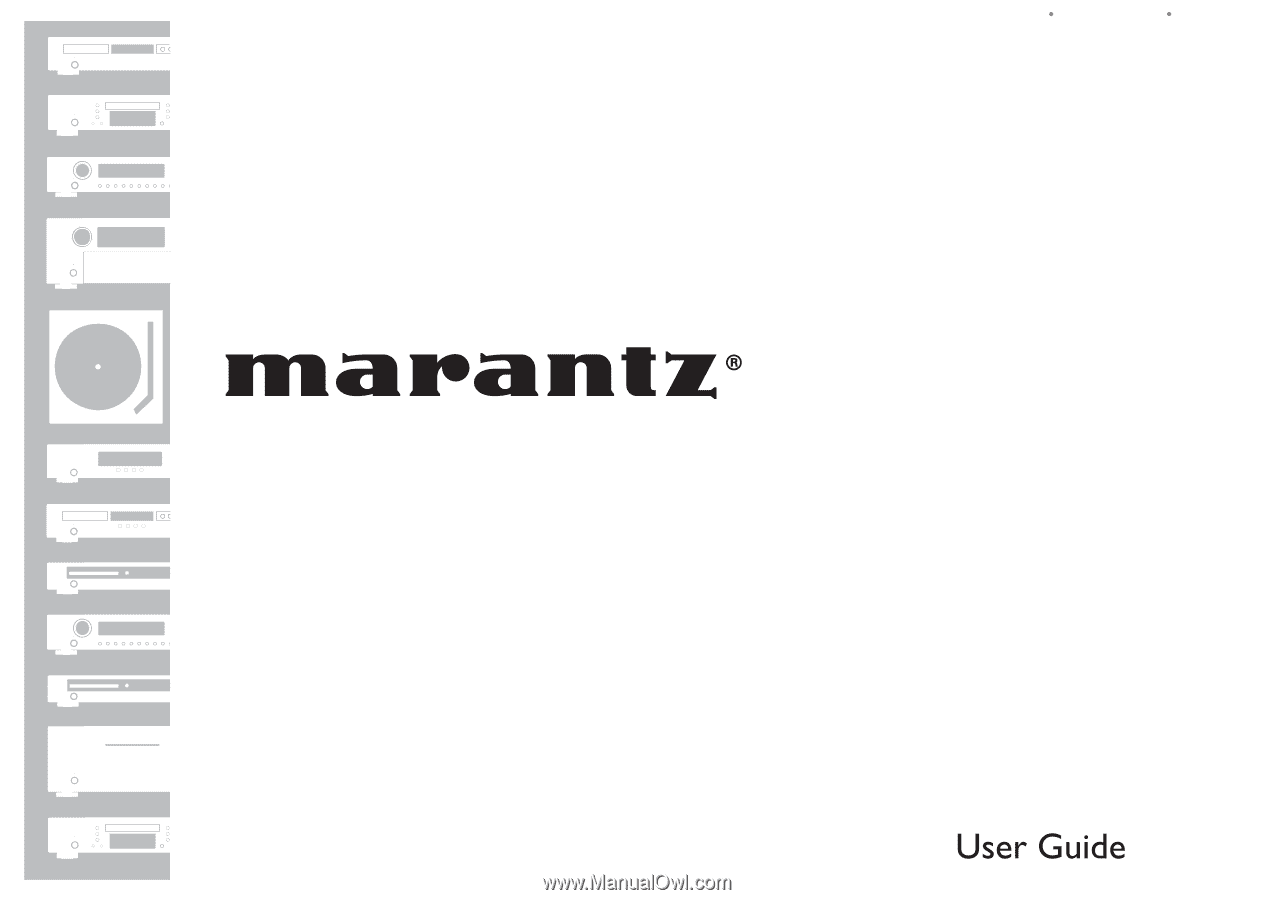
ENGLISH
FRANÇAIS
Network Player
NETWORK
AV8003