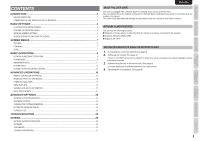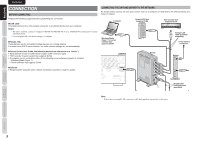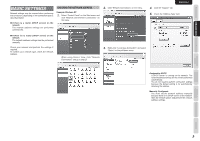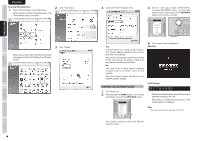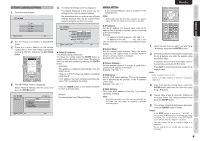Marantz AV8003 AV8003 User Manua - Page 7
Authenticating The Unit From The, Server
 |
View all Marantz AV8003 manuals
Add to My Manuals
Save this manual to your list of manuals |
Page 7 highlights
CONNECTION BASIC SETTINGS SCREEN MENUS BASIC OPERATION ENGLISH AUTHENTICATING THE UNIT FROM THE SERVER With some server types, the unit must be authenticated on the server. If authentication is not performed, it will either not be possible to obtain files even if the unit is connected to the server, or a warning will be displayed and access will not be possible. Information such as the IP address of the unit, the MAC address and the unit device name (marantz DMP) is required for authentication. See the server user guide for details on the authentication method. As a reference, this section describes the procedure for authentication from Windows Media Player 11 on a computer. Notes: • If your computer's operating system is Windows XP SP2, you can download Windows Media Player 11 from Microsoft Corporation's website. • If you are using Windows Vista, it is already installed. 1. Start Windows Media Player 11. If you have already completed the settings for the files that you want to share, go to step 7. 2. Set sharing for the files that you want to play with the unit. Select "Add to Library" from Library on the menu bar. 3. A list of the folders that are currently being shared is displayed. If the following window is displayed, click "Advanced Options". 4. Select the folder that you want to share and click "OK". If you want to share another folder, click "Add". The folder selection dialog box is displayed. 6. A list of the shared files is created. After the list is created, click "Close". 7. Next, perform the setting for authenticating the unit from Windows Media Player 11. Select "Media Sharing" from Library on the menu bar. 9. The window below is displayed. If the network settings are completed and the unit is connected to the network, "marantz DMP" is displayed in the device list. Select "marantz DMP" and click "Allow". 10. Click "OK" to close the window and complete the authentication of the unit from the Windows Media Player. 11. Next, check from the unit that it is registered in Windows Media Player 11. Check that the unit is in NETWORK mode, and press the SERVER button on the remote controller. 5. After finishing the file sharing operations, click "OK" to complete the settings. If Windows Media Player is already set for sharing with a different device, go to step 9. 8. Select "Share my media" and click "OK". 12. Check that the computer name (name of the computer that performed the settings) and user name (name of the logged-in user) are displayed on the screen list. This means that authentication is complete. SERVER SERVER Computer:User MODEL NAME Windows Media Player Sharing 1/1 Server Computer:User ADVANCED OPERATION ADVANCED SETTINGS TROUBLESHOOTING OTHERS 6 Select ENTER Enter Exit 1