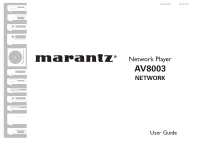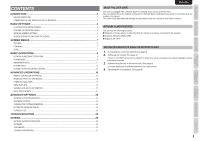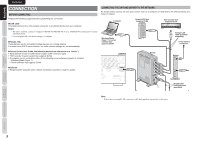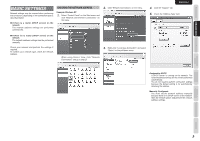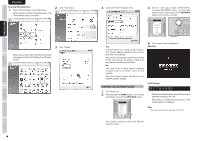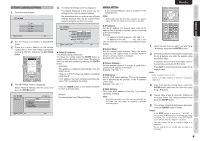Marantz AV8003 AV8003 User Manua - Page 3
Before Connecting, Connecting The Unit And Server To The Network - updates
 |
View all Marantz AV8003 manuals
Add to My Manuals
Save this manual to your list of manuals |
Page 3 highlights
CONNECTION BASIC SETTINGS SCREEN MENUS ENGLISH CONNECTION BEFORE CONNECTING Prepare the following equipment before performing the connection. ● LAN cable This cable connects the unit's network connector to a network device such as a computer. Notes: • The unit's network connector supports 10BASE-T/100BASE-TX. Use a 100BASE-TX connection to ensure smooth playback. • Use a straight LAN cable that is category 5 or higher. ● Router, Hub These devices are for connecting multiple devices on a single network. If a router has a DHCP server function, the unit's network settings are set automatically. CONNECTING THE UNIT AND SERVER TO THE NETWORK As shown below, connect the unit and a server such as a computer or hard disk to the LAN connector of a router or modem. Computer Network HDD that supports DLNA HDD recorder that supports DLNA Windows Media Player 11 or server software that supports DLNA Straight LAN cable (purchase separately) To the Internet connection ● Server (in this User Guide, the following devices are referred to as a "server") • Hard disk with a built-in DLNA server function (LAN connection type) • HDD recorder or audio system that supports DLNA • A computer can be used when either of the following server software programs is installed. - Windows Media Player 11 - Server software that supports DLNA ● Internet • Required when using the unit's network connection to perform a system update. AV8003 3 1 2 R 3 1 2 L 3 1 2 SR 3 1 2 SL 3 1 2 3 1 2 3 1 2 -232C SBR SBL SW BALANCED PRE OUT SPEAKER C ON OFF C IN 3 1 2 C CONNECTION 1 GND 2 HOT(+) 1 2 3 COLD(-) 3 N ET WORK MODEL N O. AV8003 Router LAN WAN Modem Straight LAN cable (purchase separately) Note: If there are not enough LAN connectors, add a hub (purchase separately) to the router. BASIC OPERATION ADVANCED OPERATION ADVANCED SETTINGS TROUBLESHOOTING OTHERS 2