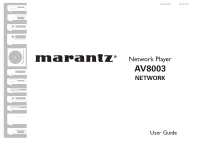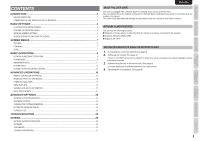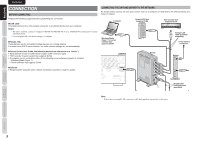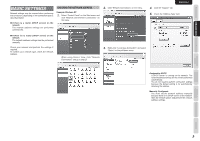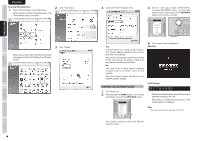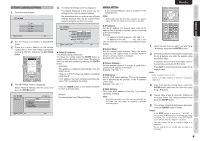Marantz AV8003 AV8003 User Manua - Page 4
Checking The Network Address
 |
View all Marantz AV8003 manuals
Add to My Manuals
Save this manual to your list of manuals |
Page 4 highlights
SCREEN MENUS BASIC SETTINGS CONNECTION BASIC SETTINGS Network settings may be required when performing the connection, depending on the connection type as described below. ● If there is a router (DHCP server) on the network The network address settings are performed automatically. CHECKING THE NETWORK ADDRESS Example: Windows XP 1. Select "Control Panel" on the Start menu and click "Network and Internet Connections" on the menu. 2. Click "Network Connections" on the menu. ENGLISH 4. Click the "Support" tab. 5. Check the "Address Type" item. ● If there is no router (DHCP server) on the network The network address settings must be performed manually. Check your network and perform the settings if required. To confirm your network type, check the network address. 3. Right-click "Local Area Connection" and select "Status" on the pull-down menu. When using Classic View, click "Network Connections" and go to step 3. Assigned by DHCP: A DHCP server is running on the network. The network address settings for the unit are performed automatically. You do not need to perform connection settings because the default setting is for automatically obtaining the address. Manually Configured: You must set the network address manually because there is no DHCP server on the network. Start the network player and perform the network address settings. BASIC OPERATION ADVANCED OPERATION ADVANCED SETTINGS TROUBLESHOOTING OTHERS 3