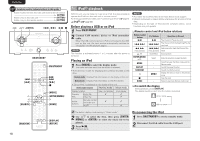Marantz M-CR603 M-CR603 User Manual - English - Page 18
MP3 and WMA files playback
 |
View all Marantz M-CR603 manuals
Add to My Manuals
Save this manual to your list of manuals |
Page 18 highlights
ENGLISH Symbols used to indicate buttons in this guide Button located on both the main unit and the remote control BUTTON Button only on the main unit Button only on the remote control [BUTTON] o/p u/i 8 ɺ9 13 8 u o i [PROGRAM] [RANDOM] 13 9 [MODE] [ENTER/MEMO] p [NUMBER] [CLEAR] [DISPLAY] [REPEAT] CD playback Playing tracks in the desired order (Program playback) Up to 25 tracks can be programmed. 1 In the stop mode, press [PROGRAM]. "Program" is displayed. 2 Use [NUMBER] (0 - 9, +10) to select the tracks. GExampleH To program tracks 3, 12, 7 to play in that order: Press [PROGRAM], [3], [+10], [2], [7]. 3 Press 1/3. Playback starts in the programmed order. n Checking the order of the programmed tracks In the stop mode, press 9. The track numbers are displayed in the programmed order each time the button is pressed. n To clear the last track programmed In the stop mode, press [CLEAR]. The last track programmed is cleared each time the button is pressed. n To clear one programmed track at a time In the stop mode, press 9 to select the track to be cleared, then press [CLEAR]. n Clearing the all programmed track In the stop mode, press [PROGRAM]. • If [REPEAT] is pressed during program playback, the tracks are played repeatedly in the programmed order. • If [RANDOM] is pressed during program playback, the programmed tracks are played in random order. • The program is cleared when the disc tray is opened or the power is turned off. MP3 and WMA files playback This section explains how to playback MP3 and WMA files that are recorded onto a CD-R or CD-RW. For details on how to playback files recorded onto media other than CD-R or CD-RW, see the following sections. n Portable audio player playback (vpage 25) n USB memory device playback (vpage 19) n iPod® playback (vpage 18) n MP3 and WMA formats (vpage 40) There are many music distribution sites on the Internet allowing you to download music files in MP3 or WMA (Windows Media® Audio) format. The music (files) downloaded from such sites can be stored on CD-R or CD-RW discs and played on this unit. "Windows Media" and "Windows" are registered trademarks or trademarks in the United States and other countries of Microsoft Corporation of the United States. MP3 and WMA files playback 1 Load a CD-R or CD-RW disc containing music files in the MP3 or WMA format into the disc tray (vpage 3). 2 Press [MODE] and select "Folder" or "Disc". Folder Disc GAbout the displayH When "Folder" is selected When "Disc" is selected " is displayed. " turns off. Folder All the files in the selected folder are played. Disc After the selected folder and files are played, all the files in all the folders are played. 3 Use ui to select the folder to be played. Switching the display Press [DISPLAY]. Elapsed time of current track Remaining time of current track 4 Use 8, 9 or o p to select the file to be played. 5 Press 1/3, [ENTER/MEMO] or . Remaining time for all remaining tracks • The display switches each time the button is pressed. 14