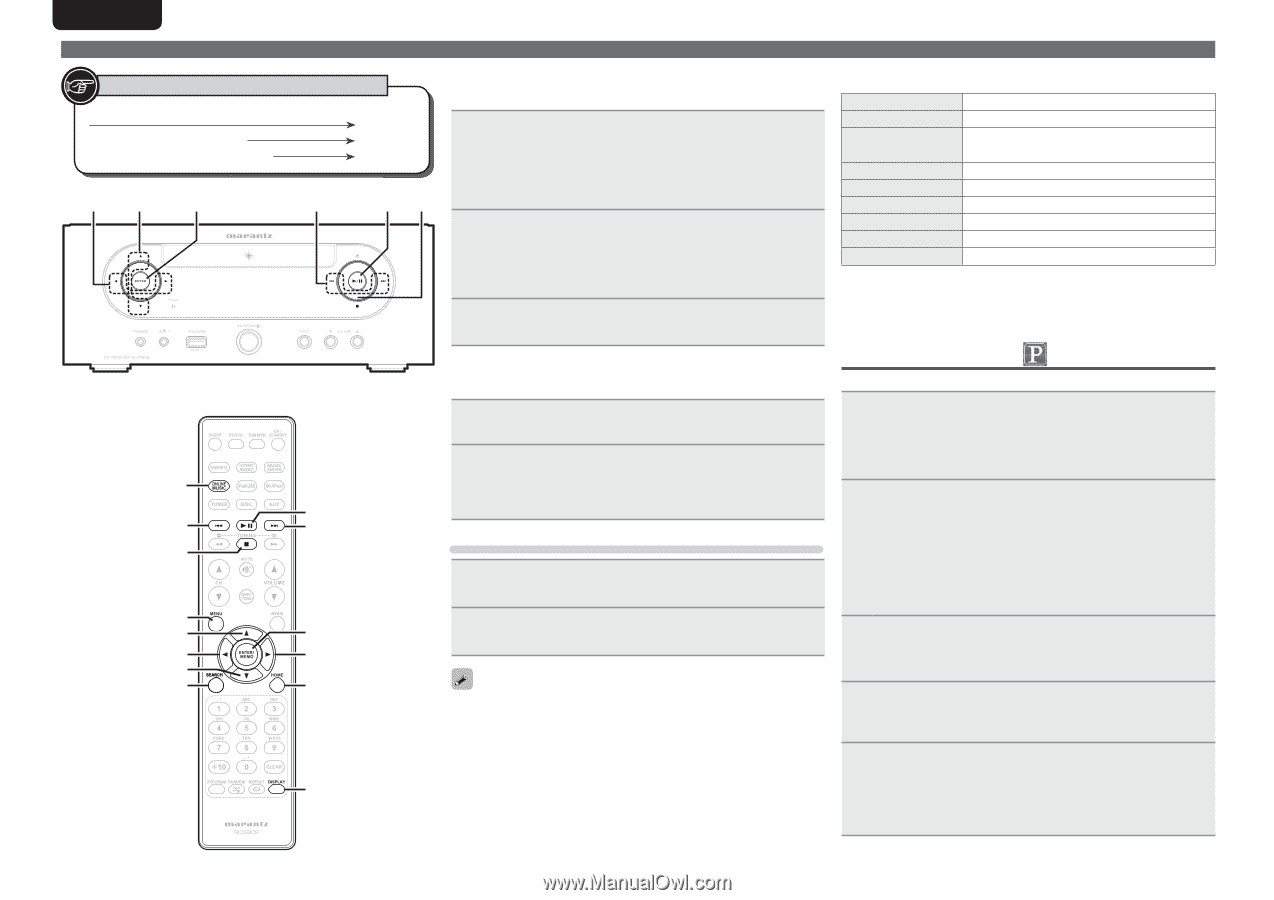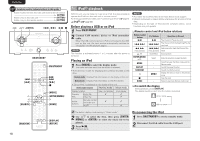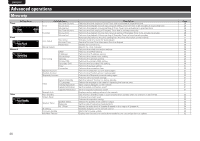Marantz M-CR603 M-CR603 User Manual - English - Page 26
Listening to Pandora
 |
View all Marantz M-CR603 manuals
Add to My Manuals
Save this manual to your list of manuals |
Page 26 highlights
ENGLISH Symbols used to indicate buttons in this guide Button located on both the main unit and the remote control BUTTON Button only on the main unit Button only on the remote control [BUTTON] o/p u/i 8 ɺ9 13 2 [ONLINE MUSIC] 8 2 [MENU] u o i [SEARCH] 22 13 9 [ENTER/MEMO] p [HOME] [DISPLAY] n Entering a character search for the track you want to listen to 1 Press [SEARCH]. • You can search by artist name, album name or track name in menu list. • You cannot perform search on the playback screen. 2 Use ui to select the search item, then press [ENTER/ MEMO], . The search display appears. n Napster operation Operation buttons MENU uio p ENTER/MEMO SEARCH HOME 13 8 9 2 Playing a network audio Function Menu Cursor operation / Auto search (cue, ui) Enter Search menu Return to top page Playback Auto search (cue) Stop • For character input, see page 35. 3 Input the characters, then press [ENTER/MEMO] or . n Registering tracks in my Napster library 1 Press p while the track you wish to register is playing. "Add to my library?" appears. 2 Press [ENTER/MEMO], or p. The track is entered in the Library. When you press o, the registration is cancelled and the display returns to the previous page. Listening to tracks registered in my Napster library 1 Use ui to select "My Napster Library", then press [ENTER/MEMO], or p. 2 Use ui to select the information or track, then press [ENTER/MEMO], . • "Playing repeatedly (Repeat playback)" (vpage 13) • "Playing random order (Random playback)" (vpage 13) Listening to Pandora Pandora is not available in all countries. 1 Prepare for playback. q Check the network environment, then turn on this unit's power (vpage 11 "Turning the power on"). w If settings are required, make the "Setting the network [Network]" (vpage 30). 2 Press [ONLINE MUSIC], then select "Pandora". • If you do not have a Pandora account, press i to select "I am new to Pandora", then press [ENTER/MEMO], or p. The URL needed to activate Pandora and the activation code will be displayed. Browse to the Pandora activation URL from your PC and follow the on-screen instructions for creating a new account. 3 If you have a Pandora account, press ui to select "I have a Pandora account", then press [ENTER/ MEMO], or p. Use [DISPLAY] to switch between displaying the artist name, file type/bitrate or album name. 4 Input "Email address" and "Password". • For character input, see page 35. 5 After inputting the "Email address" and "Password", select "login", then press [ENTER/MEMO], or p. If the "Email address" and "Password" match, the top menu for Pandora is displayed.