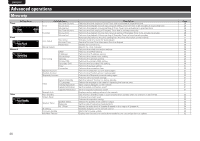Marantz M-CR603 M-CR603 User Manual - English - Page 34
Setting the network [Network]
 |
View all Marantz M-CR603 manuals
Add to My Manuals
Save this manual to your list of manuals |
Page 34 highlights
ENGLISH Symbols used to indicate buttons in this guide Button located on both the main unit and the remote control BUTTON Button only on the main unit Button only on the remote control [BUTTON] u/i p [MENU] u i [ENTER/MEMO] p [NUMBER] Setting the network [Network] When using this unit with the broadband router's DHCP function enabled, this unit automatically performs the IP address setting and other settings. When using this unit connected to a network with no DHCP function, make the settings for the IP address, etc., at "Network connecting (DHCP=Off)" (vpage 30). NOTE When setting manually, check the setting contents with the network administrator. Network connecting 1 Connect the LAN cable. (vpage 8 "Connecting to a home network (LAN)") 2 Turn on this unit. (vpage 11 "Turning the power on") 3 Press [MENU]. Turns on the Menu settings mode and the Menu appears on the display. (vpage 26 "Menu map") Network connecting (DHCP=Off) 1 Perform steps 1 to 4 of the "Network connecting" procedure and select "Off" in step 5. "Connecting" menu appears. 2 Use ui to select "IP Address", then press [ENTER/ MEMO], or p. "IP Address" input menu appears. 3 Use uip or [NUMBER] (0 - 9) to input the address and press [ENTER/MEMO] or . 4 Use uip or [NUMBER] (0 - 9) to input the address for Subnet Mask, Gateway, Primary DNS, and Secondary DNS. 5 After you input all required addresses, perform step 6 of "Network connecting" to connect to the Internet. 4 Use ui to select "Network"-"Connecting"-"DHCP (Off)", then press [ENTER/MEMO], or p. "DHCP" menu appears. • When the network connection is set to "DHCP (On)", go to step 6. 5 Use ui to select "On", then press [ENTER/MEMO], or p. "Connecting" menu appears. 6 Use ui to select "Connection", then press [ENTER/ MEMO], or p. The connection starts. • When the connection is made successfully, "Succeeded" appears. If the connection fails, "Failed" appears. NOTE You may need to set the network connection manually, depending on the provider you use. To set the connection manually, use the setting procedure of "Network connecting 'DHCP=Off)". 30