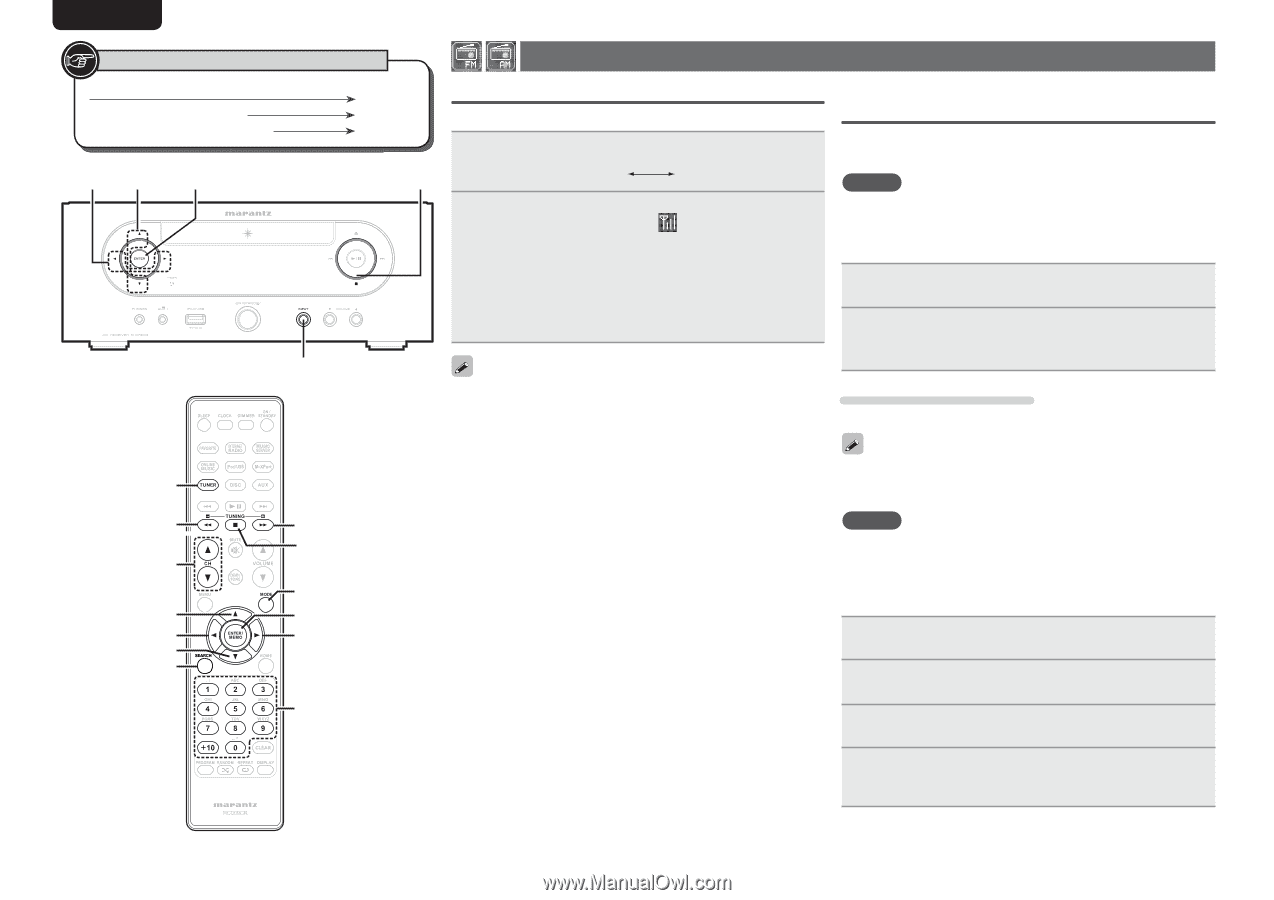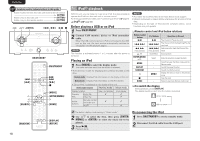Marantz M-CR603 M-CR603 User Manual - English - Page 20
Tuner playback - manual
 |
View all Marantz M-CR603 manuals
Add to My Manuals
Save this manual to your list of manuals |
Page 20 highlights
ENGLISH Symbols used to indicate buttons in this guide Button located on both the main unit and the remote control BUTTON Button only on the main unit Button only on the remote control [BUTTON] o/p u/i 2 [TUNER] [TUNING-] [CH df] u o i [SEARCH] [TUNING+] 2 [MODE] [ENTER/MEMO] p [NUMBER] Tuner playback Tuning in Broadcast Stations Connect the antenna beforehand (vpage 7). 1 Press [TUNER] to select the reception band. FM AM 2 Tune in the desired broadcast station. (FM/AM only) When a station is received, the " " will light. q To tune in automatically (Auto tuning) Press [MODE] to light the "AUTO" indicator on the display, then use [TUNING -, TUNING +] to select the station you want to hear. w To tune in manually (Manual tuning) Press [MODE] to turn off the display's "AUTO" indicator, then use [TUNING -, TUNING +] to select the station you want to hear. Automatically presetting FM stations (Auto preset) This unit can be preset with a total of 99, FM and AM broadcast stations. NOTE Auto preset is not possible with AM broadcast stations. n Auto presetting with the remote control Perform this operation when tuned to an FM broadcast station. 1 Press [SEARCH]. "Search" menu appears. 2 Use ui to select "Auto Preset"-"Start", then press [ENTER/MEMO], or p. After "Searching" is displayed, "Complete" is displayed. • If the input source is set to something other than "TUNER", press [TUNER] to switch the input source to "TUNER". • The input source can also be switched to "FM" or "AM" using (vpage 12). • If the desired station cannot be tuned in with auto tuning, tune it in manually. • When tuning in stations manually, press and hold [TUNING -, TUNING +] to change frequencies continuously. • A humming sound may be heard when using a TV nearby while receiving AM programs. If this happens, move the system as far from the TV as possible. n To stop auto tuning Press [TUNING -, TUNING +]. Canceling auto presetting Press 2. Broadcast stations whose antenna signal are weak cannot be preset automatically. If you wish to preset such stations, tune them in manually. NOTE When the auto presetting operation is performed, the new presettings overwrite the previous presettings. n Giving station names to preset channels Names of up to 8 characters can be input. 1 Tune in the preset channel you want to name. 2 Press and hold [ENTER/MEMO] or . The display switches to the station name input display. 3 Input the station name. "Inputting characters" (vpage 35) 4 Press [ENTER/MEMO] or . The characters you have input are entered. • To give names to other stations, repeat steps 1 to 4. 16