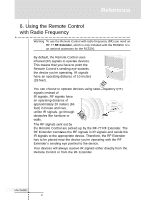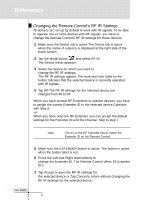Marantz RC5200 RC5200 User Manual - Page 50
Changing the Remote Control's RF IR Settings
 |
View all Marantz RC5200 manuals
Add to My Manuals
Save this manual to your list of manuals |
Page 50 highlights
Reference Changing the Remote Control's RF IR Settings All devices are set up by default to work with IR signals. To be able to operate one or more devices with RF signals, you have to change the Remote Control's RF IR settings for those devices. 1 Make sure the Device tab is active.The Device tab is active when the name of a device is displayed at the right side of the touch screen . 2 Tap the Mode button and select RF IR. The Device menu appears. 3 Select the device for which you want to change the RF IR settings. The RF IR settings appear. The reversed color label on the button ndicates that the selected device is currently operated with IR signals. 4 Tap RF.The RF IR settings for the selected device are changed from IR to RF. When you have several RF Extenders to operate devices, you have to assign the correct Extender ID to the selected device.Continue with Step 5. -orWhen you have only one RF Extender, you can accept the default settings for the Extender ID and the Channel. Skip to step 7. Note The ID on the RF Extender has to match the Extender ID on the Remote Control. User Guide 5 Make sure the EXTENDER button is active. The button is active when the button label is red. 6 Press the Left and Right Hard buttons to change the Extender ID. The Remote Control offers 16 Extender ID's. 7 Tap Accept to save the RF IR settings for the selected device or Tap Cancel to return without changing the RF IR settings for the selected device. 48