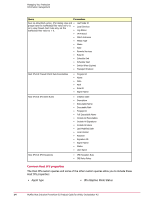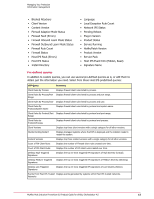McAfee HISCDE-AB-IA Product Guide - Page 16
Policy management, Where to find policies
 |
View all McAfee HISCDE-AB-IA manuals
Add to My Manuals
Save this manual to your list of manuals |
Page 16 highlights
Managing Your Protection Policy management HIP Query Summary Firewall Errors Displays managed systems where the Firewall feature is enabled by policy but didn't start successfully. Firewall Status Displays where Firewall protection is enabled or disabled on managed systems. Host IPS Errors Displays managed systems where the IPS feature is enabled by policy but didn't start successfully. Host IPS Status Displays where IPS protection is enabled or disabled on managed systems. IPS Exceptions Report Displays IPS Rule policies that use IPS exceptions. Server High Triggered Signatures Displays the top 10 most triggered IPS signatures of High Severity (Critical). Server Medium Triggered Signatures Displays the top 10 most triggered IPS signatures of Medium Severity (Warning). Server Low Triggered Signatures Displays the top 10 most triggered IPS signatures of Low Severity (Notice). Service Status Displays where Host IPS is installed and whether it is running or not on managed systems. Top 10 IPS Events by Target Displays the top 10 systems with the most IPS events. Top 10 NIPS By Source IP Displays the top 10 network intrusion events by source IP addresses for the past three months. Top 10 Triggered Signatures Displays the top 10 triggered IPS signatures. Policy management Management of policies involves configuring and applying policies and the tuning of protection for system resources and applications. Part of this process requires an analysis of events and client rules. Where to find policies ePolicy Orchestrator provides two locations to view and manage Host Intrusion Prevention policies: the Assigned Policies tab (Systems | System Tree | Assigned Policies tab for a selected group in the System Tree) and the Policy Catalog tab (Systems | Policy Catalog). For a selected group or system, use the Assigned Policies tab to: • View the available policies of a particular feature of the product • View details of the policy • View inheritance information • Edit policy assignment • Edit custom policies Use the Policy Catalog to: • Create policies • View and edit policy information • View where a policy is assigned 16 McAfee Host Intrusion Prevention 8.0 Product Guide for ePolicy Orchestrator 4.5