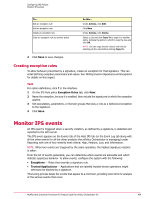McAfee HISCDE-AB-IA Product Guide - Page 50
Creating a trusted application from an event, Monitor IPS client rules
 |
View all McAfee HISCDE-AB-IA manuals
Add to My Manuals
Save this manual to your list of manuals |
Page 50 highlights
Configuring IPS Policies Monitor IPS client rules Creating a trusted application from an event For an event that appears under Reporting in the Host IPS 8.0 Events tab or on the Event Log page, you have the option of creating a trusted application. Task For option definitions, click ? in the interface. 1 Select the checkbox of the event for which you want to create a trusted application. 2 Select Actions | New Trusted Application. 3 In the dialog box that appears, select a destination Trusted Application policy and click OK. The exception is created and added automatically to the bottom of the list of exceptions of the destination Trusted Application policy. From there, you can view or edit details of the new application. Monitor IPS client rules You need to periodically analyze IPS client rules created automatically when clients are in adaptive mode, or manually on the client whenever the Client UI policy option allows manual creation of client rules. IPS client rules are exceptions created on a client to allow a functionality blocked by a signature. Pay particular attention to exceptions to high severity signatures, as these might indicate a serious issue or simply a false positive. If a false positive, move the exception to an IPS Rules policy or adjust the severity of the signature. NOTE: Access to IPS Client Rules on the Host IPS tab under Reporting requires additional permissions other than that for Host Intrusion Prevention IPS, including view permissions for Event Log, Systems, and System Tree access. You can sort, filter, and aggregate the exceptions and view their details. You can then promote some or all of the client exceptions to a particular IPS Rules policy to reduce false positives for a particular system environment. Use the aggregation feature to combine exceptions that have the same attributes, so that only one aggregated exception appears, while keeping track of the number of times the exceptions occur. This allows for easily finding IPS protection trouble spots on clients. Managing IPS client rules Viewing IPS client rules created automatically in adaptive mode or manually on a client and moving them to an IPS Rules or Trusted Application policy allows for easy tuning of IPS protection. NOTE: Access to IPS Client Rules on the Host IPS tab under Reporting requires additional permissions other than that for Host Intrusion Prevention IPS, including view permissions for Event Log, Systems, and System Tree access. Task For option definitions, click ? in the interface. 1 Click Menu | Reporting | Host IPS 8.0, then click IPS Client Rules. 2 Select the group in the System Tree for which you want to display client rules. 50 McAfee Host Intrusion Prevention 8.0 Product Guide for ePolicy Orchestrator 4.5