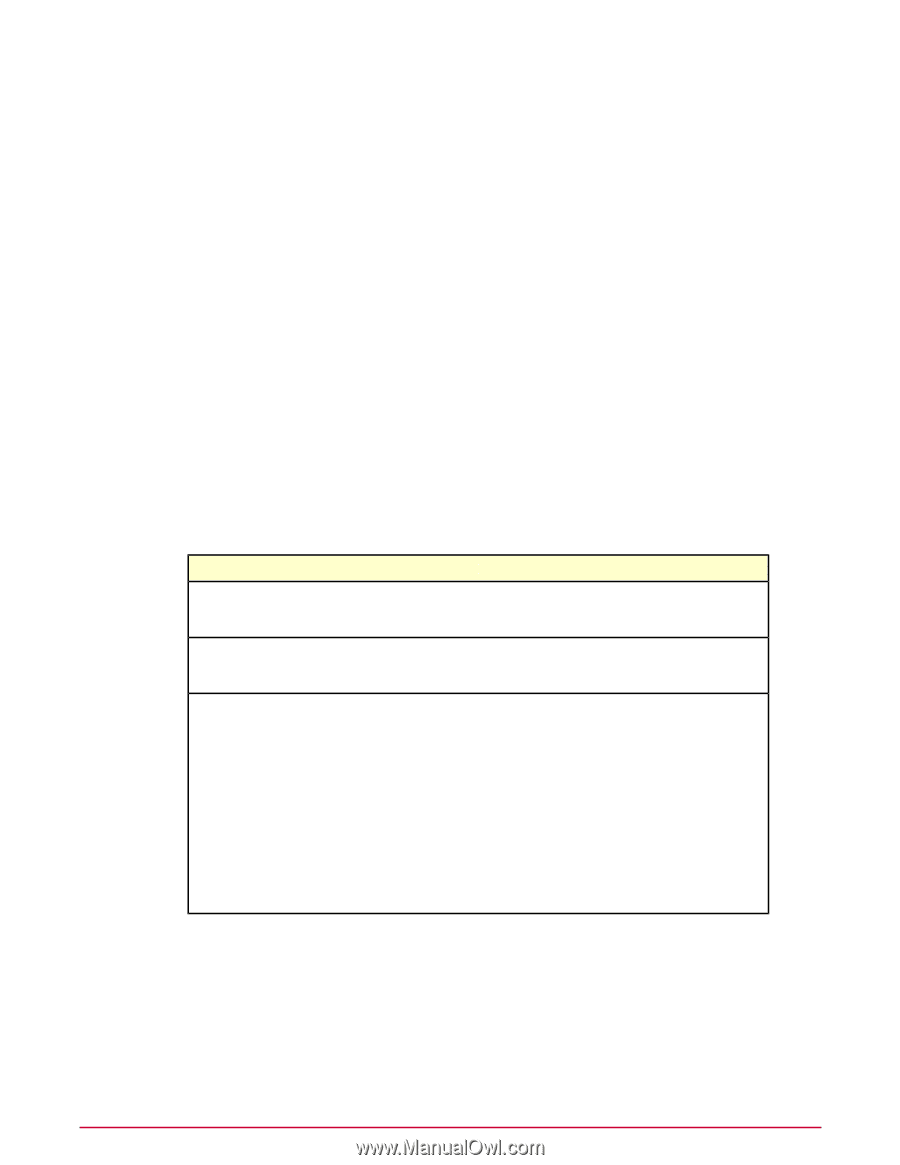McAfee HISCDE-AB-IA Product Guide - Page 68
Configuring the Firewall Rules policy, My Default, Menu | Policy | Policy Catalog
 |
View all McAfee HISCDE-AB-IA manuals
Add to My Manuals
Save this manual to your list of manuals |
Page 68 highlights
Configuring Firewall Policies Define firewall protection Firewall DNS Blocking policy selections The Firewall DNS Blocking policy contains one preconfigured policy and an editable My Default policy, based on the McAfee Default policy. You can view and duplicate the preconfigured policy, and edit, rename, duplicate, delete, and export editable custom policies. Configuring the Firewall Rules policy Configure settings in this policy to define rules for firewall protection. TIP: Do not try to create a policy from scratch. Simply duplicate an existing policy then edit the rules and groups in the policy to meet your needs. Task For option definitions, click ? on the page displaying the options. 1 Click Menu | Policy | Policy Catalog and select Host Intrusion Prevention: Firewall in the Product list and Firewall Rules in the Category list. The list of policies appears. 2 In the Firewall Rules policy list, click Edit under Actions to change the settings for a custom policy. NOTE: For editable custom policies, other options include Rename, Duplicate, Delete, and Export. For non-editable policies, options include View and Duplicate. 3 Do any of the following: To... Add a firewall rule Add a firewall group Perform an action on a single rule or group Do this... Click New Rule or Add Rule from Catalog. See Creating and editing firewall rules or Using the Host IPS catalog for details. Click New Group or Add Group from Catalog. See Creating and editing firewall rule groups or Using the Host IPS catalog for details. • Select the rule or group to display a summary of the item's settings in the right-hand pane. • Select the rule or group and click: • Edit under Actions to edit an item. • Add to Catalog under Actions to add the item to the firewall catalog. • Move Up to move the item up in the list. • Move Down to move the item down in the list. • Duplicate to make a copy of the item. • Delete to delete the item. 4 Click Export to export the all the rule and group information in the policy to an xml file. This file can then be imported into the firewall catalog or to another policy. 5 Click Save to save changes. 68 McAfee Host Intrusion Prevention 8.0 Product Guide for ePolicy Orchestrator 4.5