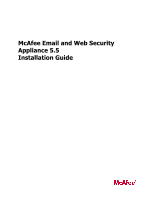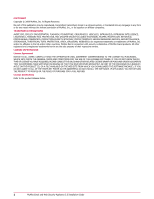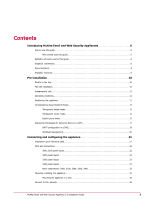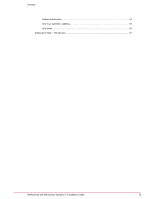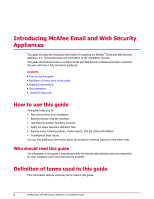McAfee MSA-3400-SWGI Installation Guide
McAfee MSA-3400-SWGI - Web Security Appliance 3400 Manual
 |
View all McAfee MSA-3400-SWGI manuals
Add to My Manuals
Save this manual to your list of manuals |
McAfee MSA-3400-SWGI manual content summary:
- McAfee MSA-3400-SWGI | Installation Guide - Page 1
McAfee Email and Web Security Appliance 5.5 Installation Guide - McAfee MSA-3400-SWGI | Installation Guide - Page 2
, PORTALSHIELD, PREVENTSYS, PROTECTION-IN-DEPTH STRATEGY, PROTECTIONPILOT, SECURE MESSAGING SERVICE, SECURITYALLIANCE, SITEADVISOR, THREATSCAN, TOTAL PROTECTION, VIREX, VIRUSSCAN, WEBSHIELD are Refer to the product Release Notes. 2 McAfee Email and Web Security Appliance 5.5 Installation Guide - McAfee MSA-3400-SWGI | Installation Guide - Page 3
Contents Introducing McAfee Email and Web Security Appliances 6 How to use this guide 6 Who should read this guide 6 Definition of terms used in this guide 6 Graphical conventions 8 Documentation 8 Available resources 8 Pre-installation 10 What's in the box 10 Plan the installation 10 - McAfee MSA-3400-SWGI | Installation Guide - Page 4
a content filtering policy 46 About Virtual host management 47 Troubleshooting 49 General problems 49 The appliance is not receiving power 49 The appliance is not receiving traffic from the network 49 FAQ 50 Interface problems 50 Mail issues 51 Delivery 52 Email attachments 52 POP3 53 - McAfee MSA-3400-SWGI | Installation Guide - Page 5
Contents System maintenance 54 Anti-virus automatic updating 54 Anti-spam 55 Getting more help - the links bar 57 McAfee Email and Web Security Appliance 5.5 Installation Guide 5 - McAfee MSA-3400-SWGI | Installation Guide - Page 6
scanning policies, create reports, and get status information. • Troubleshoot basic issues. You can find additional information about the product's scanning features in the online help. Who should read this guide The information in this guide is intended primarily for network administrators who are - McAfee MSA-3400-SWGI | Installation Guide - Page 7
Introducing McAfee Email and Web Security Appliances Definition of terms used in this guide Term demilitarized zone (DMZ) DAT files operational mode policy Reputation Service check Definition A computer host or small network inserted as a buffer between a private network and the outside public - McAfee MSA-3400-SWGI | Installation Guide - Page 8
or VLAN) Actual data path Internet Other server (such as DNS server) Router Firewall Network Perceived data path Documentation This Installation Guide is included with your product. Additional information is available in the online help included with the product, and other documentation available - McAfee MSA-3400-SWGI | Installation Guide - Page 9
Introducing McAfee Email and Web Security Appliances Available resources POP3, FTP, HTTP, and ICAP), maintenance, and monitoring. McAfee Email and Web Security Appliance 5.5 Installation Guide 9 - McAfee MSA-3400-SWGI | Installation Guide - Page 10
Before unpacking your blade server, it is important to plan the installation and deployment. Consider the following: 10 McAfee Email and Web Security Appliance 5.5 Installation Guide - McAfee MSA-3400-SWGI | Installation Guide - Page 11
install any software on the device or add any extra files to it unless instructed by the product documentation or your support representative. The device cannot handle all types of traffic. If you use explicit appliance in a rack. McAfee Email and Web Security Appliance 5.5 Installation Guide 11 - McAfee MSA-3400-SWGI | Installation Guide - Page 12
device or restructure your network. Contents Pre-installation Transparent bridge mode Transparent router mode Explicit proxy mode 12 McAfee Email and Web Security Appliance 5.5 Installation Guide - McAfee MSA-3400-SWGI | Installation Guide - Page 13
the other side of the bridge (such as a firewall) are unaware of the bridge. They are unaware that McAfee Email and Web Security Appliance 5.5 Installation Guide 13 - McAfee MSA-3400-SWGI | Installation Guide - Page 14
its LAN1 and LAN2 ports). For example, you might need to make the device your default gateway. 14 McAfee Email and Web Security Appliance 5.5 Installation Guide - McAfee MSA-3400-SWGI | Installation Guide - Page 15
The device must be positioned inside your organization, behind a firewall. NOTE: Transparent router mode does not support Multicast IP traffic or non-IP protocols, such as NETBEUI and IPX. Where to place the device Use to the device. McAfee Email and Web Security Appliance 5.5 Installation Guide 15 - McAfee MSA-3400-SWGI | Installation Guide - Page 16
. The perceived path is from the external mail server to the device. Protocols To scan a supported protocol, you must configure your other network servers or client computers to route that protocol through the location of the device. 16 McAfee Email and Web Security Appliance 5.5 Installation Guide - McAfee MSA-3400-SWGI | Installation Guide - Page 17
The typical goal behind the implementation of a DMZ is to lock down access to servers that provide services to the Internet, such as email. Hackers often gain access to networks by identifying the TCP/UDP ports on specific servers. McAfee Email and Web Security Appliance 5.5 Installation Guide 17 - McAfee MSA-3400-SWGI | Installation Guide - Page 18
as Lotus Notes® or Microsoft® Exchange, to encrypt the mail traffic before it reaches the internal network. 18 McAfee Email and Web Security Appliance 5.5 Installation Guide - McAfee MSA-3400-SWGI | Installation Guide - Page 19
Figure 8: Protecting a mail gateway in DMZ In this situation, configure: • The public MX records to instruct external mail servers to send all inbound mail to the device (instead of the gateway). • The device significant workaround. McAfee Email and Web Security Appliance 5.5 Installation Guide 19 - McAfee MSA-3400-SWGI | Installation Guide - Page 20
blades installed within the enclosure. You do not need to deploy an external load balancer. Pre-installation 20 McAfee Email and Web Security Appliance 5.5 Installation Guide - McAfee MSA-3400-SWGI | Installation Guide - Page 21
appliance. CAUTION: Connecting the appliance to your network can disrupt Internet access or other network services. Ensure that you have arranged network down-time for this, and that you schedule this and power. Monitor and keyboard McAfee Email and Web Security Appliance 5.5 Installation Guide 21 - McAfee MSA-3400-SWGI | Installation Guide - Page 22
3300 panel layout 3400 panel layout Panel components: 3000, 3100, 3200, 3300, 3400 3000, 3100 panel layout 22 McAfee Email and Web Security Appliance 5.5 Installation Guide - McAfee MSA-3400-SWGI | Installation Guide - Page 23
hard disk drive System status LED • Lights - during normal use. • Flashes - when the System Identification ( ) button is pressed. McAfee Email and Web Security Appliance 5.5 Installation Guide 23 - McAfee MSA-3400-SWGI | Installation Guide - Page 24
Management Connection using copper LAN1. Use a web browser to access the interface and enable the fiber ports using the Setup Wizard. See the Product Guide for more information. only) NOTE: The fiber ports have covers to protect the optics when not in use. Remove covers before use and replace - McAfee MSA-3400-SWGI | Installation Guide - Page 25
in the event of a problem with one of the drives. You can then remove the failed drive and insert a new drive without needing to turn off the appliance, see Troubleshooting. The LEDs show the following place it on a flat surface. McAfee Email and Web Security Appliance 5.5 Installation Guide 25 - McAfee MSA-3400-SWGI | Installation Guide - Page 26
Cat 6 Ethernet cables), connect the appliance to your network according to the network mode you have chosen. 26 McAfee Email and Web Security Appliance 5.5 Installation Guide - McAfee MSA-3400-SWGI | Installation Guide - Page 27
. Supplying power to the appliance Use this task to supply power to the appliance and switch it on. McAfee Email and Web Security Appliance 5.5 Installation Guide 27 - McAfee MSA-3400-SWGI | Installation Guide - Page 28
to either configure your device in your preferred language from the device console, or provides instructions for you to connect to the Setup Wizard within the user interface from another computer on • Default gateway • DNS server 28 McAfee Email and Web Security Appliance 5.5 Installation Guide - McAfee MSA-3400-SWGI | Installation Guide - Page 29
, select Web | Web Configuration | HTTP, Web | Web Configuration | ICAP or Web | Web Configuration | FTP. You can also select: McAfee Email and Web Security Appliance 5.5 Installation Guide 29 - McAfee MSA-3400-SWGI | Installation Guide - Page 30
configured from your netwrok DHCP server. Option definitions Option Device name Definition Specifies a name, such as device1. 30 McAfee Email and Web Security Appliance 5.5 Installation Guide - McAfee MSA-3400-SWGI | Installation Guide - Page 31
use to convert website addresses to IP addresses. This can be an Active Directory or a Domain Name Service server. You can test later that the appliance can communicate with this server. Specifies the mode - value before continuing. McAfee Email and Web Security Appliance 5.5 Installation Guide 31 - McAfee MSA-3400-SWGI | Installation Guide - Page 32
McAfee SiteAdvisor when visiting web sites. Further options include: • Enable protection against Potentially Unwanted Programs (including Spyware) 32 McAfee Email and Web Security Appliance 5.5 Installation Guide - McAfee MSA-3400-SWGI | Installation Guide - Page 33
can communicate with this server. Next Hop Router (IPv6) Specifies an IPv6 address, such as FD4A:A1B2:C3D4::1. McAfee Email and Web Security Appliance 5.5 Installation Guide 33 - McAfee MSA-3400-SWGI | Installation Guide - Page 34
the load of network traffic to the other cluster members. and at least one of the following: 34 McAfee Email and Web Security Appliance 5.5 Installation Guide - McAfee MSA-3400-SWGI | Installation Guide - Page 35
appliance) Cluster management is disabled. Cluster Management (Cluster Scanner) Use this page to specify information for a scanning appliance. McAfee Email and Web Security Appliance 5.5 Installation Guide 35 - McAfee MSA-3400-SWGI | Installation Guide - Page 36
. Displays the network address of a routing device. Displays the network subnet mask such as 255.255.255.0. 36 McAfee Email and Web Security Appliance 5.5 Installation Guide - McAfee MSA-3400-SWGI | Installation Guide - Page 37
configure their own routing information. NOTE: The device supports only the Routing Information Protocol (RIP) and Open synchronizes timekeeping among devices in a network. Some Internet Service Providers (ISPs) provide a timekeeping service. For more information about NTP, see RFC 1305 Guide 37 - McAfee MSA-3400-SWGI | Installation Guide - Page 38
you do not want restored. You will have the chance to review these changes before applying them. 38 McAfee Email and Web Security Appliance 5.5 Installation Guide - McAfee MSA-3400-SWGI | Installation Guide - Page 39
, because it can vary depending on the hardware platform, software version and language. Figure 9: Interface components - Dashboard page McAfee Email and Web Security Appliance 5.5 Installation Guide 39 - McAfee MSA-3400-SWGI | Installation Guide - Page 40
instructions on how to submit a virus sample to McAfee correctly and links to additional McAfee resources such as our Service Portal following information: Technical Support - Frequently asked questions on the McAfee website. Submit a Sample - Instructions for submitting a 5.5 Installation Guide - McAfee MSA-3400-SWGI | Installation Guide - Page 41
DAT files. Testing connectivity Use this task to confirm basic connectivity. Task 1 From the interface, select Troubleshoot | Tests | System Tests. 2 Click Start in the upper-right corner. Each test should succeed. Dashboard page. McAfee Email and Web Security Appliance 5.5 Installation Guide 41 - McAfee MSA-3400-SWGI | Installation Guide - Page 42
you have installed the device, make sure that your configuration is working correctly. See Testing the device. 42 McAfee Email and Web Security Appliance 5.5 Installation Guide - McAfee MSA-3400-SWGI | Installation Guide - Page 43
policies to manage message scanning Use these tasks to demonstrate the blade server scanning features in action. It provides step-by-step instructions to create and test some sample policies and tells you how to generate applicable reports. McAfee Email and Web Security Appliance 5.5 Installation - McAfee MSA-3400-SWGI | Installation Guide - Page 44
Online help. 14 Test the configuration: a Send an email from to . 44 McAfee Email and Web Security Appliance 5.5 Installation Guide - McAfee MSA-3400-SWGI | Installation Guide - Page 45
-ANTI-UBE-TEST-EMAIL*C.34X 7 Send the message. 8 Open McAfee Quarantine Manager and look at the spam queue. McAfee Email and Web Security Appliance 5.5 Installation Guide 45 - McAfee MSA-3400-SWGI | Installation Guide - Page 46
filtering policy Use this task to set up a policy to quarantine incoming messages that contain unwanted content. This is now achieved using a wizard to guide you. Use the following to set up an example of content filtering: Task 1 On the device, select Email | Email Policies | Scanning Policies. 46 - McAfee MSA-3400-SWGI | Installation Guide - Page 47
device can manage traffic within specified pools of IP addresses, enabling the device to provide scanning services to traffic from many sources or customers. Benefits • Separates each customer's traffic. • in complex policies. McAfee Email and Web Security Appliance 5.5 Installation Guide 47 - McAfee MSA-3400-SWGI | Installation Guide - Page 48
, the IP address will be selected "round robin." • The EHLO response will be for the virtual host. 48 McAfee Email and Web Security Appliance 5.5 Installation Guide - McAfee MSA-3400-SWGI | Installation Guide - Page 49
Troubleshooting This section includes solutions to problems that you might encounter when installing and running the appliance, as well as an FAQ. General problems FAQ Getting more help - the links bar General problems This section lists some general problems there is a problem with the appliance or - McAfee MSA-3400-SWGI | Installation Guide - Page 50
Troubleshooting FAQ FAQ This section describes some of the problems you might encounter when integrating your appliance into the existing network. Interface problems This section contains solutions to problems web browser. Ensure that your browser supports Secure Sockets Layer (SSL) encryption Guide - McAfee MSA-3400-SWGI | Installation Guide - Page 51
Troubleshooting FAQ • You used the new IP other devices are configured to route traffic to and from the appliance. • The network has no problems, and your device is connected correctly. Web browsing does not work or URL blocking is not Email and Web Security Appliance 5.5 Installation Guide 51 - McAfee MSA-3400-SWGI | Installation Guide - Page 52
Troubleshooting for this. See the Messaging and Web Security Appliances 4.5 Product Guide. Delivery This section describes delivery issues. When I select Retry minutes, and periodically after that. What can I check if I have problems with mail delivery? To deliver mail via DNS, ensure that the DNS - McAfee MSA-3400-SWGI | Installation Guide - Page 53
Troubleshooting FAQ If this number is set appliance. When the appliance detects a virus, I get notification of a content violation. This problem might be due to a conflict between the HTML template warning page, and a content-scanning rule Email and Web Security Appliance 5.5 Installation Guide 53 - McAfee MSA-3400-SWGI | Installation Guide - Page 54
Troubleshooting FAQ I connected the appliance to the network but I cannot connect to it with my browser. In explicit proxy mode, make Anti-virus automatic updating This section discusses issues with anti-virus automatic updating. 54 McAfee Email and Web Security Appliance 5.5 Installation Guide - McAfee MSA-3400-SWGI | Installation Guide - Page 55
Troubleshooting FAQ When I request an immediate update, nothing happens. How do I know Anti-spam This section discusses anti-spam issues. I cannot find the anti-spam features described in this guide. Some anti-spam features need the Anti-Spam Module to be enabled. I have configured the appliance - McAfee MSA-3400-SWGI | Installation Guide - Page 56
Troubleshooting FAQ • The email message might contain a virus or potentially unwanted program, and has been blocked by anti-virus scanning. Users are size limit. Remind users to regularly check their spam folder and delete spam. 56 McAfee Email and Web Security Appliance 5.5 Installation Guide - McAfee MSA-3400-SWGI | Installation Guide - Page 57
Troubleshooting Getting more help - the links bar Getting more help - the links bar The more about a specific virus. • Submit a virus sample to McAfee for analysis. • Contact McAfee Technical Support. See the Online help for more information. McAfee Email and Web Security Appliance 5.5 Installation - McAfee MSA-3400-SWGI | Installation Guide - Page 58
- McAfee MSA-3400-SWGI | Installation Guide - Page 59
- McAfee MSA-3400-SWGI | Installation Guide - Page 60
700-2315A00
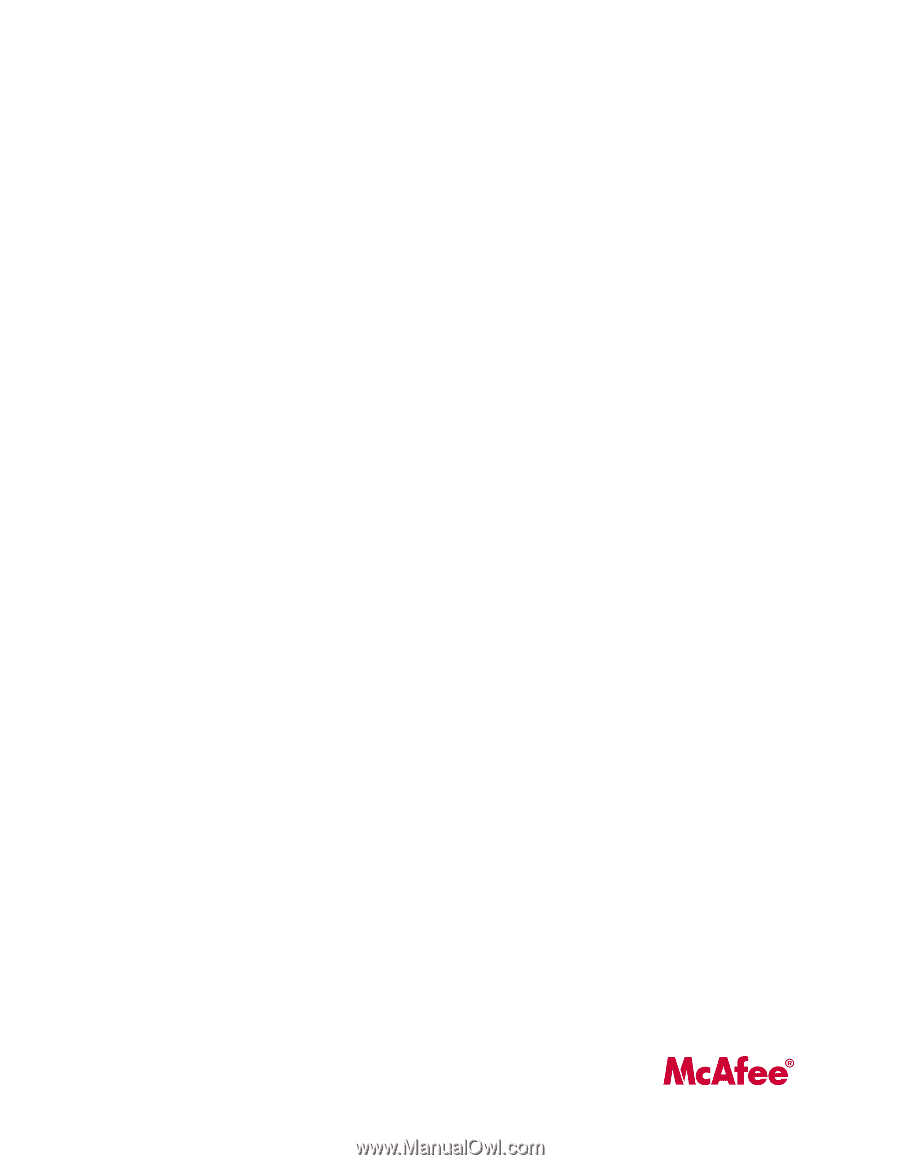
McAfee Email and Web Security
Appliance 5.5
Installation Guide