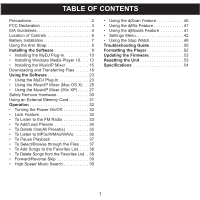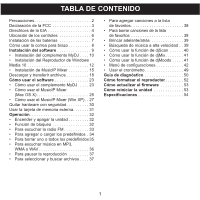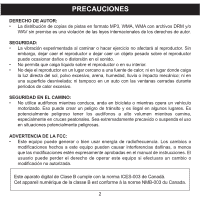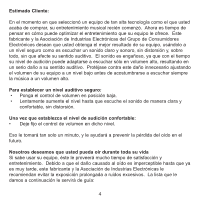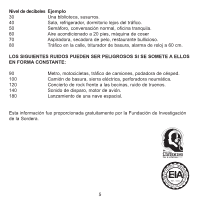Memorex MMP8567 Manual
Memorex MMP8567 - 2 GB Digital Player Manual
 |
UPC - 749720010066
View all Memorex MMP8567 manuals
Add to My Manuals
Save this manual to your list of manuals |
Memorex MMP8567 manual content summary:
- Memorex MMP8567 | Manual - Page 1
Search 39 • Using the djScan Feature 40 • Using the djMix Feature 41 • Using the djMoods Feature 41 • Settings Menu 42 • Using the Stop Watch 49 Troubleshooting Guide 50 Formatting the Player 52 Updating the Firmware 53 Resetting the Unit 53 Specifications 54 1 - Memorex MMP8567 | Manual - Page 2
de MusicIP Mixer 15 Descargar y transferir archivos 18 Cómo usar el software 23 • Cómo usar el complemento MyDJ . . . . . o todos los predefinidos 35 • Para escuchar música en MP3, WMA o WAV 36 • Para pausar la reproducción 37 firmware 53 Cómo reiniciar la unidad 53 Especificaciones 54 1 - Memorex MMP8567 | Manual - Page 3
DE AUTOR: • La distribución de copias de pistas en formato MP3, WMA, WMA con archivos DRM y/o WAV sin premiso es una interferencias dañinas, a menos que las modificaciones estén expresamente aprobadas en el manual de instrucciones. El usuario puede perder el derecho de operar este equipo si - Memorex MMP8567 | Manual - Page 4
DECLARACIÓN DE LA FCC Este aparato cumple con el Apartado 15 de las normas de la FCC. El funcionamiento está sujeto a las siguientes dos condiciones: (1) Este aparato no debe causar interferencia dañina y (2) este aparato debe aceptar cualquier interferencia que reciba, incluso aquella interferencia - Memorex MMP8567 | Manual - Page 5
Estimado Cliente: En el momento en que seleccionó un equipo de tan alta tecnología como el que usted acaba de comprar, su entretenimiento musical recién comenzó. Ahora es tiempo de pensar en cómo puede optimizar el entretenimiento que su equipo le ofrece. Este fabricante y la Asociación de - Memorex MMP8567 | Manual - Page 6
Nivel de decibeles Ejemplo 30 Una biblioteca, susurros. 40 Sala, refrigerador, dormitorio lejos del tráfico. 50 Semáforo, conversación normal, oficina tranquila. 60 Aire acondicionado a 20 pies, máquina de coser 70 Aspiradora, secadora de pelo, restaurante bullicioso. 80 Tráfico en la - Memorex MMP8567 | Manual - Page 7
UBICACIÓN DE LOS CONTROLES 1. Enchufe de Audífonos (CABLE USB, NO. DE PIEZA (AUDÍFONOS, NO. DE PIEZA CTPCLUSBLCN6000-0-00*) EPEARSF60010000-0-00*) 7. Display 2. Compartimiento de baterías 8. Botón de Volumen + (debajo de la cubierta) 9. Botón de Volumen - (COMPARTIMIENTO DE BATERÍA, NO. - Memorex MMP8567 | Manual - Page 8
INSTALACIÓN DE LA BATERÍA Cuando las barras en el indicador de la batería (en la pantalla) bajan (ver Figura 1), reemplace la batería de la siguiente manera. 1. Quite la cubierta superior presionando el botón de Abrir, luego levántela para quitarla como se LLENA 50% VACÍA muestra en la Figura - Memorex MMP8567 | Manual - Page 9
CÓMO USAR LA CORREA PARA EL BRAZO 1 2 Inserte la correa por la ranura en la parte posterior de la unidad y pásela por el otro lado. Jale la correa e insértela en la argolla. 3 Inserte la correa por la ranura en la parte posterior de la unidad y pásela por el otro lado. 8 - Memorex MMP8567 | Manual - Page 10
OS X 10.3 o superior). NOTAS IMPORTANTES: • Cuando inserte el CD de instalación de software, primero debe seleccionar "Instalar software de PC" o "Instalar software de Mac OS X" (dependiendo de su computadora). Tome nota que las pantallas mostradas en el manual son para una PC. • Para usuarios de PC - Memorex MMP8567 | Manual - Page 11
página anterior): 1. Introduzca el disco de instalación en la unidad de CD-Rom y aparecerá la pantalla de instalación. Si no aparece automáticamente, entonces aparecerá la pantalla de instalación. Después de seleccionar "Instalar software de PC", haga clic en "Descargar e instalar complemento MyDJ - Memorex MMP8567 | Manual - Page 12
INSTALACIÓN DEL COMPLEMENTO MyDJ 4. Aparecerá la pantalla de "Seleccionar carpeta de instalación". Recomendamos que conserve la carpeta como está. Luego, haga clic en "Siguiente". 5. En la pantalla de "Confirmar instalación", haga clic en "Siguiente" para empezar la instalación. 6. Cuando termine - Memorex MMP8567 | Manual - Page 13
de Windows Media 10, puede transferir archivos MP3, WMA, WMA con DRM 9 ó 10 Introduzca el disco de instalación en la unidad de CD-Rom y aparecerá la pantalla de instalación. Si no la pantalla de instalación. Después de seleccionar "Instalar software de PC", haga clic en "Descargar el Reproductor - Memorex MMP8567 | Manual - Page 14
INSTALACIÓN DEL REPRODUCTOR DE WINDOWS MEDIA 10 4. La instalación continuará. 5. En la pantalla de bienvenida, haga clic en SIGUIENTE. 6. Seleccione las opciones de privacidad deseadas. 13 - Memorex MMP8567 | Manual - Page 15
INSTALACIÓN DEL REPRODUCTOR DE WINDOWS MEDIA 10 7. Haga clic en la Declaración de privacidad para verla, si así lo desea. Cuando termine, haga clic en "Siguiente". 8. Lea las instrucciones y active las casillas de verificación deseadas. Luego haga clic en Más opciones y active las casillas de - Memorex MMP8567 | Manual - Page 16
: 1. Introduzca el disco de instalación en la unidad de CD-Rom y aparecerá la pantalla de instalación. Si no aparece y entonces aparecerá la pantalla de instalación. Después de seleccionar "Instalar software de PC" o "Instalar software de Mac OS X", haga clic en "Descargar e instalar MusicIP Mixer" - Memorex MMP8567 | Manual - Page 17
INSTALACIÓN DE MUSICIP MIXER 4. Aparecerá la pantalla de "Contrato de licencia". Seleccione "Acepto el contrato" y luego haga clic en "Siguiente". 5. Aparecerá la pantalla de "Seleccionar lugar de destino". Recomendamos que conserve la carpeta como está. Luego, haga clic en "Siguiente". 6. Aparecerá - Memorex MMP8567 | Manual - Page 18
"Instalar". 9. Aparecerá la pantalla de "Finalizado el Asistente para la instalación de MusiclP Mixer". Si tiene como opción "Instalar Bonjour Service (para habilitar la compatibilidad con TiVo)", NO necesita seleccionarla. Recomendamos ampliamente que seleccione "Ver el archivo de ayuda", para que - Memorex MMP8567 | Manual - Page 19
desde internet o utilizar un software de codificación para convertir la música que tiene un disco de audio a formato MP3 o WMA. Una vez que computadora al puerto USB en su computadora usando el cable USB. "MTP Player", "MMP8564" o "MMP8567" aparecerá en la carpeta "Mi PC", lo cual indica que el - Memorex MMP8567 | Manual - Page 20
DESCARGAR Y TRANSFERIR ARCHIVOS (CONT.) TRANSFERIR ARCHIVOS DE AUDIO A SU REPRODUCTOR DE AUDIO DIGITAL USANDO UNA COMPUTADORA MAC Asegúrese de que la computadora Mac tenga un sistema operativo de 10.0 para transferir los archivos de audio. Para usar el MusicIP Mixer, asegúrese de usar Mac OS 10.3 o - Memorex MMP8567 | Manual - Page 21
, puede utilizar el software Reproductor de Windows Media 10 anteriormente instalado para convertir la música en un CD de audio a formato MP3 o WMA, del simplemente arrastre y coloque los archivos MP3 y/o WMA en la ventana del "MTP Player", "MMP8564" o "MMP8567". 6. Cuando se terminen de cargar - Memorex MMP8567 | Manual - Page 22
EL REPRODUCTOR DE WINDOWS MEDIA 10 (SÓLO PARA WINDOWS XP) Para transferir archivos MP3/WMA o WMA con DRM 9 o 10 al reproductor, siga el procedimiento descrito los archivos. 3. Seleccione el Dispositivo portátil ("MTP Player", "MMP8564" o "MMP8567") que desea copiar desde el menú desplegable de la - Memorex MMP8567 | Manual - Page 23
DESCARGAR Y TRANSFERIR ARCHIVOS (CONT.) CREAR UNA LISTA DE REPRODUCCIÓN USANDO EL REPRODUCTOR DE WINDOWS MEDIA 10 (SÓLO PARA WINDOWS XP) Siga los pasos a continuación para crear una lista de reproducción en el menú Explorar música (bajo "Listas de reproducción"), usando WMP (el Reproductor de - Memorex MMP8567 | Manual - Page 24
CÓMO USAR EL COMPLEMENTO MyDJ El complemento MyDJ se abrirá automáticamente cuando inicie el Reproductor de Windows Media 10 la primera vez después de la instalación. (Si no tiene canciones en la biblioteca de WMP [el Reproductor de Windows Media], primero deberá agregar algunas para poder usar el - Memorex MMP8567 | Manual - Page 25
CÓMO USAR EL COMPLEMENTO MyDJ (CONTINÚA) El cuadro que aparece muestra el número total de pistas que tiene en la biblioteca WMP, el número de pistas que están preparadas para ser usadas con esta unidad y el número de pistas que necesitan una validación posterior o un análisis extendido. NOTA: - Memorex MMP8567 | Manual - Page 26
CÓMO USAR EL MUSICIP MIXER Para Mac OS X Paso 1. Encontrar los archivos de música La primera vez que ejecute el MusicIP Mixer, éste le pedirá que importe la música de su base de datos de iTunes, la carpeta de Música o de otra carpeta fuente de su elección. En base a su selección, las pistas de la - Memorex MMP8567 | Manual - Page 27
CÓMO USAR EL MUSICIP MIXER (CONTINÚA) creación instantánea de la lista de reproducción en su aparato. Ver el estado del análisis (opcional) Para ver el progreso del proceso de análisis, haga clic en el icono de análisis de MusicIP en la barra del menú de OS X y seleccione "Abrir estado...". Puede - Memorex MMP8567 | Manual - Page 28
CÓMO USAR EL MUSICIP MIXER (CONTINÚA) Para Windows XP Paso 1. Encontrar los archivos de música La primera vez que ejecute el MusicIP Mixer, éste le pedirá que importe la música de la carpeta de Mi música o de otra carpeta fuente de su elección. Tenga presente que si tiene iTunes o Winamp instalados - Memorex MMP8567 | Manual - Page 29
CÓMO USAR EL MUSICIP MIXER (CONTINÚA) Paso 2. Analizar su música Una vez terminado el proceso de importación, el MusicIP Mixer analizará las pistas y guardará los datos en un archivo caché en su computadora. Durante el proceso de análisis, el Mixer detectará las características acústicas únicas de - Memorex MMP8567 | Manual - Page 30
CÓMO USAR EL MUSICIP MIXER (CONTINÚA) Ver el estado del análisis (opcional) Los detalles sobre el progreso del análisis se encuentran en la esquina inferior izquierda en la barra de estado del Mixer. Los datos están visibles en cualquier momento durante el proceso de análisis. Paso 4. Transferir las - Memorex MMP8567 | Manual - Page 31
el botón primario del mouse en "Expulsar". Entonces será seguro quitar el reproductor de la computadora. • Si usa Windows XP y ya tiene instalado el software Reproductor de Windows Media 10, entonces no necesita seguir el procedimiento para "Quitar hardware con seguridad" descrito anteriormente. 30 - Memorex MMP8567 | Manual - Page 32
la etiqueta hacia la parte posterior del reproductor, como se muestra en la Figura 2. 3. Conecte el cable USB como se describió anteriormente. 4. Arrastre los archivos MP3 y WMA a la ventada de "Disco extraíble de la tarjeta de memoria SD/MMC. NOTA: A Un archivo WMA con DRM no se reproducirá si lo - Memorex MMP8567 | Manual - Page 33
menú del Reproductor de música y aparecerá la información de la pista MP3/WMA en la pantalla. Para apagar la unidad, presione el botón de reproductor, cuando encienda la unidad, aparecerá la pantalla de inicio de "Memorex" temporalmente en la pantalla, seguido de "Crear nueva lista de reproducción". - Memorex MMP8567 | Manual - Page 34
unidad presionando el botón de Encendido/Apagado/Detener; la pantalla de inicio de Memorex aparecerá temporalmente en la pantalla. Luego aparecerá el menú del Reproductor de música y aparecerá la información de la pista MP3/WMA en la pantalla. Presione el botón de Menú/Bloqueo 1; aparecerá el men - Memorex MMP8567 | Manual - Page 35
OPERACIÓN (CONTINÚA) PARA AGREGAR PREDEFINIDOS 1 1 2 2 2 Mientras está en modo de Reproducir FM, y con la estación deseada seleccionada, presione el botón de Menú/Bloqueo 1; aparecerá el menú de FM. Empuje el control de Navegación hacia v o w 2 para seleccionar Agregar predefinido, luego - Memorex MMP8567 | Manual - Page 36
OPERACIÓN (CONTINÚA) PARA BORRAR UN PREDEFINIDO 1 1 2 2 Mientras está en modo de Reproducir FM, presione el botón de Menú/Bloqueo 1 y aparecerá el menú de FM. Empuje el control de Navegación hacia v o w 2 para seleccionar Borrar uno, luego presione el control de Navegación 2. Empuje el - Memorex MMP8567 | Manual - Page 37
la unidad presionando el botón de Encendido/Apagado/Detener; la pantalla de inicio de Memorex aparecerá temporalmente en la pantalla. Luego aparecerá el menú del Reproductor de música y aparecerá la información de la pista MP3/WMA en la pantalla. 1 Si la unidad está en modo de FM, presione el - Memorex MMP8567 | Manual - Page 38
OPERACIÓN (CONTINÚA) PARA PAUSAR LA REPRODUCCIÓN 1 2 Durante la reproducción, si desea pausar el archivo temporalmente, presione el botón de Reproducir/Pausa ®p; la reproducción pausará y el indicador de Pausa aparecerá y el contador dejará de contar. Presione nuevamente el botón de Reproducir/ - Memorex MMP8567 | Manual - Page 39
OPERACIÓN (CONTINÚA) PARA AGREGAR CANCIONES A LA LISTA DE FAVORITOS 1 1 2 2 2 1 Presione el botón de MENÚ/Bloqueo 1; aparecerá el Menú principal. Desplácese a Explorar música empujando el control de Navegación hacia v o w 2, luego presione el control de Navegación 2. Seleccione Favoritos - Memorex MMP8567 | Manual - Page 40
OPERACIÓN (CONTINÚA) BRINCAR ADELANTE/ATRÁS 1 2 Durante la reproducción, empuje el control de Navegación hacia ®/l para avanzar el reproductor al inicio del próximo archivo. Empuje repetidamente el control de Navegación hacia ®/l para avanzar el reproductor a archivos posteriores. Durante la - Memorex MMP8567 | Manual - Page 41
OPERACIÓN (CONTINÚA) MyDJ le brinda una nueva y emocionante manera de escuchar música. En un instante, su música es más útil y divertida, permitiéndole mezclar la música en el aparato mismo, dónde y cuándo usted lo desee. Al usar las opciones djScan, djMix y djMoods descritas en las siguientes dos - Memorex MMP8567 | Manual - Page 42
OPERACIÓN (CONTINÚA) CÓMO USAR LA FUNCIÓN DE djMix 1 1 2 2 Presione el botón de MENÚ/Bloqueo 1; aparecerá el Menú principal. Desplácese a MyDJ empujando el control de Navegación hacia v o w 2, luego presione el control de Navegación 2. Desplácese a djMix empujando el control de Navegación - Memorex MMP8567 | Manual - Page 43
OPERACIÓN (CONTINÚA) CONFIGURAR EL ECUALIZADOR 1 2 1 2 Presione el botón de MENÚ/Bloqueo 1; aparecerá el menú principal. Desplácese a Configuraciones empujando el control de Navegación hacia v o w 2, luego presione el control de Navegación 2. Desplácese a Ecualizador empujando el control de - Memorex MMP8567 | Manual - Page 44
OPERACIÓN (CONTINÚA) CONFIGURAR EL MODO DE REPRODUCIR 1 2 1 2 Presione el botón de MENÚ/Bloqueo 1; aparecerá el menú principal. Desplácese a Configuraciones empujando el control de Navegación hacia v o w 2, luego presione el control de Navegación 2. Desplácese a Modo de reproducir empujando - Memorex MMP8567 | Manual - Page 45
OPERACIÓN (CONTINÚA) CONFIGURAR EL CONTRASTE 1 2 1 2 Presione el botón de MENÚ/Bloqueo 1; aparecerá el menú principal. Desplácese a Configuraciones empujando el control de Navegación hacia v o w 2, luego presione el control de Navegación 2. Desplácese a Contraste empujando el control de - Memorex MMP8567 | Manual - Page 46
OPERACIÓN (CONTINÚA) CONFIGURAR LA LUZ DE FONDO 1 2 1 2 Presione el botón de MENÚ/Bloqueo 1; aparecerá el menú principal. Desplácese a Configuraciones empujando el control de Navegación hacia v o w 2, luego presione el control de Navegación 2. Desplácese a Luz de fondo empujando el control de - Memorex MMP8567 | Manual - Page 47
OPERACIÓN (CONTINÚA) CONFIGURAR EL MODO DE DORMIR 1 2 1 2 Presione el botón de MENÚ/Bloqueo 1; aparecerá el menú principal. Desplácese a Configuraciones empujando el control de Navegación hacia v o w 2, luego presione el control de Navegación 2. Desplácese a Modo de dormir empujando el - Memorex MMP8567 | Manual - Page 48
OPERACIÓN (CONTINÚA) CONFIGURAR EL IDIOMA 1 2 1 2 Presione el botón de MENÚ/Bloqueo 1; aparecerá el menú principal. Desplácese a Configuraciones empujando el control de Navegación hacia v o w 2, luego presione el control de Navegación 2. Desplácese a Idioma empujando el control de Navegación - Memorex MMP8567 | Manual - Page 49
OPERACIÓN (CONTINÚA) PARA VER LA INFORMACIÓN DEL SISTEMA (ACERCA DE) 1 2 1 2 Presione el botón de MENÚ/Bloqueo 1; aparecerá el menú principal. Desplácese a Configuraciones empujando el control de Navegación hacia v o w 2, luego presione el control de Navegación 2. Desplácese a Acerca de - Memorex MMP8567 | Manual - Page 50
. NOTA:También puede presionar dos veces el botón de MENÚ/Bloqueo para salir y regresar al menú del Reproductor de música. NOTA: • Puede reproducir los archivos MP3/WMA mientras usa el Cronómetro. 49 - Memorex MMP8567 | Manual - Page 51
no están Inserte los audífonos. conectados. El volumen está muy Suba el volumen usando el bajo. botón de Volumen +. Los archivos MP3 o Descargue archivos no WMA están corruptos. corruptos. No hay archivos en el Cargue archivos a la unidad La computadora no reproductor. como se describe - Memorex MMP8567 | Manual - Page 52
de Bloqueo Desactive la función de Bloqueo está activada. como describe la pág. 32. Debe reiniciar la unidad Reinicie la unidad y/o o necesita actualizar el actualice el firmware, ver firmware. página 53. Debe reiniciar la unidad Reinicie la unidad y/o o necesita actualizar el actualice el - Memorex MMP8567 | Manual - Page 53
clic en "Aceptar" para cerrar la ventana de Formatear. 3b. Para el "Disco extraíble", en la ventana de Ventana de Formatear para "MTP Player" o "MMP8567" "Formatear", seleccione "FAT 32" del menú desplegable del sistema de archivos, luego haga clic en "Iniciar" para formatear la unidad (vea la - Memorex MMP8567 | Manual - Page 54
que aparecen en la pantalla para instalar el controlador. 5. Cuando termine, haga clic en INICIO y ubique el software "Stop Sime II" recién instalado y seleccione "Descargar Firmware". REINICIAR LA UNIDAD Para reiniciar la unidad, abra la cubierta superior, reitre la batería durante unos segundos - Memorex MMP8567 | Manual - Page 55
de audífonos Relación S/N de 20Hz a 20KHz 5mW, 32 ohmios (vol. máx.) 85db (MP3) Soporte de archivos MP3 WMA Velocidad en bits MPEG 1/2/2.5 Capa 3 Audio de Windows Media (archivo WMA con DRM 9 ó 10) De 32kbps a 320kbps (MP3) De 32kbps a 192kbps (WMA) Sintonizador de FM Rango de frecuencia FM De - Memorex MMP8567 | Manual - Page 56
EN WWW.MEMOREXELECTRONICS.COM PARA REVISAR SI HAY UN FIRMWARE NUEVO DISPONIBLE. PARA OBTENER AYUDA ADICIONAL CON RESPECTO DURANTE 90 DÍAS POR SI ACASO NECESITARA REGRESAR EL PRODUCTO A SU DISTRIBUIDOR O A MEMOREX. PARA OBTENER PIEZAS REEMPLAZABLES POR EL CONSUMIDOR, CONSULTE EL NÚMERO DE PIEZA EN - Memorex MMP8567 | Manual - Page 57
MP3, WMA with DRM or WAV tracks without permission is a violation of international copyright laws. SAFETY: • Vibration experienced during walking or exercising will not affect the player. However, dropping the player are expressly approved in the instruction manual. The user could lose the authority - Memorex MMP8567 | Manual - Page 58
energy and, if not installed and used in accordance with the instructions, may cause harmful interference to radio communications. However, there is reception, which can be determined by turning the equipment off and on, the user is encouraged to try to correct the interference by one or more of the - Memorex MMP8567 | Manual - Page 59
Dear Customer: Selecting fine audio equipment such as the unit you've just purchased is only the start of your musical enjoyment. Now it's time to consider how you can maximize the fun and excitement your equipment offers. This manufacturer and the Electronic Industries Association's Consumer - Memorex MMP8567 | Manual - Page 60
Decibel Level 30 40 50 60 70 80 Example Quiet library, soft whispers Living room, refrigerator, bedroom away from traffic Light traffic, normal conversation, quiet office Air conditioner at 20 feet, sewing machine Vacuum cleaner, hair dryer, noisy restaurant Average city traffic, garbage disposals, - Memorex MMP8567 | Manual - Page 61
LOCATION OF CONTROLS 1. Headphones Jack (USB CABLE PART NO. (HEADPHONES PART NO. CTPCLUSBLCN6000-0-00*) EPEARSF60010000-0-00*) 7. Display 2. Battery Compartment 8. Volume + Button (Under Cover) 9. Volume - Button (BATTERY COMPARTMENT PART 10. Play/Pause ®p Button** NO. - Memorex MMP8567 | Manual - Page 62
BATTERY INSTALLATION When the bars in the battery indicator (in the display) become low (see Figure 1), replace the battery as follows. 1. Remove the top cover by pressing the Open button, then lifting the top cover FULL 50% EMPTY up to remove it as shown in Figure 2. Figure 1 2. Insert one - Memorex MMP8567 | Manual - Page 63
USING THE ARM STRAP 1 2 Insert the arm strap into the slot on Pull the arm strap and insert it into the rear of the unit and pull through. the buckle. 3 Insert the arm strap into the slot on the rear of the unit and pull through. 8 - Memorex MMP8567 | Manual - Page 64
you insert the Software Installation CD, you will first have to select to "Install PC Software" or "Install Mac OS X Software" (depending on your computer). Please note that the screens shown in the manual are for a PC. • For PC users, please only install Windows Media Player 10 OR MusicIP Mixer - Memorex MMP8567 | Manual - Page 65
doesn't automatically appear, double-click My Computer then double-click on the CD drive, then the installation screen will appear. After selecting "Install PC Software", click "Download & Install MyDJ Plug-in for Windows Media Player". 2. At the first pop-up screen, click "Save" to save "wmp_plugin - Memorex MMP8567 | Manual - Page 66
INSTALLING THE MyDJ PLUG-IN 4. The "Select Installation Folder" screen will appear. It is recommended to keep the folder as is. Then click "Next". 5. At the "Confirm Installation" screen, click "Next" to start the installation. 6. When successfully completed, the "Installation Complete" screen will - Memorex MMP8567 | Manual - Page 67
then double-click on the CD drive, then the installation screen will appear. After selecting "Install PC Software", click "Download Windows Media Player". 2. You will be directed to the Windows Media Download Center. Select Download (Windows Media Player), Version (Player 10 [for Windows XP] is - Memorex MMP8567 | Manual - Page 68
WINDOWS MEDIA PLAYER 10 INSTALLATION 4. Installation will continue. 5. At the Welcome screen, click NEXT. 6. Select the desired privacy options. 13 - Memorex MMP8567 | Manual - Page 69
7. Click on Privacy Statement to view the Statement, if desired. When finished, click "Next". 8. Read the instructions and tick the check boxes as desired. Then click on More Options and tick the check boxes as desired. 9. Click "Finish" to finish the installation of Windows Media Player 10. 14 - Memorex MMP8567 | Manual - Page 70
screen doesn't automatically appear, double-click My Computer then double-click on the CD drive, then the installation screen will appear. After selecting "Install PC Software" or "Install Mac OS X Software", click "Download & Install MusicIP Mixer" (for Windows or for Mac OS X 10.3 or higher - Memorex MMP8567 | Manual - Page 71
INSTALLING THE MUSICIP MIXER 4. The "License Agreement" screen will appear. Select "I accept the agreement" and then click "Next". 5. The "Select Destination Location" screen will appear. It is recommended to keep the folder as is. Then click "Next". 6. The "Select Start Menu Folder" screen will - Memorex MMP8567 | Manual - Page 72
appear. If the "Install Bonjour Service (to enable TiVo support)" is listed as an option, you do NOT need to select it. It is highly recommended that you select "View help file", so that after installation, you will immediately be directed to further instructions - Memorex MMP8567 | Manual - Page 73
AND TRANSFERRING FILES TRANSFERRING FILES You can download digital music files from the Internet or use encoding software to convert music that you have on an audio CD into MP3 or WMA format. Once these files are stored on your computer you can easily copy them to your player. For Windows XP, if you - Memorex MMP8567 | Manual - Page 74
DOWNLOADING AND TRANSFERRING FILES (CONT.) TRANSFERRING AUDIO FILES TO YOUR DIGITAL AUDIO PLAYER USING A MAC COMPUTER Make sure to use a Mac computer with an operating system of 10.0 or higher to transfer audio files. To use the MusicIP - Memorex MMP8567 | Manual - Page 75
DOWNLOADING AND TRANSFERRING FILES (CONT.) For Windows XP, you can also utilize the previously installed Windows Media Player 10 software to convert music on an audio CD into MP3 or WMA format as follows: 1. Open the Windows Media Player 10 Browser, then click on the "Rip" icon on the top tool bar. - Memorex MMP8567 | Manual - Page 76
". 2. Click on the "Sync List" pull-down menu to locate the music files you wish to download. Then make sure to tick the box next to the files. 3. Select the Portable Device ("MTP Player", "MMP8564" or "MMP8567") that you want to copy to from the right side drop-down menu. Click "Start Sync - Memorex MMP8567 | Manual - Page 77
DOWNLOADING AND TRANSFERRING FILES (CONT.) CREATING A PLAYLIST USING WINDOWS MEDIA PLAYER 10 (FOR WINDOWS XP ONLY) Follow the steps below to create a playlist in the Browse Music menu (under "Playlists"), using WMP (Windows Media Player) 10: 1. Connect your player to the USB port on your computer as - Memorex MMP8567 | Manual - Page 78
USING THE MyDJ PLUG-IN The MyDJ Plug-In will open automatically when you start Windows Media Player 10 for the first time after installation. (If you don't have any songs in your WMP [Windows Media Player] library, you will first need to add some in order to use the MyDJ Plug-In - Memorex MMP8567 | Manual - Page 79
USING THE MyDJ PLUG-IN (CONTINUED) The box that appears will display the total number of tracks you have in your WMP library, the number of tracks that are ready to be used on this unit and the number of tracks that could use further validation or extended analysis. NOTE: Selecting a "Processor Load - Memorex MMP8567 | Manual - Page 80
USING THE MUSICIP MIXER For Mac OS X Step 1: Locate Music Files The first time the MusicIP Mixer is run, it will prompt you to import music from your iTunes database, Music folder or from another source folder of your choice. Based on your selection, tracks from the iTunes database, Music folder or - Memorex MMP8567 | Manual - Page 81
USING THE MUSICIP MIXER (CONTINUED) tracks, they are ready to be used for instant playlist creation on your device. Viewing Analysis Status (Optional) To view the progress of the analysis process, click on the MusicIP analysis icon in your OS X menu bar and select "Open Status...". You can stop the - Memorex MMP8567 | Manual - Page 82
USING THE MUSICIP MIXER (CONTINUED) For Windows XP Step 1: Locate Music Files The first time the MusicIP Mixer is run, it will prompt you to import music from your My Music folder or from another source folder of your choice. Please note that if you have either iTunes or Winamp installed on your - Memorex MMP8567 | Manual - Page 83
USING THE MUSICIP MIXER (CONTINUED) Step 2: Analyze Your Music Once the import process is complete, the MusicIP Mixer will analyze your tracks and save the data to a cache file on your computer. During the analysis process, the Mixer will detect your audio files' unique acoustic characteristics for - Memorex MMP8567 | Manual - Page 84
USING THE MUSICIP MIXER (CONTINUED) Viewing Analysis Status (Optional) Analysis progress details are located in the bottom left corner of the Mixer's status bar. This data is visible at any time during the analysis process. Step 4: Transfer Analyzed Tracks to Your Device To transfer analyzed tracks - Memorex MMP8567 | Manual - Page 85
My Computer. Right-click on "Removable Disk" and left-click on "Eject". Then it is safe to remove the player from the computer. • If you are using Windows XP and the Windows Media Player 10 software is already installed, then you do not need to follow the above "Safely Remove Hardware" procedure. 30 - Memorex MMP8567 | Manual - Page 86
. 4. Drag MP3 and WMA files into the SD/MMC memory card's "Removable Disk" window. NOTE: A WMA file with DRM will not playback if you directly drag and drop it into the "Removable Disk" window. See page 21 for downloading WMA files with DRM from the computer to your player. Figure 1 sliadbeel - Memorex MMP8567 | Manual - Page 87
ON/OFF LOCK FEATURE 1 1 Turn the unit on by pressing the Power On/Off/ Stop button; the Memorex start screen will appear in the display temporarily. Then the Music Player menu will appear and the MP3/WMA track's information will appear in the display. To turn the unit off, press and hold the - Memorex MMP8567 | Manual - Page 88
TO THE FM RADIO 1 2 1 2 Turn the unit on by pressing the Power On/Off/Stop button; the Memorex start screen will appear in the display temporarily. Then the Music Player menu will appear and the MP3/WMA's track information will appear in the display. Press the Menu/Lock button 1; the Main menu - Memorex MMP8567 | Manual - Page 89
OPERATION (CONTINUED) TO ADD PRESETS 1 1 2 2 2 While in FM Playback mode, and with a desired station selected, press the Menu/Lock button 1; the FM Menu will appear. Push the Navigation control towards v or w 2 to select Add Preset, then press the Navigation control 2. 1 Select a desired - Memorex MMP8567 | Manual - Page 90
OPERATION (CONTINUED) TO DELETE ONE PRESET 1 1 2 2 While in FM Playback mode, press the Menu/Lock button 1; the FM Menu will appear. Push the Navigation control towards v or w 2 to select Delete One, then press the Navigation control 2. Push the Navigation control towards v or w to select the - Memorex MMP8567 | Manual - Page 91
/WMAs/WAVs 1 2 1 2 Turn the unit on by pressing the Power On/Off/Stop button; the Memorex start screen will appear in the display temporarily. Then the Music Player menu will appear and the MP3/WMA's track information will appear in the display. 1 If the unit is in the FM mode, press the MENU - Memorex MMP8567 | Manual - Page 92
how to add/delete songs from the Favorites playlist. For the Playlists option, please see page 22 for how to create playlist(s) with Windows Media Player 10. 2 For the Browse Music option, see more details below: All Songs: The song's name will appear in the display. Select Play All or the - Memorex MMP8567 | Manual - Page 93
OPERATION (CONTINUED) TO ADD SONGS TO THE FAVORITES LIST 1 1 2 2 2 1 Press the MENU/Lock button 1; the Main menu will appear. Scroll to Browse Music by pushing the Navigation control towards v or w 2 then press the Navigation control 2. Select Favorites by pushing the Navigation control - Memorex MMP8567 | Manual - Page 94
. HIGH-SPEED MUSIC SEARCH 1 During playback, push and hold the Navigation control towards √/m or ®/l to move the player forward or backward within a file to locate a specific musical passage. The player will move forward or backward at high speed as long as the button is held. When you release the - Memorex MMP8567 | Manual - Page 95
MyDJ by pushing the Navigation control towards v or w 2, then press the Navigation control 2. Press the Navigation control again to select djScan. The player will enter djScan mode. 3 Press the Navigation control to create a playlist based on the current song at any time. NOTES: • IMPORTANT!: The - Memorex MMP8567 | Manual - Page 96
then press the Navigation control. The player will enter djMix mode. Follow the Browse Music (All Songs, Albums, Artists) instructions on page 37 to select a 20 songs will be placed into the MyDJ playlists. • djMoods allows the user to listen to songs based on the energy level of the music. The - Memorex MMP8567 | Manual - Page 97
Navigation control towards √/m twice to exit the menus. NOTE: You can also press the MENU/Lock button twice to exit and return to the Music Player menu. 42 - Memorex MMP8567 | Manual - Page 98
will appear at the top of the display. NOTE: You can also press the MENU/Lock button twice to exit and return to the Music Player menu. 43 - Memorex MMP8567 | Manual - Page 99
Navigation control towards √/m twice to exit the menus. NOTE: You can also press the MENU/Lock button twice to exit and return to the Music Player menu. 44 - Memorex MMP8567 | Manual - Page 100
Navigation control towards √/m twice to exit the menus. NOTE: You can also press the MENU/Lock button twice to exit and return to the Music Player menu. 45 - Memorex MMP8567 | Manual - Page 101
Navigation control towards √/m twice to exit the menus. NOTE: You can also press the MENU/Lock button twice to exit and return to the Music Player menu. 46 - Memorex MMP8567 | Manual - Page 102
Navigation control towards √/m twice to exit the menus. NOTE: You can also press the MENU/Lock button twice to exit and return to the Music Player menu. 47 - Memorex MMP8567 | Manual - Page 103
towards √/m three times to exit the menus. NOTE: You can also press the MENU/Lock button three times to exit and return to the Music Player menu. 48 - Memorex MMP8567 | Manual - Page 104
Navigation control to reset all the timers. Push the Navigation control towards √/m twice to exit the Stopwatch and return to the Music Player menu. NOTE: You can also press the MENU/Lock button twice to exit and return to the Music Player menu. NOTE: • The MP3/WMA - Memorex MMP8567 | Manual - Page 105
TROUBLESHOOTING GUIDE If you experience a problem with this unit, check the chart below before calling for service. SYMPTOM Unit will not turn on. No sound. CAUSE SOLUTION Battery is low/empty. Replace battery. Unit is not turned Press Power On/Off/Stop - Memorex MMP8567 | Manual - Page 106
TROUBLESHOOTING GUIDE (CONTINUED) SYMPTOM No buttons work. Unit acting erratically. CAUSE SOLUTION The Lock feature is Deactivate Lock feature as activated. described on page 32. Unit needs to be reset Reset unit and/or or firmware needs to be update firmware, see updated. page 53. Unit - Memorex MMP8567 | Manual - Page 107
unless it stops working and you are instructed to do so by technical support personnel. 1. Use the USB cable to connect the player and the computer. 2. Double click on My Computer, then 1.89GB right click "MTP Player", "MMP8564", "MMP8567" or "Removable Disk" and left click on "Format". 3a - Memorex MMP8567 | Manual - Page 108
until the installation screen appears. 4. Follow the on-screen instructions to install the driver. 5. When finished, click START and locate the newly installed software "Stop Sime II" and select "Firmware Download". RESETTING THE UNIT To reset the unit, open the top cover, remove the battery for - Memorex MMP8567 | Manual - Page 109
Frequency Range Headphones Output S/N Ratio 20Hz - 20KHz 5mW, 32ohm (Max. Vol) 85db (MP3) File Support MP3 WMA Bit Rate MPEG 1/2/2.5 Layer 3 Windows Media Audio (WMA file w/DRM 9 or 10) 32kbps-320kbps (MP3) 32kbps-192kbps (WMA) FM Tuner FM Frequency Range Antenna 87.5MHz-108MHz Headphones - Memorex MMP8567 | Manual - Page 110
PLEASE VISIT OUR WEBSITE AT WWW.MEMOREXELECTRONICS.COM TO CHECK IF THERE IS NEW FIRMWARE AVAILABLE. FOR ADDITIONAL SET-UP OR OPERATING ASSISTANCE, PLEASE VISIT OUR WEBSITE AT WWW.MEMOREXELECTRONICS.COM OR CONTACT CUSTOMER SERVICE AT (954) 660-7100. PLEASE KEEP ALL PACKAGING MATERIAL FOR AT LEAST 90

1
TABLE OF CONTENTS
Precautions . . . . . . . . . . . . . . . . . . . . . . . . . . 2
FCC Declaration . . . . . . . . . . . . . . . . . . . . . . 3
EIA Guidelines. . . . . . . . . . . . . . . . . . . . . . . . 4
Location of Controls
. . . . . . . . . . . . . . . . . . . 6
Battery Installation. . . . . . . . . . . . . . . . . . . . . 7
Using the Arm Strap
. . . . . . . . . . . . . . . . . . . 8
Installing the Software
................
9
•
Installing the MyDJ Plug-In. . . . . . . . . . . 10
•
Installing Windows Media Player 10. . . . 12
•
Installing the MusicIP Mixer . . . . . . . . . . 15
Downloading and Transferring Files . . . . . . 18
Using the Software
..................
23
•
Using the MyDJ Plug-In . . . . . . . . . . . . . 23
•
Using the MusicIP Mixer (Mac OS X). . . 25
•
Using the MusicIP Mixer (Win XP) . . . . . 27
Safely Remove Hardware
..............
30
Using an External Memory Card. . . . . . . . . 31
Operation
..........................
32
•
Turning the Power On/Off. . . . . . . . . . . . 32
•
Lock Feature
......................
32
•
To Listen to the FM Radio
. . . . . . . . . . . 33
•
To Add/Load Presets
...............
34
•
To Delete One/All Preset(s) . . . . . . . . . . 35
•
To Listen to MP3s/WMAs/WAVs. . . . . . . 36
•
To Pause Playback. . . . . . . . . . . . . . . . . 37
•
To Select/Browse through the Files . . . . 37
•
To Add Songs to the Favorites List
.....
38
•
To Delete Songs from the Favorites List . . 38
•
Forward/Reverse Skip
. . . . . . . . . . . . . . 39
•
High-Speed Music Search
...........
39
•
Using the djScan Feature. . . . . . . . . . . . 40
•
Using the djMix Feature . . . . . . . . . . . . . 41
•
Using the djMoods Feature
. . . . . . . . . . 41
•
Settings Menu. . . . . . . . . . . . . . . . . . . . . 42
•
Using the Stop Watch. . . . . . . . . . . . . . . 49
Troubleshooting Guide
...............
50
Formatting the Player
................
52
Updating the Firmware
...............
53
Resetting the Unit
...................
53
Specifications
......................
54