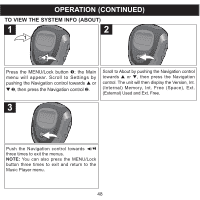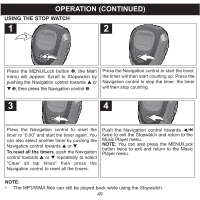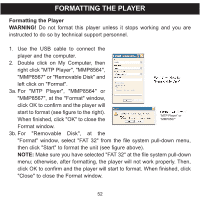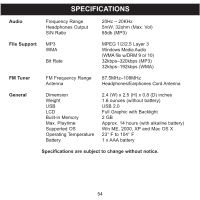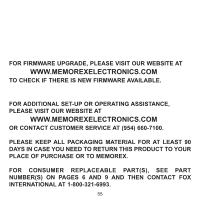Memorex MMP8567 Manual - Page 108
Updating The Firmware, Resetting The Unit - driver
 |
UPC - 749720010066
View all Memorex MMP8567 manuals
Add to My Manuals
Save this manual to your list of manuals |
Page 108 highlights
UPDATING THE FIRMWARE WARNING! Do not update the firmware unless you are experiencing problems with your digital audio device. Incorrect or faulty firmware installation will cause the player to stop functioning. 1. Download the updated firmware at www.memorexelectronics.com. 2. Unzip the file, then double click setup.exe in the Desktop folder to install the software to your computer. 3. Connect the player to the computer using the supplied USB cable and the installation screen will appear. (If the installation screen does not appear, unplug the USB cable and turn off the unit). Connect to the computer again and press and hold the Power On/Off/Stop button until the installation screen appears. 4. Follow the on-screen instructions to install the driver. 5. When finished, click START and locate the newly installed software "Stop Sime II" and select "Firmware Download". RESETTING THE UNIT To reset the unit, open the top cover, remove the battery for a few seconds and then replace it. This will reset the unit but all the default settings (i.e. Radio Presets, Play mode, Equalizer, Contrast, etc.) will be saved in the unit. 53