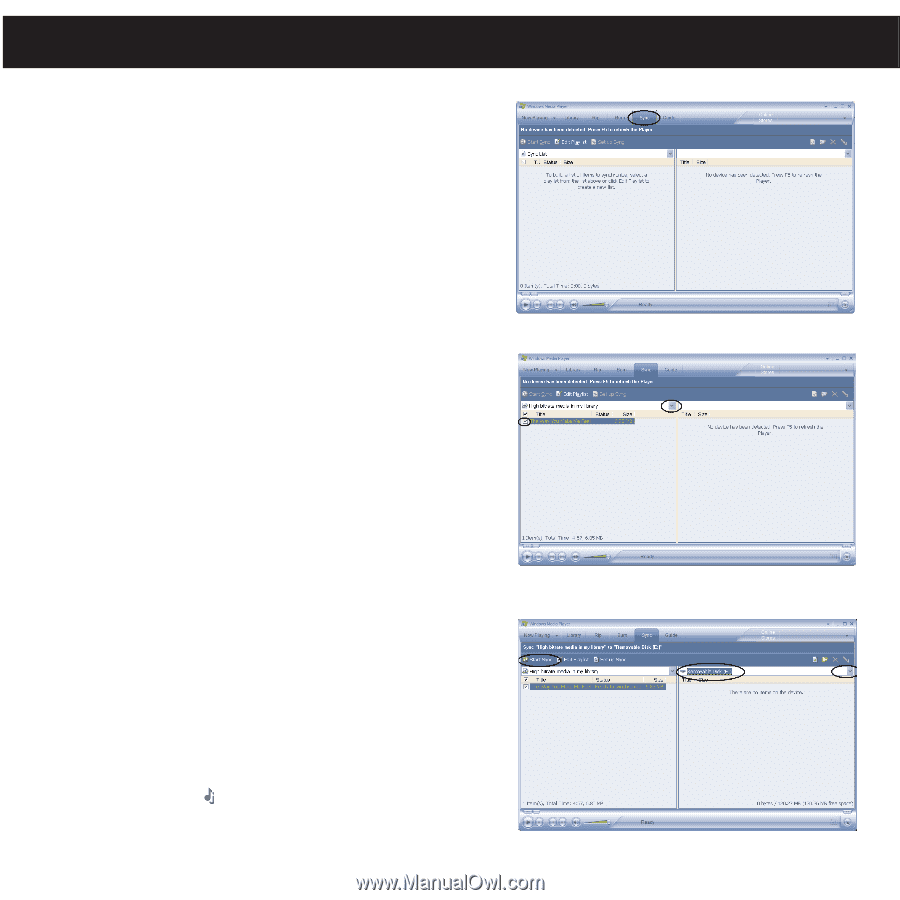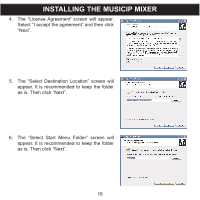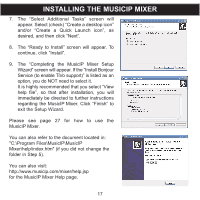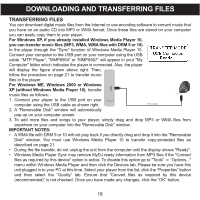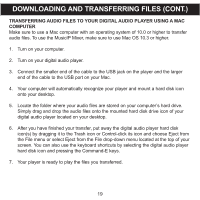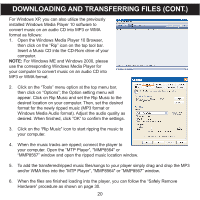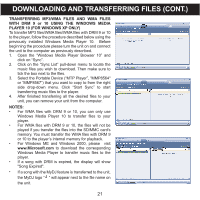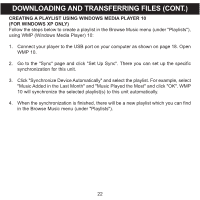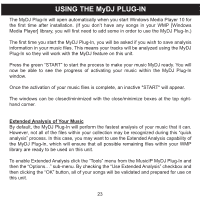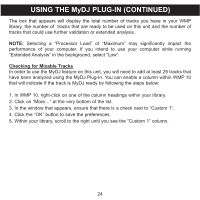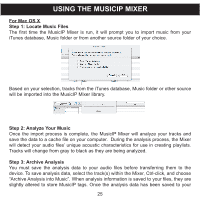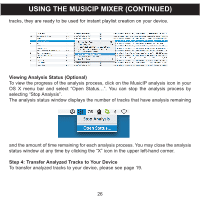Memorex MMP8567 Manual - Page 76
Transferring Mp3/wma Files And Wma Files, With Drm 9 Or 10 Using The Windows Media, Player 10
 |
UPC - 749720010066
View all Memorex MMP8567 manuals
Add to My Manuals
Save this manual to your list of manuals |
Page 76 highlights
DOWNLOADING AND TRANSFERRING FILES (CONT.) TRANSFERRING MP3/WMA FILES AND WMA FILES WITH DRM 9 or 10 USING THE WINDOWS MEDIA PLAYER 10 (FOR WINDOWS XP ONLY) To transfer MP3 files/WMA files/WMA files with DRM 9 or 10 to the player, follow the procedure described below using the previously installed Windows Media Player 10. Before beginning the procedure please turn the unit on and connect the unit to the computer as previously described. 1. Open the "Windows Media Player Browser 10" and click on "Sync". 2. Click on the "Sync List" pull-down menu to locate the music files you wish to download. Then make sure to tick the box next to the files. 3. Select the Portable Device ("MTP Player", "MMP8564" or "MMP8567") that you want to copy to from the right side drop-down menu. Click "Start Sync" to start transferring music files to the player. 4. After finished transferring all the desired files to your unit, you can remove your unit from the computer. NOTES: • For WMA files with DRM 9 or 10, you can only use Windows Media Player 10 to transfer files to your player. • For WMA files with DRM 9 or 10, the files will not be played if you transfer the files into the SD/MMC card's memory. You must transfer the WMA files with DRM 9 or 10 to the player's internal memory for playback. • For Windows ME and Windows 2000, please visit www.Microsoft.com to download the corresponding Windows Media Player to transfer music files to the player. • If a song with DRM is expired, the display will show "Song Expired". • If a song with the MyDJ feature is transferred to the unit, the MyDJ logo " " will appear next to the file name on the unit. 21