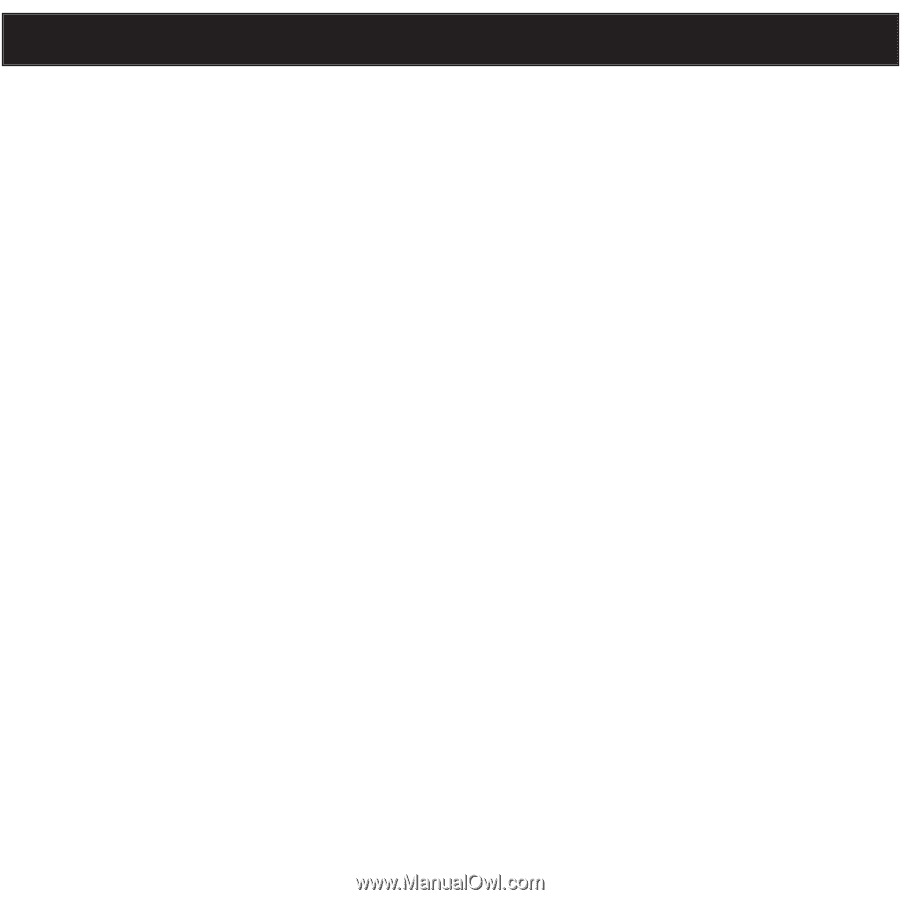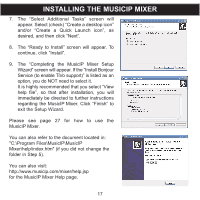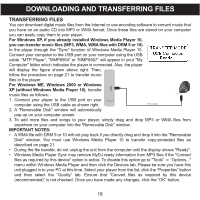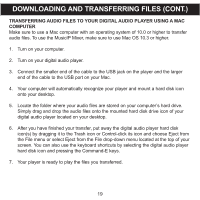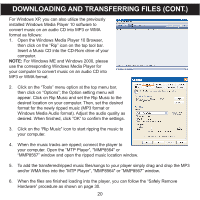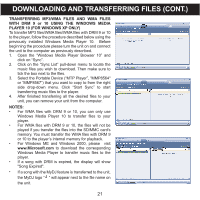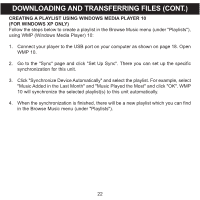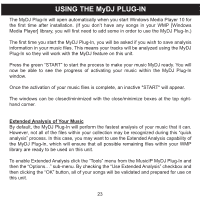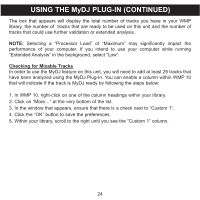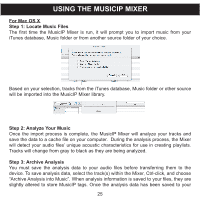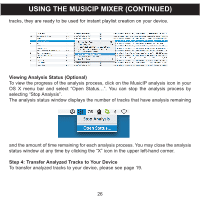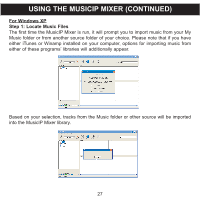Memorex MMP8567 Manual - Page 77
Creating A Playlist Using Windows Media Player 10, For Windows Xp Only
 |
UPC - 749720010066
View all Memorex MMP8567 manuals
Add to My Manuals
Save this manual to your list of manuals |
Page 77 highlights
DOWNLOADING AND TRANSFERRING FILES (CONT.) CREATING A PLAYLIST USING WINDOWS MEDIA PLAYER 10 (FOR WINDOWS XP ONLY) Follow the steps below to create a playlist in the Browse Music menu (under "Playlists"), using WMP (Windows Media Player) 10: 1. Connect your player to the USB port on your computer as shown on page 18. Open WMP 10. 2. Go to the "Sync" page and click "Set Up Sync". There you can set up the specific synchronization for this unit. 3. Click "Synchronize Device Automatically" and select the playlist. For example, select "Music Added in the Last Month" and "Music Played the Most" and click "OK". WMP 10 will synchronize the selected playlist(s) to this unit automatically. 4. When the synchronization is finished, there will be a new playlist which you can find in the Browse Music menu (under "Playlists"). 22