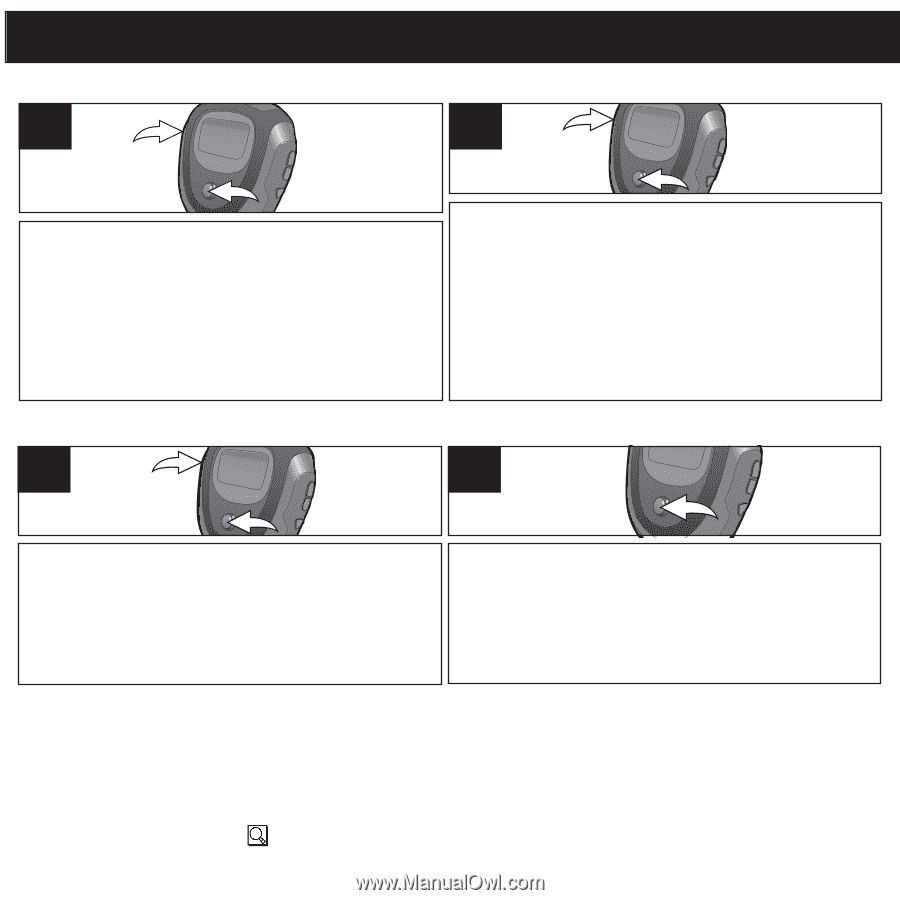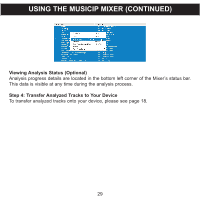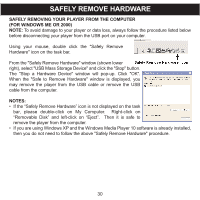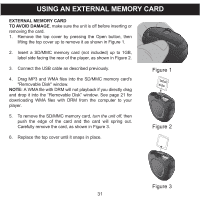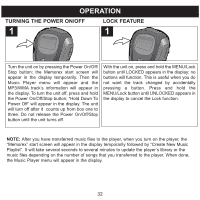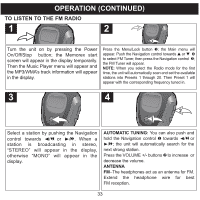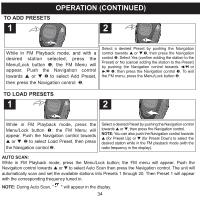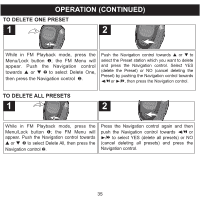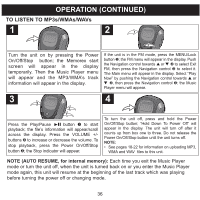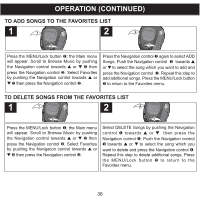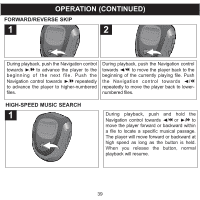Memorex MMP8567 Manual - Page 89
To Add Presets, To Load Presets
 |
UPC - 749720010066
View all Memorex MMP8567 manuals
Add to My Manuals
Save this manual to your list of manuals |
Page 89 highlights
OPERATION (CONTINUED) TO ADD PRESETS 1 1 2 2 2 While in FM Playback mode, and with a desired station selected, press the Menu/Lock button 1; the FM Menu will appear. Push the Navigation control towards v or w 2 to select Add Preset, then press the Navigation control 2. 1 Select a desired Preset by pushing the Navigation control towards v or w 1, then press the Navigation control 1. Select Yes (confirm adding the station to the Preset) or No (cancel adding the station to the Preset) by pushing the Navigation control towards √/m or ®/l 1, then press the Navigation control 1. To exit the FM menu, press the Menu/Lock button 2. TO LOAD PRESETS 1 1 2 2 While in FM Playback mode, press the Menu/Lock button 1; the FM Menu will appear. Push the Navigation control towards v or w 2 to select Load Preset, then press the Navigation control 2. Select a desired Preset by pushing the Navigation control towards v or w, then press the Navigation control. NOTE: You can also push the Navigation control towards v (for Preset Up) or w (for Preset Down) to select the desired station while in the FM playback mode (with the radio frequency in the display). AUTO SCAN: While in FM Playback mode, press the Menu/Lock button; the FM menu will appear. Push the Navigation control towards v or w to select Auto Scan then press the Navigation control. The unit will automatically scan and set the available stations into Presets 1 through 20. Then Preset 1 will appear with the corresponding frequency tuned in. NOTE: During Auto Scan, " " will appear in the display. 34