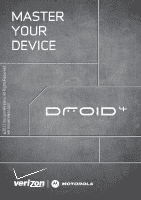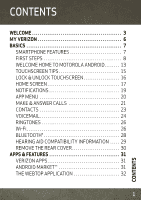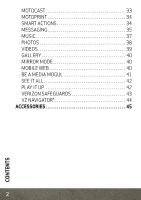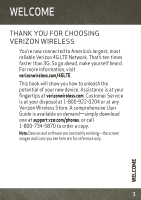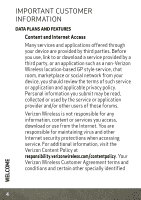Motorola DROID 4 by User Guide
Motorola DROID 4 by Manual
 |
View all Motorola DROID 4 by manuals
Add to My Manuals
Save this manual to your list of manuals |
Motorola DROID 4 by manual content summary:
- Motorola DROID 4 by | User Guide - Page 1
©2011 Verizon Wireless. All Rights Reserved. verizonwireless.com MASTER YOUR DEVICE - Motorola DROID 4 by | User Guide - Page 2
- Motorola DROID 4 by | User Guide - Page 3
HOME TO MOTOROLA ANDROID 13 TOUCHSCREEN TIPS 15 LOCK & UNLOCK TOUCHSCREEN 16 HOME SCREEN 17 NOTIFICATIONS 19 APP MENU 20 MAKE & ANSWER CALLS 21 CONTACTS 23 VOICEMAIL 24 RINGTONES 26 Wi-Fi 26 BLUETOOTH 28 HEARING AID COMPATIBILITY INFORMATION . . . . . 29 REMOVE THE REAR COVER 30 APPS - Motorola DROID 4 by | User Guide - Page 4
MOTOCAST 33 MOTOPRINT 34 SMART ACTIONS 34 MESSAGING 35 MUSIC 37 PHOTOS 38 VIDEOS 39 GALLERY 40 MIRROR MODE 40 MOBILE WEB 40 BE A MEDIA MOGUL 41 SEE IT ALL 42 PLAY IT UP 42 VERIZON SAFEGUARDS 43 VZ NAVIGATOR 44 ACCESSORIES 45 2 CONTENTS - Motorola DROID 4 by | User Guide - Page 5
. Customer Service is at your disposal at 1-800-922-0204 or at any Verizon Wireless Store. A comprehensive User Guide is available on demand-simply download one at support.vzw.com/phones, or call 1-800-734-5870 to order a copy. Note: Devices and software are constantly evolving-the screen images and - Motorola DROID 4 by | User Guide - Page 6
and/or other users of those forums. Verizon Wireless is not responsible for any information, content or services you access, download or use from the Internet. You are responsible for maintaining virus and other Internet security protections when accessing service. For additional information - Motorola DROID 4 by | User Guide - Page 7
terms govern your use of any Verizon Wireless products and services. 5 WELCOME - Motorola DROID 4 by | User Guide - Page 8
VERIZON MYVERIZON Save time. Save money. Register now at verizonwireless.com/myverizon. ■ Manage your account. Quickly check your voice, text and data usage or make adjustments to your plan at any time. ■ Get personalized support. My Support Caution: Before assembling, charging or using your - Motorola DROID 4 by | User Guide - Page 9
Headset Jack HD Webcam 11:23 David Kelley Jen Uriegas JP Jordan Lisa Jones Power Key Press = sleep Hold = power Volume Keys Micro USB Connector Charge or connect to PC. Micro HDMI Connector Connect to HDTV. Menu Home http://www. Voicemail Email Browser Market - Motorola DROID 4 by | User Guide - Page 10
mobile phone number, calling plan, account information, and content, such as contacts, text messages, and call history. The Verizon Wireless 4G SIM Card is compatible with any Verizon Wireless 4G certified device. You can move the 4G SIM Card from one device to another and your wireless service will - Motorola DROID 4 by | User Guide - Page 11
CHARGE BATTERY 1 Lift grommet & insert micro SIM in lower slot. 2 Lift grommet & insert optional microSD in upper slot. 3 Cover on. 4 Charge up. 3H Note: This product uses a non-removable battery. The battery should only be replaced by a Motorola-approved service facility. Any attempt to remove - Motorola DROID 4 by | User Guide - Page 12
an approved charging accessory to charge your device. Improper handling of the charging port, as well as the use of an incompatible charger, may cause damage to your device and void your warranty. TURN ON YOUR SMARTPHONE FOR THE FIRST TIME It's important to fully charge the battery before turning on - Motorola DROID 4 by | User Guide - Page 13
contacts from that account are synced to your smartphone. Note: Your smartphone supports data-intensive apps and services. It is strongly recommended that you purchase a data plan to meet your needs. SET UP YOUR SMARTPHONE When you turn on your smartphone for the first time, you can quickly set up - Motorola DROID 4 by | User Guide - Page 14
™ Backup Assistant is a free service from Verizon Wireless that saves your smartphone's contacts to a secure server. If your smartphone is lost or damaged, or if you upgrade to a new smartphone, Backup Assistant will restore your contacts. From the home screen, touch Menu > Settings > Backup - Motorola DROID 4 by | User Guide - Page 15
and run the application on your computer. 3 Follow the application instructions on your computer to transfer data from your old phone to your Motorola smartphone. The Welcome Home To Motorola application will prompt you to connect your old phone to the computer with a USB cable, and backup the data - Motorola DROID 4 by | User Guide - Page 16
Next, you will be instructed to install the Welcome Home: Motorola Android app on your Motorola smartphone, connect the smartphone to your computer with a USB cable, then transfer and unpack the data onto the Motorola smartphone. 14 BASICS - Motorola DROID 4 by | User Guide - Page 17
apart or together to zoom in or out on Google Maps™, web pages, or photos. You can also double-touch (tap twice, quickly) on the screen to zoom in or out. N Micigan born St lark St Slide two fingers apart or together to zoom in or out. Wacker Dr E Wacker Pl - Motorola DROID 4 by | User Guide - Page 18
out (don't press anything). To unlock the screen, press Power , then drag to the right. 11:23 Verizon Wireless 11:23 AM Thursday, February 16 Drag to the right to unlock the screen. Drag to the left to quick launch the camera. Drag up to turn sound off. Drag down to turn sound back on. 16 BASICS - Motorola DROID 4 by | User Guide - Page 19
see what's most important to you-you'll see it when you turn on your phone or touch Home from another screen. 11:23 Phone Status Bar David Kelley Jen Uriegas JP Jordan Lisa Jones Notifications Drag this bar down to see details. Flick left or right to see more - Motorola DROID 4 by | User Guide - Page 20
the panel. To add an app shortcut to the home screen, touch and hold an empty spot on the home screen, touch Shortcuts, and select a shortcut. To change one of the shortcuts in the dock row at the bottom of the home screen (except for the app menu icon ), touch and hold the - Motorola DROID 4 by | User Guide - Page 21
NOTIFICATIONS Icons at the top of the screen notify you about messages and smartphone status. To see your notifications, touch the status bar and drag it down. Touch a notification to select it. December 16, 2011 11:23 Verizon Wireless Clear Notifications Wi-Fi networks available Select a - Motorola DROID 4 by | User Guide - Page 22
the app Phone Text Camera menu. Flick left and right to see all of your app panels. Market Apps From the app menu, touch to view or create app groups. Open the app groups menu. All apps Find new apps on Android Market™. New group All apps Recent Downloaded Verizon Wireless Create - Motorola DROID 4 by | User Guide - Page 23
, touch Home or Back . MAKE & ANSWER CALLS To make a call, touch Phone, enter a number, then touch . Tip: If the screen is locked, drag to the right first. Connected 00:12 Verizon Wireless Kristine Kelley Mobile (555) 555-7931 Chicago, IL Call Timer Add call Bluetooth End call Mute Dialpad - Motorola DROID 4 by | User Guide - Page 24
locked, answer by dragging to the right. To ignore a call when the screen is active, touch Ignore . When the screen is locked, ignore the call by dragging to the left. Your smartphone gives you the option to send a text message to the caller. Select a message - Motorola DROID 4 by | User Guide - Page 25
. View, search, and use them your way. Touch > Contacts. Dialer Recent Contacts Favorites Displaying 297 contacts # A B In case of emergency C D A E F G H Abe Baudo I J K L M Allie Smyth N O P Q Anna Medina R S T U Astrid Fanning V W X Group Create & view groups of - Motorola DROID 4 by | User Guide - Page 26
enter your password and retrieve your messages. ACCESS VOICEMAIL FROM ANY PHONE 1 Dial your wireless number. When you hear your greeting, touch # to interrupt it not set up within 45 days will be cancelled. Your Verizon Wireless voice mailbox is not password protected until you create a password by - Motorola DROID 4 by | User Guide - Page 27
not apply to voicemail retrievals; you will be charged to maintain your connection to voicemail. Verizon Wireless is not liable for missed messages or Mail service, go to verizonwireless.com/myverizon or contact Customer Service. V Block must be removed to use Visual Voice Mail. Data charges apply - Motorola DROID 4 by | User Guide - Page 28
your ringtones, touch Menu > Settings > Sound > Phone ringtone or Notification ringtone. To silence your phone and make it vibrate for incoming calls, touch Menu Wi-Fi is turned off, touch Menu > Settings > Wireless & networks > Wi-Fi settings > Wi-Fi to turn on and scan. Touch a network to 26 - Motorola DROID 4 by | User Guide - Page 29
network. Wi-Fi HOTSPOT Caution: This application will significantly impact battery life. You may want to run this application with the charger connected. Note: You need to subscribe to Wi-Fi hotspot service to use this feature. Contact Verizon Wireless for details. Set up your smartphone as a Wi - Motorola DROID 4 by | User Guide - Page 30
You only need to do this once for each device-to connect again, just turn on the device. 1 Make sure the device you are pairing with is in discoverable mode. Note: Refer to the guide that came with the device for details. 2 Touch Menu > Settings > Wireless & networks > Bluetooth settings. 28 BASICS - Motorola DROID 4 by | User Guide - Page 31
. Note: Using a mobile device or accessory while driving may cause distraction and may be illegal. Always obey the laws and drive safely. HEARING AID COMPATIBILITY INFORMATION This phone has been tested and rated for use with hearing aids for some of the wireless technologies that it uses. However - Motorola DROID 4 by | User Guide - Page 32
slide the cover down to remove. If you have any problems unlocking or removing the rear cover, please take your smartphone to any Verizon Wireless store for assistance. Note: This product uses a non-removable battery. The battery should only be replaced by a Motorola-approved service facility. Any - Motorola DROID 4 by | User Guide - Page 33
want to install. Then, touch Install (if app is free) or Buy. Note: If you need help or have questions about Android Market, touch Menu > Help. Warning: To help prevent spyware, phishing, or viruses from affecting your phone or privacy, use apps from trusted sites, like Market. 31 APPS & FEATURES - Motorola DROID 4 by | User Guide - Page 34
to add a full size USB or wireless keyboard and mouse makes it easy for you to edit documents or type long messages. To automatically launch the webtop application, just connect your smartphone to any of the webtop-enabled accessories below (see "ACCESSORIES" on page 45). ■ The Motorola Lapdock™ 100 - Motorola DROID 4 by | User Guide - Page 35
home or work computers at blazing fast 4G LTE speeds, providing secure, nearly instant remote access to your files. DEVICE SETUP To get started, touch > My Accounts > Add Account Manager account > MotoCast ID, and follow the on-screen instructions to create an account on your smartphone. DESKTOP - Motorola DROID 4 by | User Guide - Page 36
instructions. SMART ACTIONS Tired of doing the same tasks over and over again? Let Smart Actions do them for you. You can create rules to do things like automatically dim the touch screen when the battery is low, set your ringer to vibrate at work, or set a different wallpaper at home. For more - Motorola DROID 4 by | User Guide - Page 37
fingers. Make a bold statement with the touch of a button. For rates and complete information, go to verizonwireless.com/messaging. From the home screen touch > Messaging > Universal Inbox. Universal Inbox (14) Anna Medina 7:39 PM Copy Revisions Please take a look at the new revisions and let - Motorola DROID 4 by | User Guide - Page 38
■ To respond to a text message, just open it and enter your response in the text box at the bottom. For email, touch to choose a reply option. ■ To forward an email message, open it and touch > Forward. ■ To open options, touch and hold a message. 36 APPS & FEATURES - Motorola DROID 4 by | User Guide - Page 39
MUSIC Keep your music with you! Put music on your phone, or stream music from your computer with MotoCast. From the home screen, touch > Music > My library. Artists Brooks Fairfax 2 songs AJrotisntsLevy 3 songs Albums Playlists Genres Lisa Palleschi 6 songs Songs Brooks Fairfax 2 songs - Motorola DROID 4 by | User Guide - Page 40
Camera. Tip: From the phone unlock screen, drag to the left to activate the camera. See your last photo. Shots Remaining Zoom in/out. 756 San Francisco, California Switch between front & back cameras. Take photo. APPS & FEATURES Adjust camera settings. Autofocus Box Switch to camcorder. Tip - Motorola DROID 4 by | User Guide - Page 41
Upload your creations or send them to family and friends. From the home screen, touch > Camera, then drag the camera switch to the right to select the camcorder. Watch your last video. Switch between front & back cameras. Time Remaining Record video. HD 00:13:50 San Francisco, California APPS - Motorola DROID 4 by | User Guide - Page 42
even view photos stored on your computer with MotoCast. From the home screen, touch > Gallery. MIRROR MODE Watch your photo slideshow or recorded HD HD cable (sold separately). Everything you see on your display will appear on the big screen as well. MOBILE WEB Take the Internet with you wherever - Motorola DROID 4 by | User Guide - Page 43
your free copy. System requirements: Windows® XP, WindowsVista® or Windows 7. VERIZON WIRELESS MEDIA STORE Go online to find loads of cool apps, as well as the latest games and music. Make your purchase online, download apps straight to your phone. Visit verizonwireless.com/apps. 41 APPS & FEATURES - Motorola DROID 4 by | User Guide - Page 44
episodes. Go to verizonwireless.com/video. PLAY IT UP There's plenty to play, with hundreds of gaming apps: ■ Browse, buy and download games on your phone via Market apps (touch > Market). ■ Browse and buy games online at verizonwireless.com/games. Note: Data charges may apply. 42 APPS & FEATURES - Motorola DROID 4 by | User Guide - Page 45
dial 911. To use Location-Based Services, you must first enable location services on your phone. To activate Verizon Wireless Location-Based Services on your smartphone, touch Menu > Settings > Location & security > VZW location services. Your wireless device can determine its (and your) physical - Motorola DROID 4 by | User Guide - Page 46
or through web access, messaging capabilities or other means, and you are authorizing Verizon Wireless to collect, use and disclose your Location Information as appropriate to provide you with any location services that you enabled. VZ NAVIGATOR® More than just directions, VZ Navigator gets you - Motorola DROID 4 by | User Guide - Page 47
, or a stereo system. Note: These accessories are available for purchase at Verizon Wireless locations. MOTOROLA LAPDOCK™ 100 Sleek and lightweight with a built-in keyboard, Lapdock 100 looks like a slim laptop, but comes to life when you dock your DROID 4. Watch movies, edit documents, and browse - Motorola DROID 4 by | User Guide - Page 48
so you can use Lapdock with your next Motorola smartphone. HD DOCK Connect to your HDTV and external speakers so you can watch movies, share pictures and home videos with friends, and browse the web-all on the big screen. HD Dock also enables the webtop application, giving you access to all of - Motorola DROID 4 by | User Guide - Page 49
PORTABLE POWER PACK The new P893 Universal Portable Power Pack is an on-the-go charger for your smartphone. Just plug the Power Pack into your phone and forget about running out of battery life. Charge your phone on the go, and have complete access to the phone while it charges. 47 ACCESSORIES - Motorola DROID 4 by | User Guide - Page 50
HD display or monitor, to experience your captured pictures and video on a larger screen. ADAPTER FOR WEBTOP APPLICATION With this simple adapter, you can connect your smartphone or view your photos on the big screen. Simply connect the adapter to your smartphone and attach an HD cable to your TV. - Motorola DROID 4 by | User Guide - Page 51
All other product or service names are the property of their respective owners. © 2011 Motorola Mobility, Inc. All rights reserved. Caution: Motorola does not take responsibility for changes/modifications to the transceiver. Product ID: Motorola DROID 4 (Model XT894) Manual Number: 68016542001-A 49 - Motorola DROID 4 by | User Guide - Page 52
50 - Motorola DROID 4 by | User Guide - Page 53
- Motorola DROID 4 by | User Guide - Page 54
For an interactive guide to your new wireless device, go to verizonwireless.com
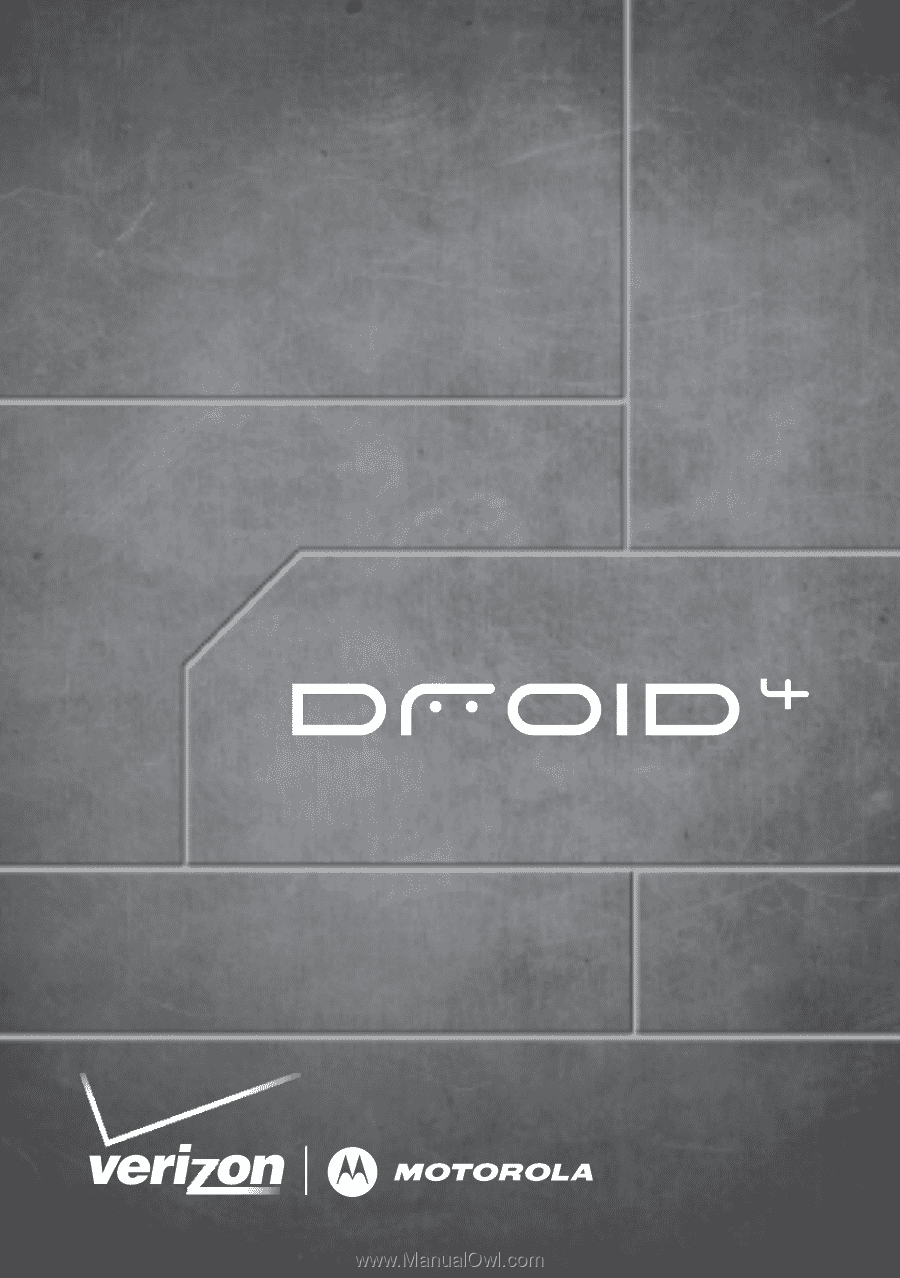
MASTER
YOUR
DEVICE
©2011 Verizon Wireless. All Rights Reserved.
verizonwireless.com