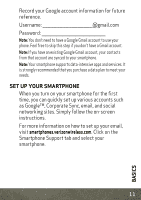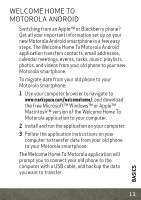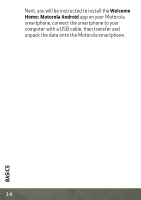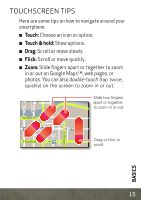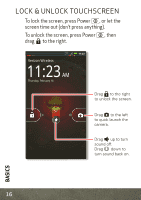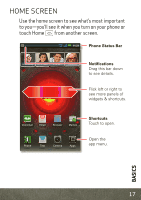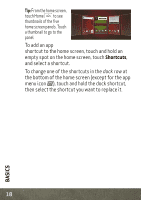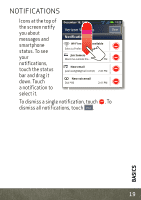Motorola DROID 4 by User Guide - Page 17
Touchscreen Tips
 |
View all Motorola DROID 4 by manuals
Add to My Manuals
Save this manual to your list of manuals |
Page 17 highlights
TOUCHSCREEN TIPS Here are some tips on how to navigate around your smartphone. ■ Touch: Choose an icon or option. ■ Touch & hold: Show options. ■ Drag: Scroll or move slowly. ■ Flick: Scroll or move quickly. ■ Zoom: Slide fingers apart or together to zoom in or out on Google Maps™, web pages, or photos. You can also double-touch (tap twice, quickly) on the screen to zoom in or out. N Micigan born St lark St Slide two fingers apart or together to zoom in or out. Wacker Dr E Wacker Pl State/Lake M W Lake St M Lake Randolph/ M Wabash E Randolph St M W Lake St Drag or flick to scroll. BASICS 15
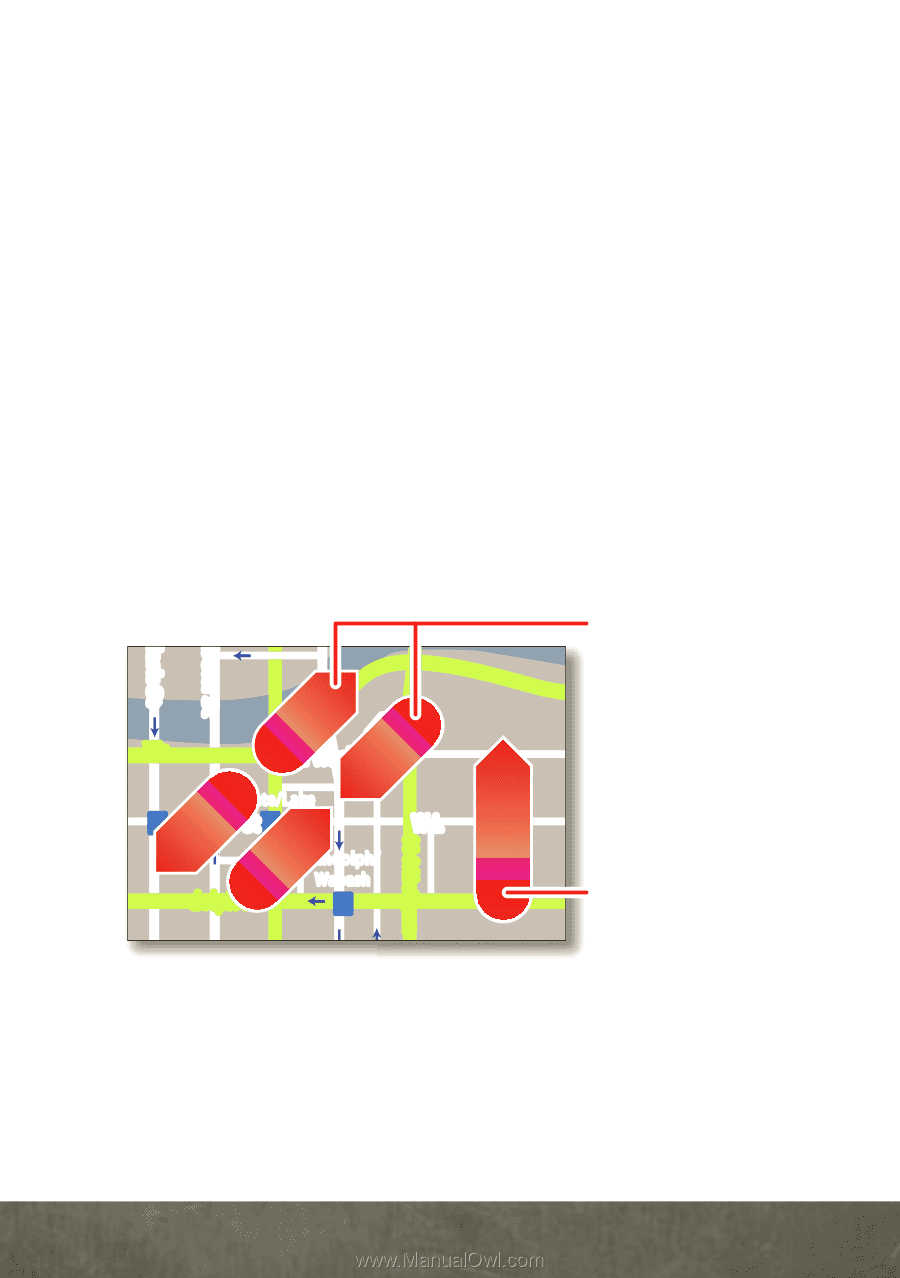
15
BASICS
TOUCHSCREEN TIPS
Here are some tips on how to navigate around your
smartphone.
■
Touch:
Choose an icon or option.
■
Touch & hold:
Show options.
■
Drag:
Scroll or move slowly.
■
Flick:
Scroll or move quickly.
■
Zoom:
Slide fingers apart or together to zoom
in or out on Google Maps
™
, web pages, or
photos. You can also
double-touch
(tap twice,
quickly) on the screen to zoom in or out
.
lark St
Wacker Dr
M
born St
N Micigan
W Lake St
W Lake St
E Wacker Pl
State/Lake
Lake
Randolph/
Wabash
M
M
M
E Randolph St
Slide two fingers
apart or together
to zoo
m
in or out.
Drag or flick to
scroll.